One iPhone lesson you would be sorry to ignore
If you have to sell or exchange your iPhone, you are advised to erase all your data from the device to avoid handing your details in the wrong hands. Here are the steps you need to follow.

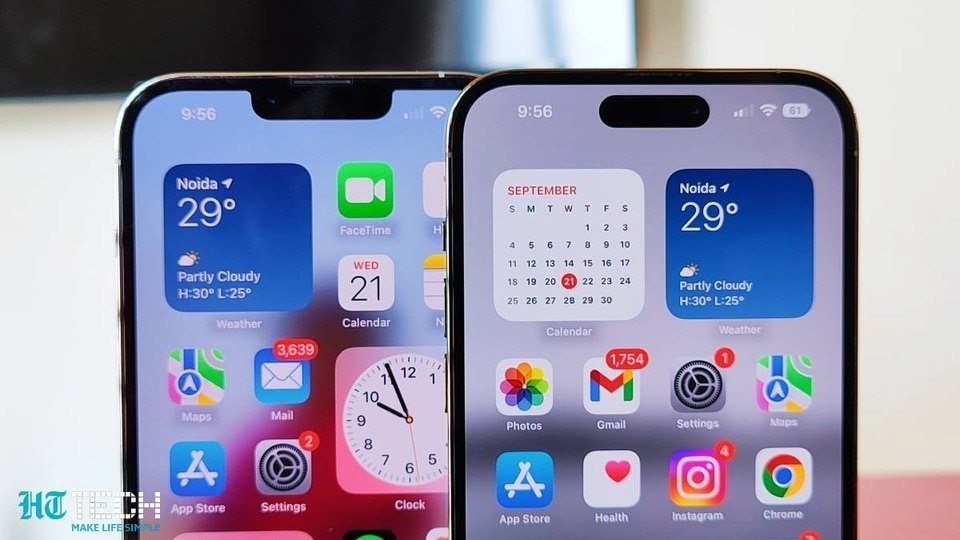

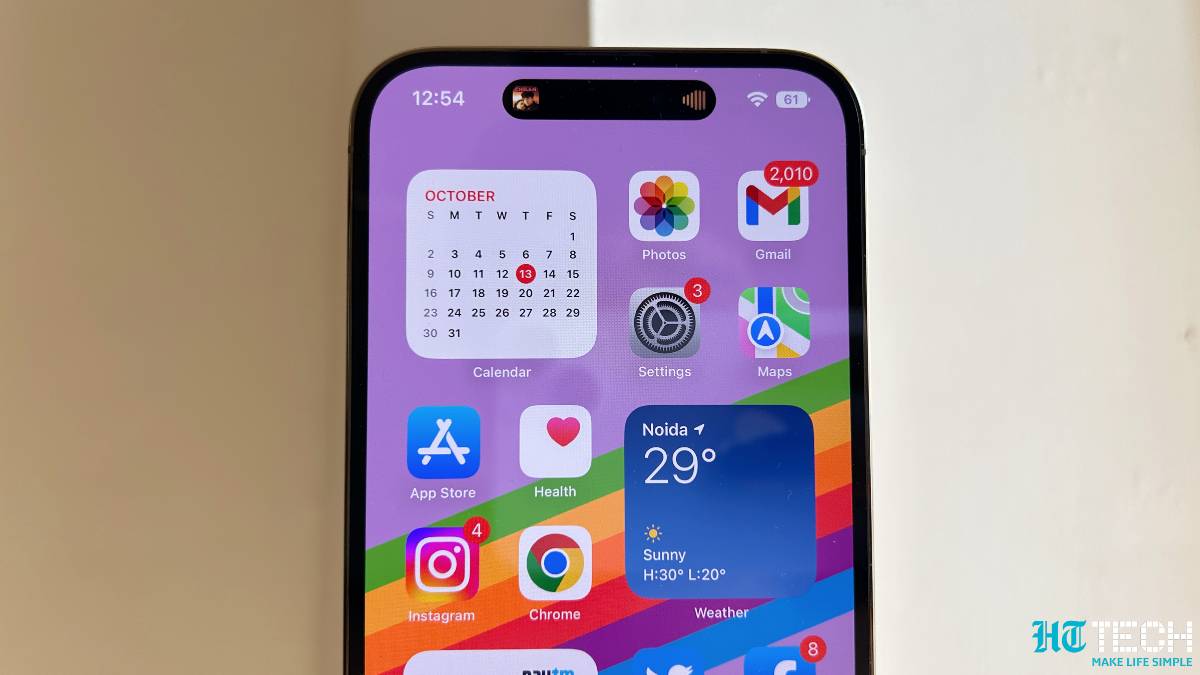


 View all Images
View all ImagesYour smartphone stores a lot of crucial information. From your pictures, chats, login details to bank and financial details- everything is there on your device. When you plan to switch or buy a new phone, it is always advised that you erase all your personal details from your old smartphone before giving it to someone else. Even if you put your device on exchange, you need to clear your phone. If you are an iPhone user, you can know that when you delete data, it is no longer accessible through the iPhone interface, but it is not erased from iPhone storage.
"If you're concerned someone may have had physical access to your device and tampered with its built-in security, you can restore the device to its factory settings — even if you aren't using the latest version of iOS. A factory restore erases the information and settings on your device. This includes removing any apps that were installed without your knowledge and resetting your privacy settings so you aren't sharing location with any people or apps. It also installs the latest version of the operating system," Apple's Support page informed.
To remove all of your content and settings from storage you will have to erase the iPhone. Also, if you want to save your content and settings, back up the iPhone before erasing it. You can erase the iPhone from Settings . If you are unable to open Settings, you can use a computer too in order to erase the iPhone. Check details here.
Here is how to wipe all content and settings from iPhone
You will have to go to Settings then tap on General and finally click on Transfer or Reset iPhone. If you are erasing your iPhone because you are replacing it with a new iPhone that you have on hand, you can use extra free storage in iCloud to move your apps and data to the new device. Tap on Get Started, follow the onscreen instructions, then return to Settings, click on General and then Transfer or Reset iPhone.
Tap Erase All Content and Settings.
When iPhone restarts with all content and settings erased, you have the option to set up iPhone as new or restore it from a backup.
How to use a computer to wipe all content and settings from iPhone
You can use a Mac or Windows PC to erase all data and settings from your iPhone, restore iPhone to factory settings, and install the latest version of iOS. If you cannot open Settings on iPhone, you can use this approach to restore iPhone to factory settings.
1. Connect iPhone and your computer with a cable then do one of the following:
2. On a Mac: In the Finder sidebar, select your iPhone, click General at the top of the window, then click Restore iPhone. According to Apple, to use the Finder to restore an iPhone to factory settings, macOS 10.15 or later is required. With earlier versions of macOS, use iTunes to restore the iPhone.
3. On a Windows PC: Install or update to the latest version of iTunes on your PC. Open iTunes, click the iPhone button near the top left of the iTunes window, click Summary, then click Restore iPhone.
4. Follow the onscreen instructions.
Catch all the Latest Tech News, Mobile News, Laptop News, Gaming news, Wearables News , How To News, also keep up with us on Whatsapp channel,Twitter, Facebook, Google News, and Instagram. For our latest videos, subscribe to our YouTube channel.




















