Personal Microsoft Teams account feature is rolling out! Here is how to use it
Microsoft Teams users can now chat with their team members by using a Teams personal account.
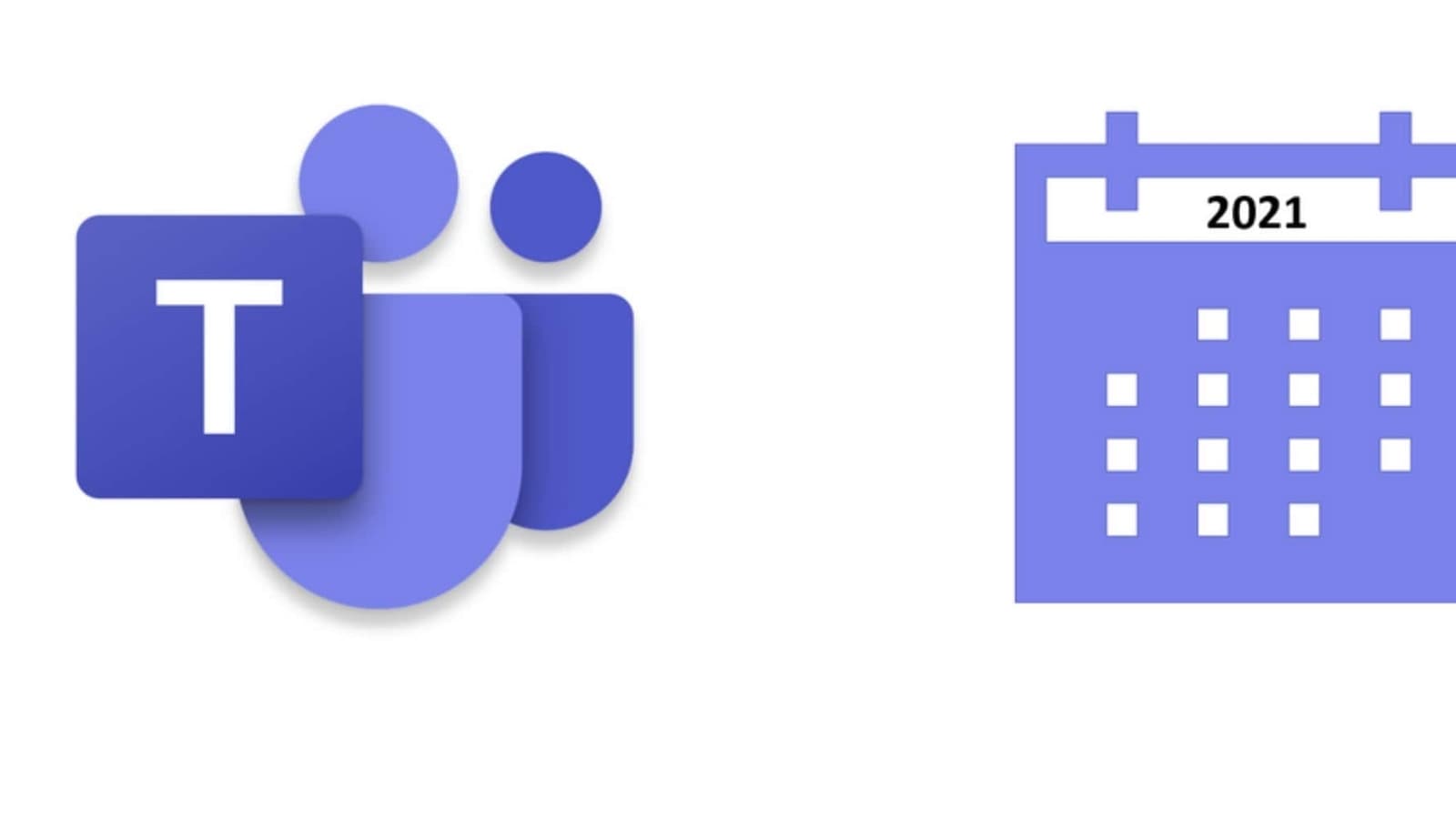
Microsoft Teams has introduced a new feature enabling users to chat with team members outside their organization, even if they are using a personal MS Teams account. One can use this feature by inviting any MS Team user to chat by entering their full email address or phone number and starting a 1-on-1 conversation. One can also invite a group of people for a group chat by using the same process with this personal Microsoft Teams account feature.
Microsoft in its blogpost mentioned that the new MS Teams addition will makes it faster and easier to connect with teams by chatting with external users without switching. Here is all you need to know about the new Microsoft Teams account feature.
How does Microsoft Teams personal account feature work?
Depending on the administrative settings of your organization and of the Teams personal account user can start conversations with external Teams personal account users. External Teams personal account users can also start conversations with Teams at work users.
How to use the MS Team personal account?
|
|
|
|
| 20 Minutes |
|
|
Users can invite Teams personal account users whom they want to chat with by entering their full email address or phone number. They just need to enter the exact organizational email address of the user.
If the person you want to chat with is not a Teams user already, they will receive an email or a text message invitation to join the conversation by using a personal account.
Once the invitation is accepted by the person, you can start a new 1:1 or group chat or add them to an existing external group chat. This chat thread will appear with your other chats and you wouldn’t need to switch to a tenant account.
You can send and receive rich messages, GIFs, and media during chats.
You can also block messages from external users or leave a group chat.
The users have the option to decline external invitations as well. The users are allowed to send a maximum 10 times before to someone before they accept, but if the message is not accepted after 10 messages, You will be automatically blocked.
Catch all the Latest Tech News, Mobile News, Laptop News, Gaming news, Wearables News , How To News, also keep up with us on Whatsapp channel,Twitter, Facebook, Google News, and Instagram. For our latest videos, subscribe to our YouTube channel.




















