Relief! Make your much-loved old laptop young again! Install Chrome OS Flex - Here is how
Make your old, but very much loved, laptop young again by installing Chrome OS Flex on it. Check out the details and process here.
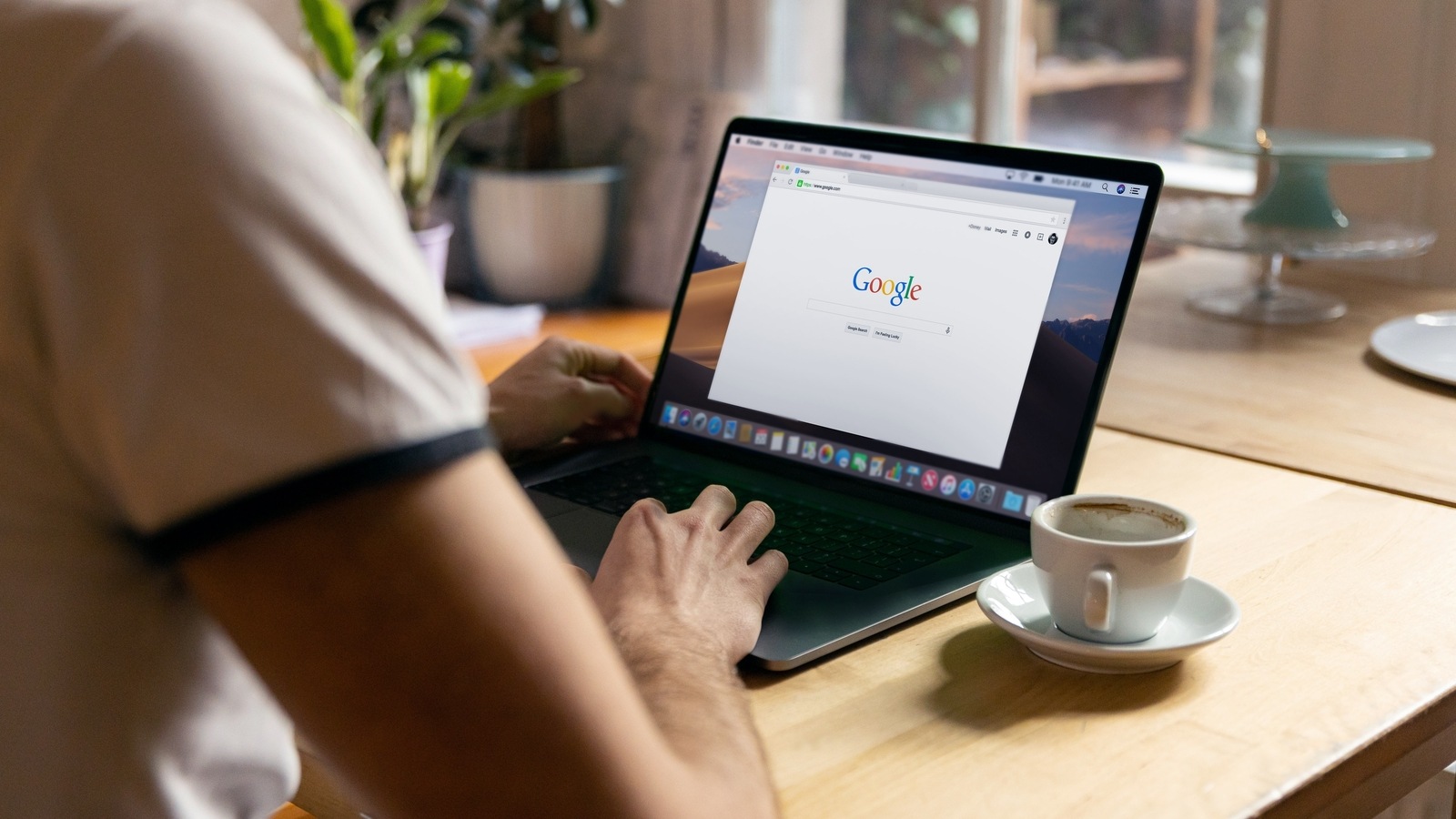
Do you have any old laptop, or a desktop for that matter, which you love very much but are not being able to use because the modern day functionalities cannot run on it? So, most people generally switch to a new laptop or desktop when the earlier ones get outdated. But what if we tell you that now you will not have to switch your laptop or desktop if it gets outdated or old. As per a report by gizmodo.com, Google has come up with Chrome OS Flex for old ailing devices. It can be known that Chrome OS Flex is the standard Chrome OS that runs on Chromebooks, in a form that you can install on computers that are not Chromebooks, the report explained.
However what needs to be noted is that this project is in its very initial stages. As per the report, Google has said that it's in “early access” mode and is “still unstable” at this point. Because of which you can expect some weird behavior and bugs at the moment. If you have any laptop or desktop that you want to get rid of, then you can try Chrome OS Flex on it to test it out.
But wait, you cannot use Chrome OS Flex on every laptop or desktop. Google has a list of computer models that it plans to eventually certify for Chrome OS Flex. It has also published some minimum requirements for the operating system: An Intel or AMD x86-64-bit compatible device, with at least 4GB of RAM and 16GB of storage space, with the ability to boot from a USB drive, as per the report.
It can be noted that Windows or macOS devices meet those requirements and hence those who use Windows or macOS can try Chrome OS Flex. The report further informed that there are certain limitations to Chrome OS Flex as well. The limitations are the same as that of Chrome OS. You will not be able to run full desktop applications and the software will default to saving files in the cloud, according to the report.
How to create a Chrome OS Flex installation drive
You will need a USB drive with 8GB capacity or more. Then plug it into a Chromebook, Windows PC or Mac and then you will have to go to the Chrome web store. Then find the Chromebook Recovery Utility, tap Add to Chrome, and then Add extension.
As you will complete all the above mentioned steps, you will have to launch the utility. You will be able to find it by clicking the extensions button on the Chrome toolbar. Follow the further process to go through the setup wizard that appears on screen, and choose Select a model from a list when asked to identify your Chromebook. As you will do so you will get options like Google Chrome OS Flex for the manufacturer and Chrome OS Flex (Developer-Unstable) for the product.
You will also have to pick the USB drive you want to use, and the installation drive can then be created. You will have to wait for a few minutes to let the software download the necessary files and install them on the USB drive.
How to install Chrome OS Flex
|
|
|
|
| 20 Minutes |
|
Internet
|
In order to install Chrome OS Flex you will have to get your computer to boot from the USB drive that you have just created. If you use a Mac, hold down the Option key as your computer is rebooting while on Windows PCs, the key you need is usually F2, Esc or Del.
Then you need to select the USB drive as the boot device, and you will see a screen welcoming you to CloudReady. It can be known that CloudReady is the technology used to deploy Chrome OS Flex.
Now click Get started and you will get two options: Try it first, let you try Chrome OS Flex without removing anything from your old computer. But you will not get all of the features of the operating system.
Pick Install CloudReady 2.0 instead of Try it first and Chrome OS Flex will be fully installed, removing everything that is already on the system. You will get a message indicating the process is complete, take out the USB drive, reboot your computer, and you can start using Chrome OS Flex.
Catch all the Latest Tech News, Mobile News, Laptop News, Gaming news, Wearables News , How To News, also keep up with us on Whatsapp channel,Twitter, Facebook, Google News, and Instagram. For our latest videos, subscribe to our YouTube channel.




















