SECRET typing hack! Type with just one hand on your phone; do it this way
Finding it difficult to type with one hand on your smartphone? Just try this typing hack now.
_1649498242201_1659268216741_1659268216741.jpg)
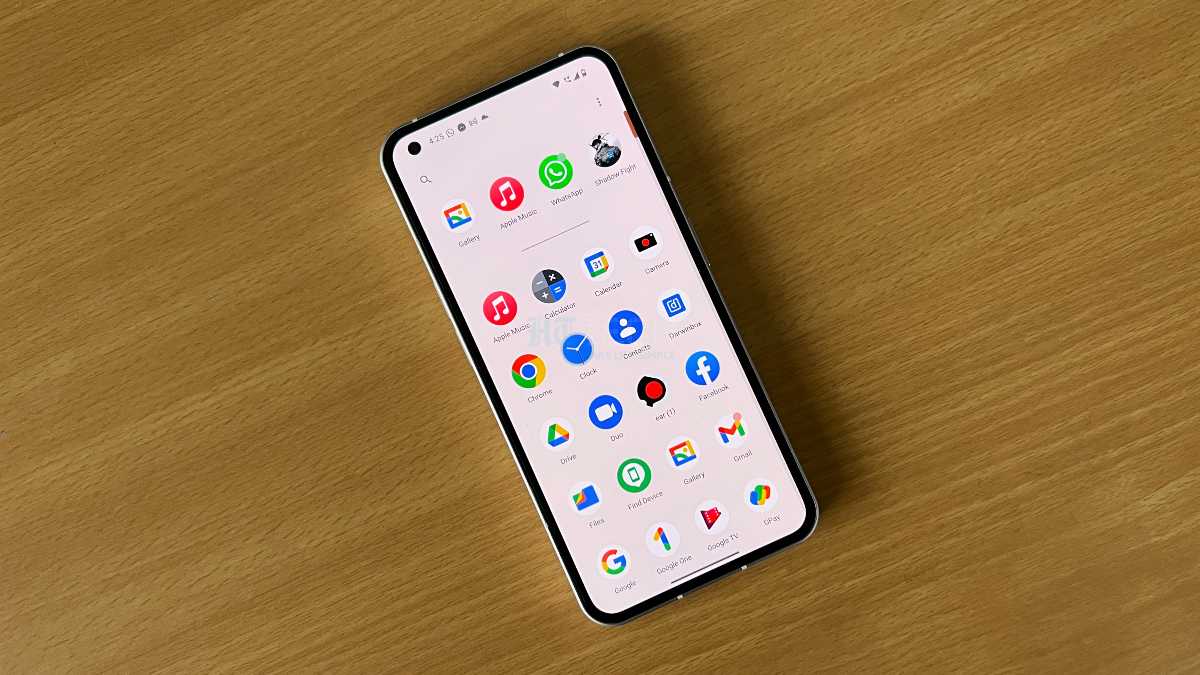
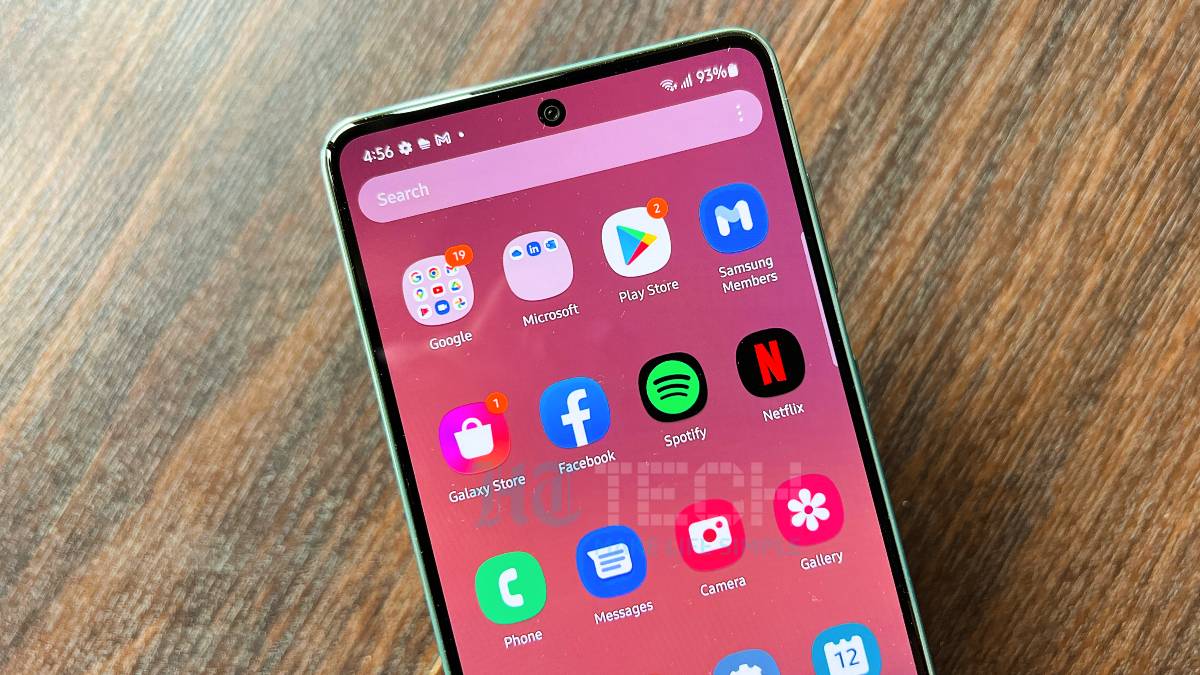
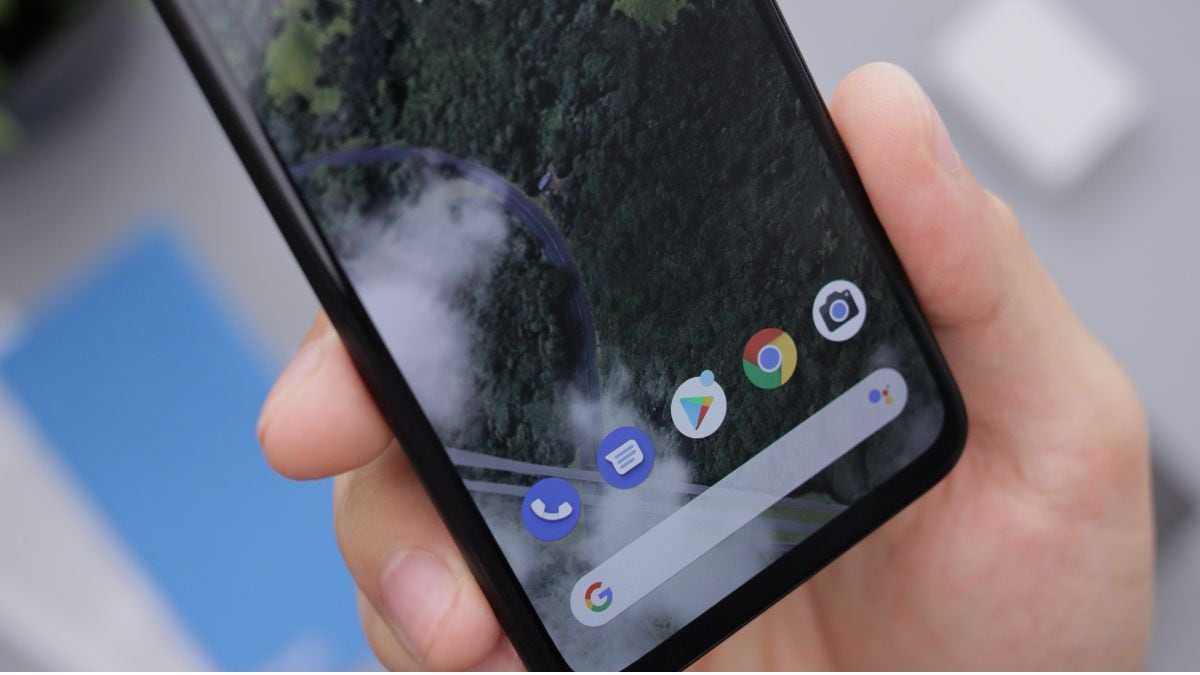


 View all Images
View all ImagesWith the advent of large-screen display smartphones, typing has become difficult while using just one hand. It's a common problem as there are times when you are traveling or holding a cup of coffee or something else and with the other, you are trying to type a message on the phone. Very frustrating! If you are struggling to type with one hand on your Android phone, then this trick will change your typing habits forever! This is the Android phone ‘one-handed mode'. As its name suggests, the mode allows you to navigate your device more efficiently with one hand. When the one-handed mode is on, you can use one hand to pull down the top half of your screen and easily reach notifications, app content, and more.
However, you must note that the feature is only available with Android 12 updates and above. So, if you are looking forward to using this trick, then make sure your Android phone is running on at least Android 12. Moreover, you can also resize your keyboard for quick typing in any app. Wondering how? Know how to enable One-handed mode on Android smartphones.
How to use one-handed option for typing
- Just open an app where you need to type.
- Open the keyboard option and then tap on the three dots option above the keyboard.
- Here, choose the One-Handed option which will magically shrink the keyboard on one side of the screen.
- You can switch it to either side of the display according to your need while using the left or right arrow.
- In case you want to bring the keyboard to its original state, just tap four arrows pointing away from each other.
How to use one-handed mode on Android smartphones
Another way to use your phone one-handedly is to enable the mode. Open the Settings app on your smartphone.
Go to System settings and then visit Gestures options.
Now search for One-handed mode and simply turn on the Use One-handed mode.
It lets you drag down the top of the display. Similarly, you can drag it off whenever you need it.
Catch all the Latest Tech News, Mobile News, Laptop News, Gaming news, Wearables News , How To News, also keep up with us on Whatsapp channel,Twitter, Facebook, Google News, and Instagram. For our latest videos, subscribe to our YouTube channel.




















