Stop sending WhatsApp photos on iPhone, Android the wrong way! Do THIS instead
Both the Android and iPhone users can send best quality photos via WhatsApp using a simple trick. Check it out below.
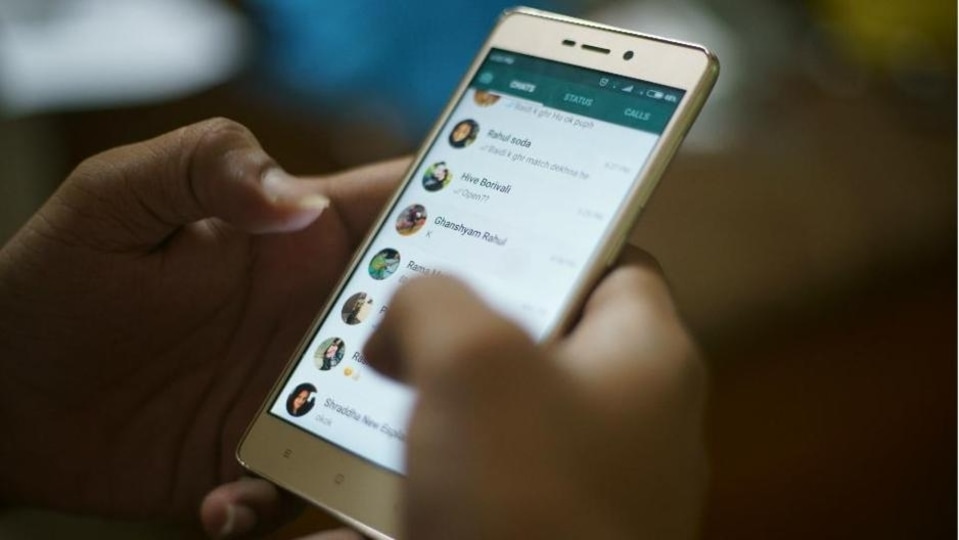




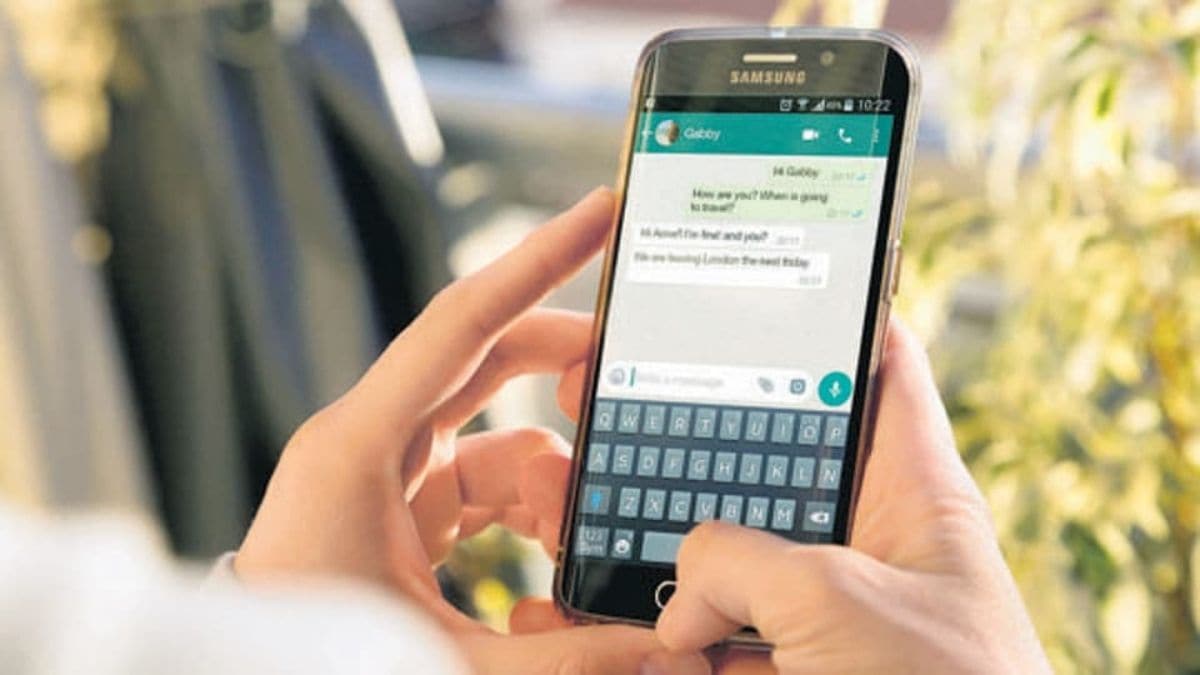

 View all Images
View all ImagesMore than having simple textual conversations over WhatsApp, the mobile application is also being used to share media files (images, videos, and more). However, when you share or receive any photo or video over the online messaging application, you must have noticed that the application compresses the size of the image leading to deterioration in its quality. Also, in order to share photos in good quality on the app people prefer converting the picture in a PDF file first. Have you ever wondered why the image quality deteriorate while sharing it on WhatsApp?
This happens because in the Settings of the application the photo upload quality is auto, and therefore the quality of the image while sharing it depends on several factors like the internet connection, size of the image, and more. In order to avoid the photo quality compression and send a high quality image over WhatsApp, you need to follow a simple trick. Know how to send best quality photos on WhatsApp. Check it out below.
How to send the best quality photo on WhatsApp
1. Open WhatsApp on your iPhone or Android device.
2. Click on the three dots to go to WhatsApp Settings.
3. From Settings you will have to select Storage and Data.
4. After that you will have to tap on the Photo upload quality and select the Best Quality option.
5. Once you select the Best Quality option, click on Ok.
Meanwhile, people who are new to WhatsApp and are not sure of the steps they need to follow for sharing photos and videos on the application, here are the steps they need to follow.
How to send photos and videos on WhatsApp
Go to WhatsApp and open an individual or group chat where you want to send the photo or video.
Click on the Attach icon.
On an Android device, click on the gallery to select an existing photo or video from your phone. Tap and hold to select multiple images. You can also add captions to photos and videos. Swipe between photos to add captions to each one and finally click on the send icon.
While iPhone users will have to click on the plus icon and then select Photo and Video Library to select a photo or video from your iPhone's photos or albums. After selecting a photo or video, tap Add at the bottom left to select multiple photos or videos at once.
Catch all the Latest Tech News, Mobile News, Laptop News, Gaming news, Wearables News , How To News, also keep up with us on Whatsapp channel,Twitter, Facebook, Google News, and Instagram. For our latest videos, subscribe to our YouTube channel.




















