Stream with Apple AirPlay: Know how to mirror screen on your iPhone 15
Apple Airplay allows seamless streaming of videos and screen mirroring from your iPhone 15 or iPad to compatible devices.






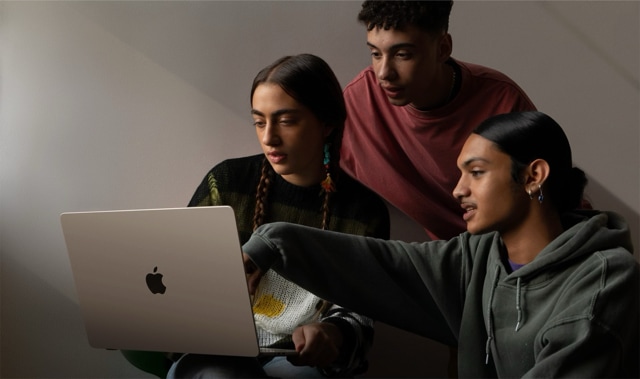

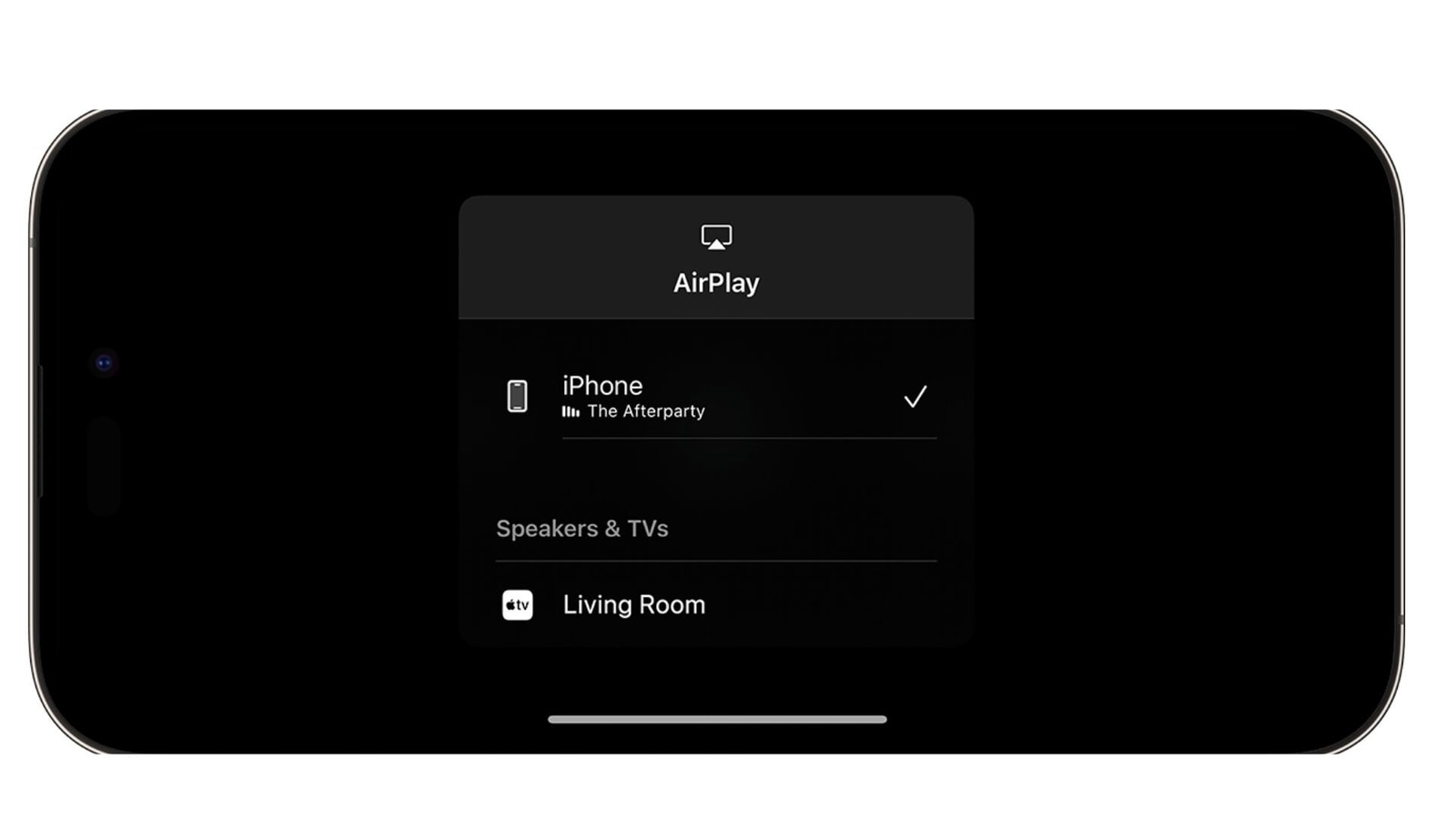
 View all Images
View all ImagesGone are the days when you had to watch your photos videos or any other content just on your smartphone. Most aspects of the beauty of the photos, or videos, and even audio, were lost on the small screen. Now, advanced technologies have made it possible to watch any content on a bigger screen with the help of mirroring your phone's screen on a TV or a laptop. So, if you have an Apple iPhone 15 and other Apple devices then your streaming journey is sorted. With The Airplay feature on iPhone 15. This feature allows seamless streaming of videos and screen mirroring from your iPhone or iPad to compatible devices. Whether you want to enjoy your favorite content on a larger screen or share your device's display with others, AirPlay has you covered. AirPlay allows you to share videos, photos, music, and more from Apple devices to your Apple TV, speakers, and smart TVs. Check here to know how you can use Apple AirPlay on your iPhone 15:
Adjusting AirPlay and Handoff Settings:
Follow the steps given below to use AirPlay on your iPhone 15:
1. Begin by navigating to Settings on your iPhone or iPad with the latest iOS version.
2. Tap General, then select AirPlay & Handoff.
3. Within AirPlay & Handoff settings, tap Automatically AirPlay.
4. Choose from the following settings:
- Never: Manually select a device for AirPlay.
- Ask: Receive suggested AirPlay connections and choose whether to accept them.
- Automatic: Get both suggested and automatic AirPlay connection notifications.
We are now on WhatsApp. Click to join.
Streaming Video Automatically:
On the basis of your chosen AirPlay setting, your device can suggest or automatically connect to regularly used AirPlay devices. You can receive notifications, tap to connect, or dismiss and manually choose your preferred device for AirPlay.
Mirror Your iPhone or iPad:
Follow the steps below to mirror your iPhone 15 screen to your Apple TV:
1. Ensure your iPhone or iPad is on the same Wi-Fi network as your Apple TV, AirPlay-compatible smart TV, or Mac.
2. Open the Control Centre by swiping down from the top right (on iPhone X or later) or swiping up from the bottom edge (on iPhone 8 or earlier).
3. Tap the Screen Mirroring button.
4. Select your TV or Mac from the list of available devices.
5. Enter the AirPlay passcode displayed on your TV screen or Mac if prompted.
Stop Mirroring:
To stop mirroring your iPhone or iPad, access Control Centre again, tap Screen Mirroring, and choose Stop Mirroring. Alternatively, you can press the Menu button on your Apple TV Remote.
By following these steps, you can effortlessly enhance your multimedia experience and share content with others using AirPlay. The best part is that you can do so without worrying about your privacy. As claimed by Apple, Whatever you share with AirPlay stays private.
One more thing! HT Tech is now on WhatsApp Channels! Follow us by clicking the link so you never miss any updates from the world of technology. Click here to join now!
Catch all the Latest Tech News, Mobile News, Laptop News, Gaming news, Wearables News , How To News, also keep up with us on Whatsapp channel,Twitter, Facebook, Google News, and Instagram. For our latest videos, subscribe to our YouTube channel.




















