This iOS 16 Focus Mode feature will kill all distractions on your iPhone; try it now, here is how
Do you know, your iPhone has a feature to hide content in apps? Just try this iOS 16 Focus Mode feature.
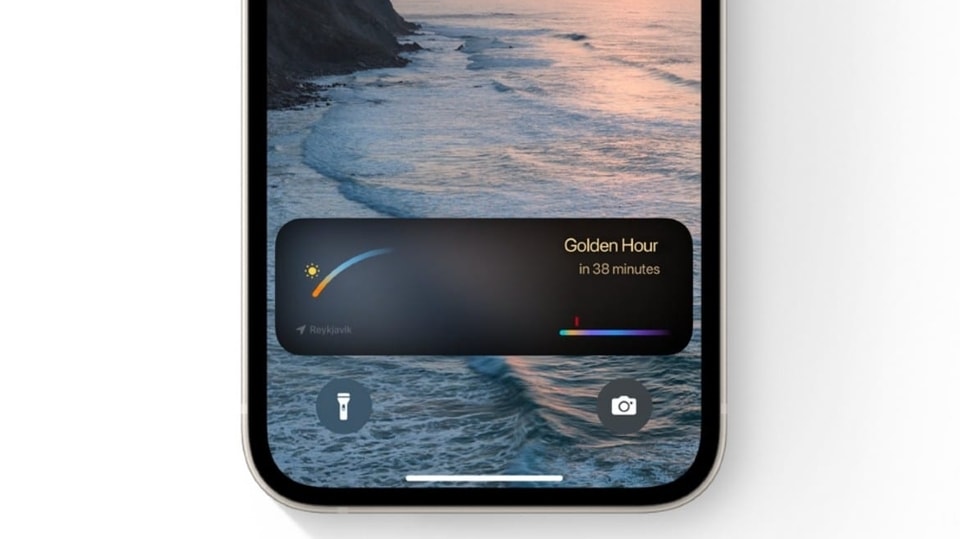



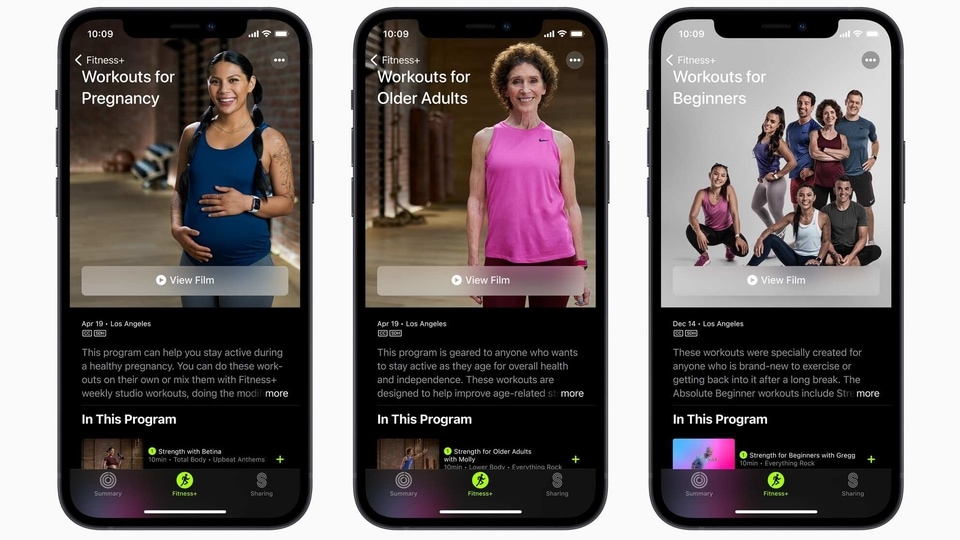
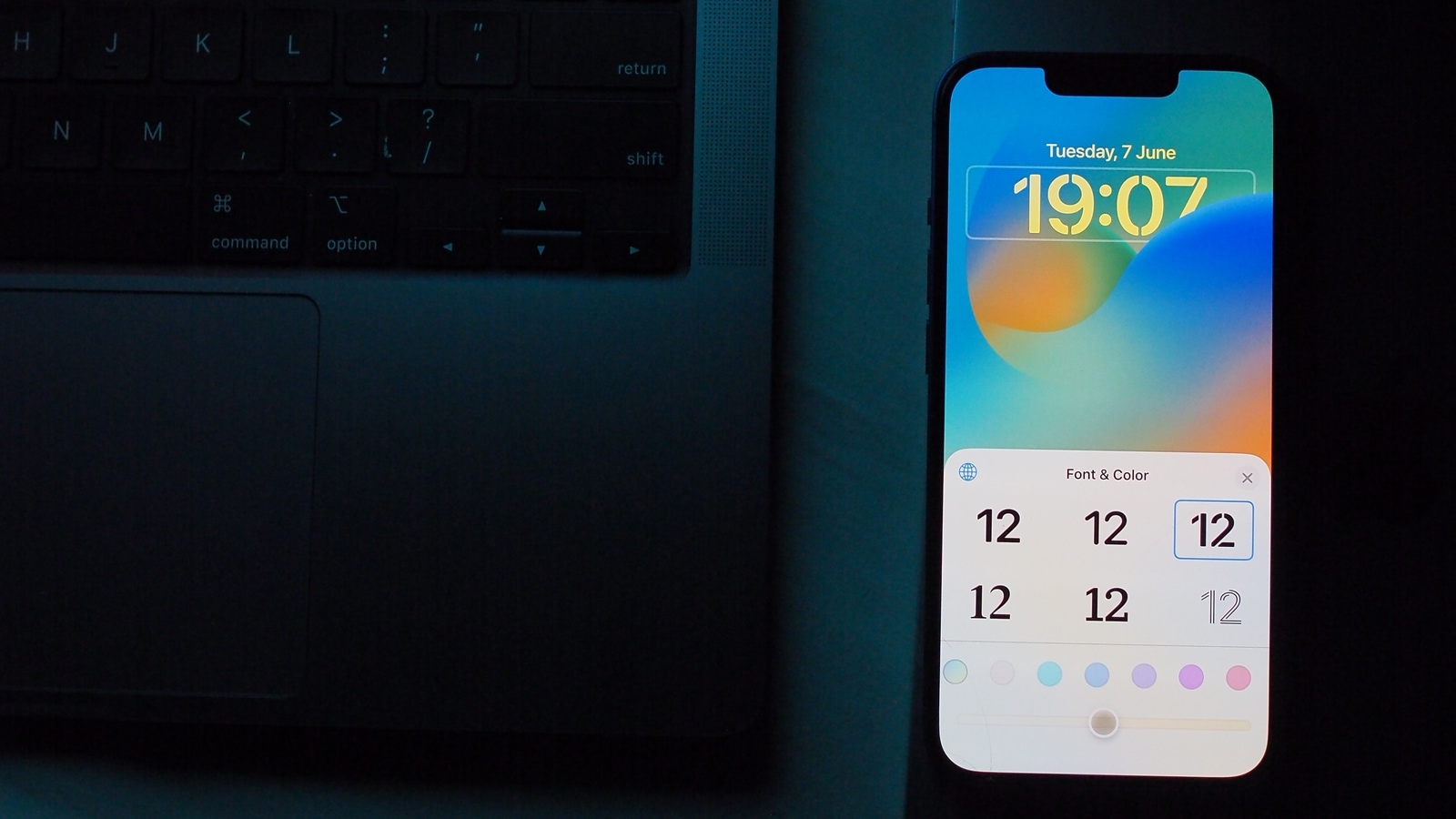
 View all Images
View all ImagesThe special iPhone Focus Mode feature has been there since the release of iOS 15. However, with the release of iOS 16, it just got a lot better! The latest update has expanded what Focus mode can do with some outstanding new features. Basically, Focus Mode lets you stay in the moment when you need to concentrate or step away from your device and focus on something important that you need to do without any distractions. You can customize Focus Mode and choose when you want to receive alerts and notifications while letting other people and apps know when you're busy.
With the new feature in iOS 16, you can filter out content within apps, showing a specific Mail account or maybe even the Calendar that you want to Focus on to complete a task or a meeting undisturbed. Magically, with the use of Focus Mode you can filter out the rest of the content to show only what you want it to. While the rest of the details will be hidden. It can be applied to any app, such as Calendar, Mail, Messages, Safari, Dark Mode, and a lot more. Do you want to hide specific content within an app on your iPhone? Just follow these steps and hide content in some Apps on whichever iPhone you own. iPhone 14, iPhone 13, iPhone 12, and other iOS 16-supported devices can use this mode.
How to Add a Focus Filter to hide content
First of all, open the Settings app on your iPhone, and then click on Focus.
Now, you will need to select the Focus mode that you want to add Focus Filters to.
Simply scroll down on the page and then tap on ‘Add Filter’ under "Focus Filters.”
Then choose an App Filter that you'd like to set up. To explain the process, here we have taken a calendar filter.
Then click on the Choose option to select which calendars you want to show, and also set the time.
Similarly, click on the iCloud or other calendars that you want to include. Once you have added, then tap Done.
Now tap on Add to include the filter in your Focus mode. After this, your filter will now be active for the next time whenever you enable the Focus mode.
Catch all the Latest Tech News, Mobile News, Laptop News, Gaming news, Wearables News , How To News, also keep up with us on Whatsapp channel,Twitter, Facebook, Google News, and Instagram. For our latest videos, subscribe to our YouTube channel.




















