Threads app on Windows 11 laptop? It is possible! Just do THIS
Wondering how to download the Threads app on your computer? Here is the trick!







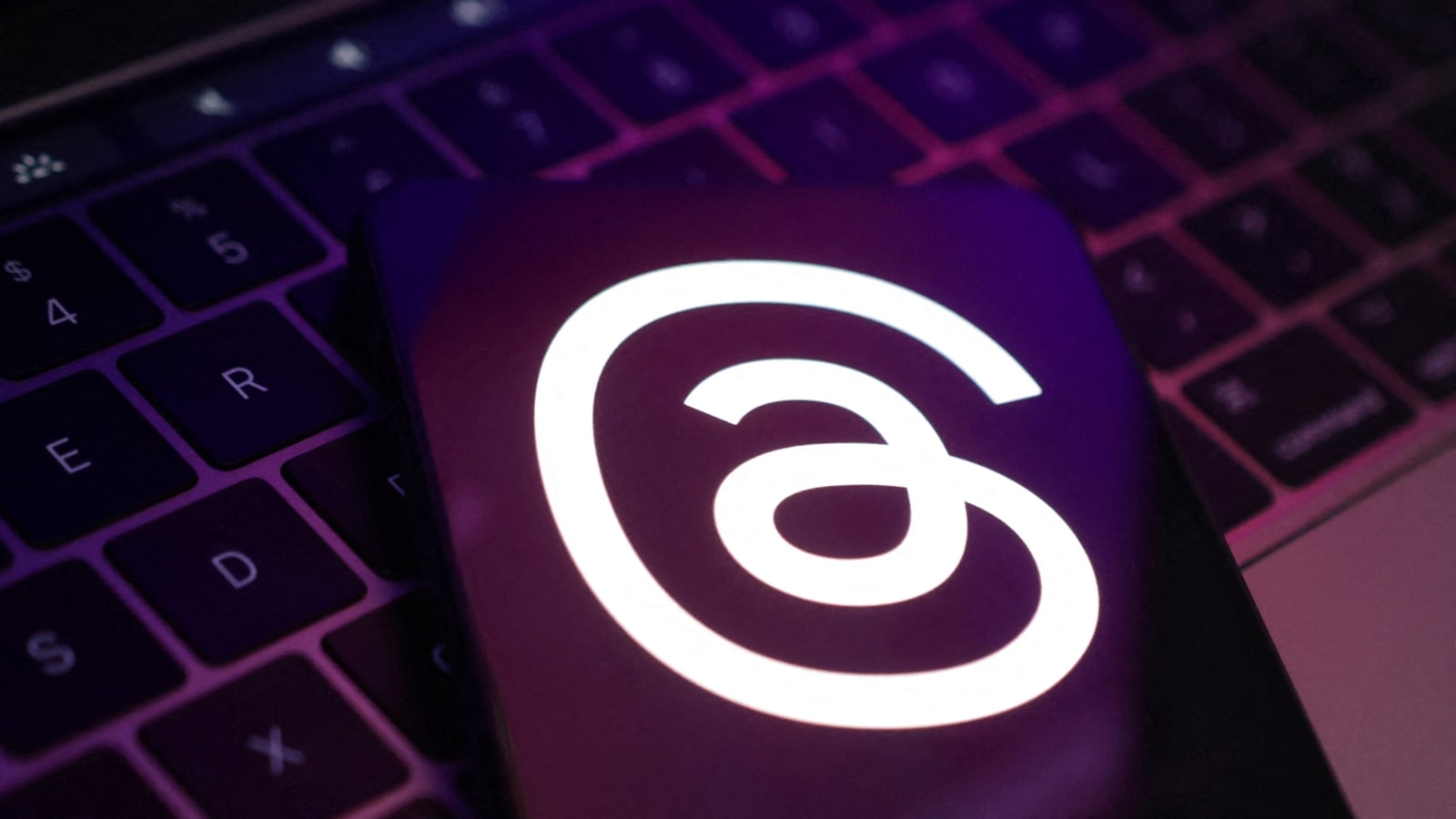
 View all Images
View all ImagesFrom WhatsApp, Facebook, and Twitter to Instagram, we all have a habit of using social media on smartphones as well as desktops. That has been possible as these social media platforms have web support. Recently, Meta's new Threads app has been launched as an answer to Twitter. As soon as the Instagram-backed Threads app launched, people stepped into this new space by the tens of millions. However, users can only access the Threads app via Android Play Store and Apple's App Store so far. Officially, there is no web app support for Threads so far. But if you are habituated to using social media apps on your desktop just like WhatsApp, Instagram, and Twitter, then know there is a way!
It is possible through the Windows Subsystem for Android (WSA)! It enables your Windows 11 device to run Android applications that are available in the Amazon Appstore. So, with the efforts of WSA, you can get your hands on Threads even on your computer. Of course, you will need to enable WSA on your PC. As per a report by WindowsCentral, you will also need to download the APK for Threads, which you can try from a third-party source such as APKMirror. Also, you need to get the WSATools app from the Microsoft Store. However, be very careful you don't fall prey to hackers.
Once all of the preparations are done, downloading the Threads app on Windows 11 PC won't take much time. Just follow these steps.
How to download the Threads app on Windows 11 laptop
- First of all, open Windows Subsystem for Android on your laptop or desktop running on Windows 11.
- Now, go to the Advanced settings from the sidebar.
- Simply enable the toggle bar for the Developer Mode.
- After this, open the WSATools and complete the prompt requirements.
- Choose the location of your downloaded Threads APK and install it.
- It may take a few minutes and that's done! You can access the Threads app on your laptop now. Make sure to log in with your Instagram ID to access Threads.
Catch all the Latest Tech News, Mobile News, Laptop News, Gaming news, Wearables News , How To News, also keep up with us on Whatsapp channel,Twitter, Facebook, Google News, and Instagram. For our latest videos, subscribe to our YouTube channel.




















