Tired of saving new contacts manually? iPhone’s NameDrop feature is here to help; Know how it works
Make sharing contact easy with the iOS 17 new NameDrop feature. Know how the function works.
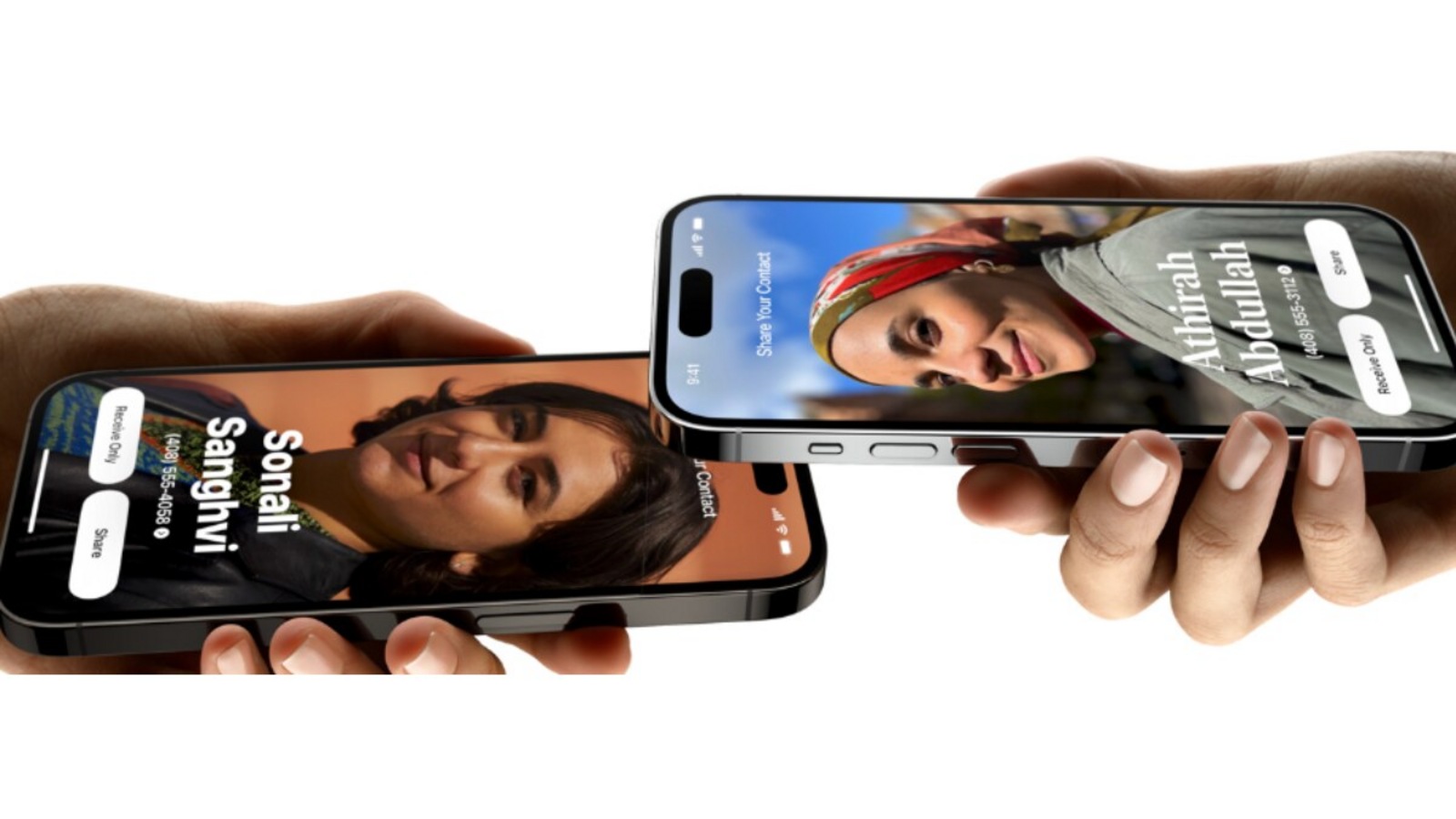
With the launch of the iPhone 15 series, Apple also introduced the new iOS 17 update which received massive AirDrop upgrades, one of which is sharing contacts by using the NameDrop feature. With this feature, iPhone users just have to bring their smartphones closer to each other and the AirDrop functionality will automatically share the contact information. Sounds cool, right? Know more about the NameDrop feature and how you can enable it on your iPhone.
What is NameDrop in iPhones?
iOS 17 introduced the new NameDrop feature to eligible iPhones which enables users to share contact details in a few seconds without having to type numbers and details through their keypad. With this new feature, the manual process of contact sharing will be completely discarded unless you are sharing with a non-iOS user. Tapping your iPhones together will enable you to share contacts or contact cards easily. Furthermore, you can also share the contact with multiple people at once.
Steps on how to use NameDrop in iPhones
First, you'll have to enable the NameDrop feature, to that go to settings and tap on “General.” Then select “AirDrop” and select the “Everyone for 10 Minutes”. Now follow the below steps to share contact from one iPhone to another.
- Place your iPhone's screen a few centimeters above the top of the other person's iPhone.
- Your iPhone will be instantly connected when you'll notice a glow.
- Make sure you keep both iPhones close till the NameDrop feature appears on your screen.
- Now, you will be provided with two options: Share or Receive. Tap share when you want to share the contact information with someone else. Tap on Recieve when want the contact information for yourself.
- Now simply tap on “Done” when you receive the contact information.
The NameDrop feature is also available on Apple Watch, therefore, you can also share contact from iPhone to Apple Watch just by bringing the devices closer to each other. Try out the new iOS 17 feature and make the hassle of sharing contacts easier.
Catch all the Latest Tech News, Mobile News, Laptop News, Gaming news, Wearables News , How To News, also keep up with us on Whatsapp channel,Twitter, Facebook, Google News, and Instagram. For our latest videos, subscribe to our YouTube channel.




















