Transfer your WhatsApp Chat History through QR Code easily! Just do it this way
You can now transfer your WhatsApp chat history with QR code through this step-by-step method.

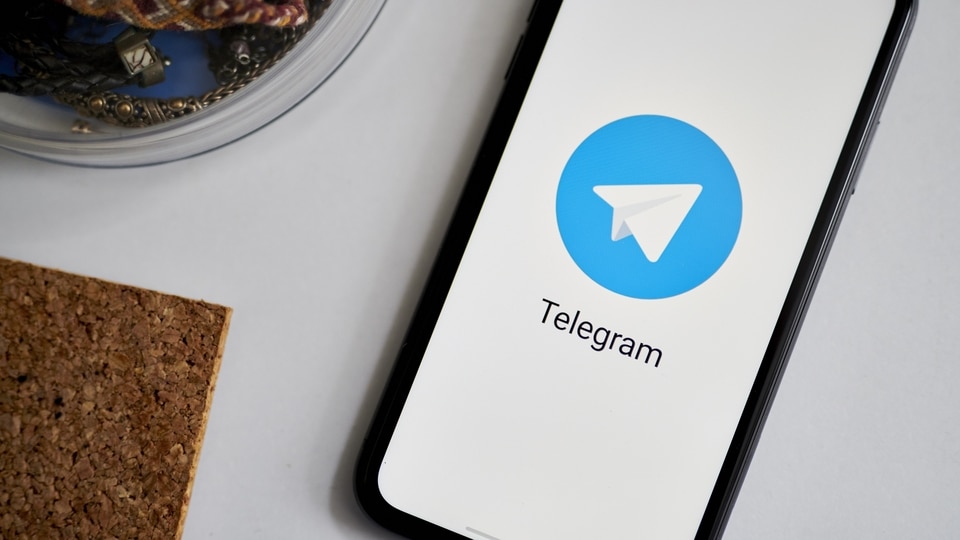
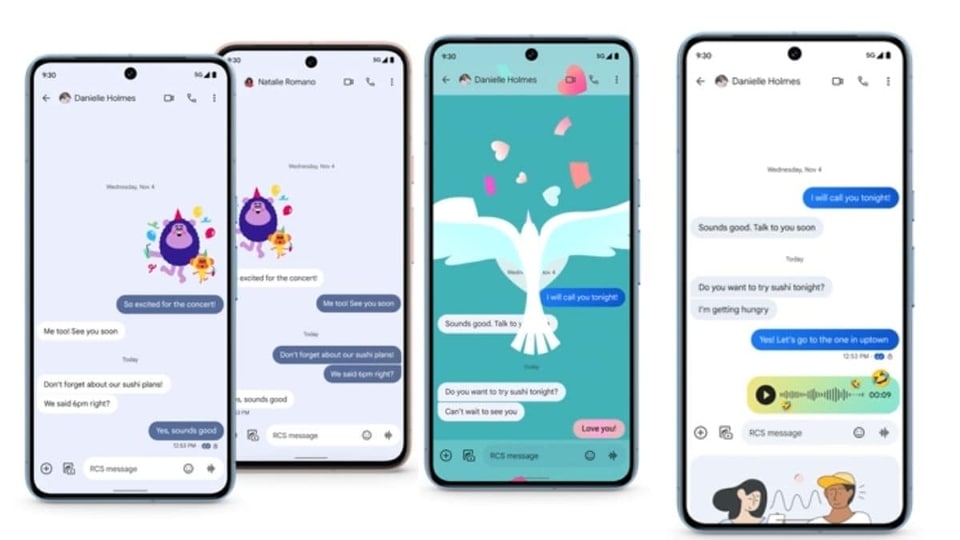
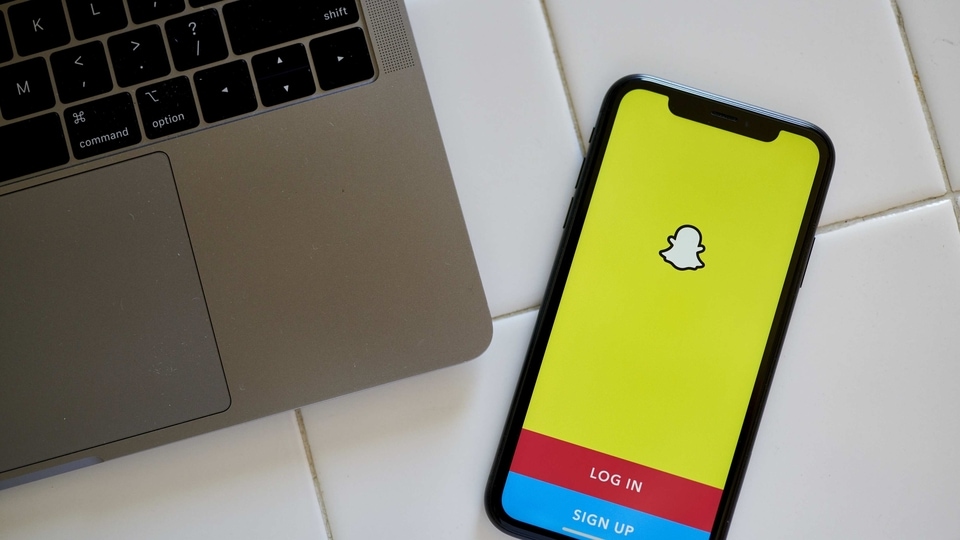
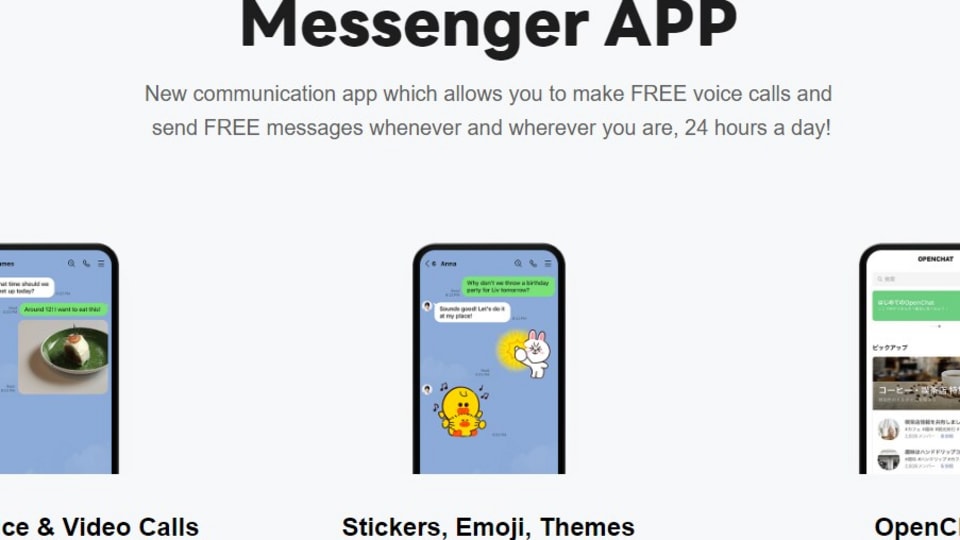
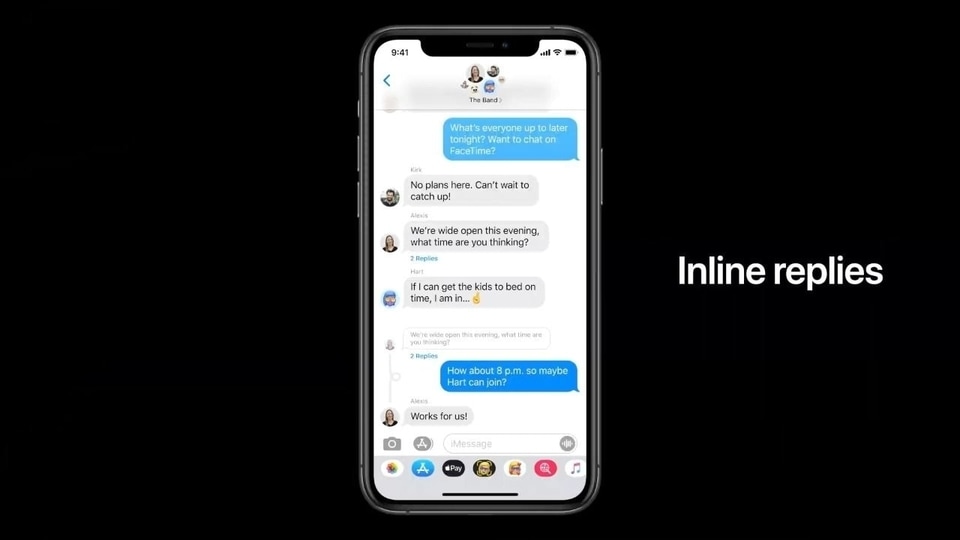
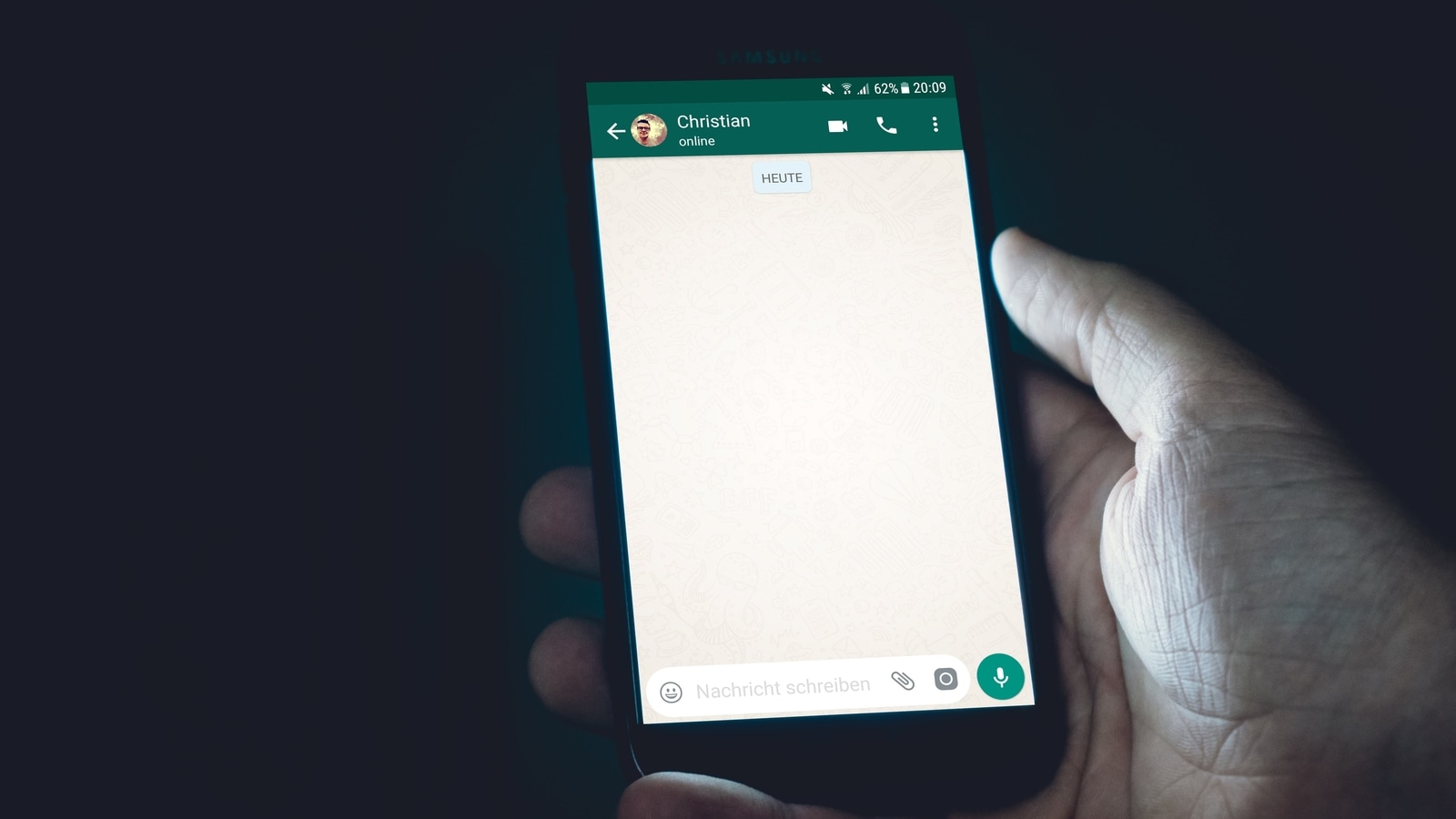
 View all Images
View all ImagesIn the ever-evolving landscape of mobile technology, we are too much dependent on our mobile phones and other devices all of them linked to the Internet. However, if you are transitioning to a new phone, it often raises concerns about preserving valuable data, especially your WhatsApp chat history. Fortunately, Meta Platforms provides this facility that enables both Android and iPhone users to seamlessly transfer their WhatsApp chat history, complete with messages and media files, from one device to another. In fact, you can now easily transfer your WhatsApp chat history with QR code. This method eliminates the need for traditional backups or cloud services. Check here to know how to use this feature:
How to transfer WhatsApp data from QR codes
Before initiating the transfer, ensure that both phones run on the same operating system (it both on Android or both on iOS). For Android devices, the version should be at least 5.1, and for iPhones, WhatsApp version 2.23.9.77 or higher is required. Additionally, both phones must be connected to the same Wi-Fi network.
If you are transitioning from one Android phone to another, WhatsApp provides a dedicated Chat Transfer feature. Follow these steps to transfer your data.
- Please ensure that both old and new Android phones should have Android 6 or above installed.
- Keep in mind that Wi-Fi Direct support is necessary on both devices.
- Make sure to use the same phone number on your new phone as your old one.
- Your new phone must not be registered on WhatsApp until the migration process starts.
- Keep your both phones close to each other and connected to power and the internet.
- Enable Wi-Fi and location services on both of your devices.
- Download and open WhatsApp on your new phone.
- After downloading WhatsApp, proceed through the setup, accepting terms, and verifying your phone number.
- Search for a backup and select "Transfer from old device."
- Start the transfer of chat history from the old phone.
- Accept requested permissions on the new phone.
- A QR code will be displayed; scan it using your old phone's camera.
- Accept the invitation to connect on the new phone to link both devices.
- While the chat history is transferring, a percentage bar will track the progress.
- Keep both phones unlocked and within the WhatsApp app.
- Messaging is temporarily paused during the transfer, and you can cancel the process at any time.
- Once the import is complete, tap "DONE" on your new phone.
How your data is managed on WhatsApp
To address concerns about data security and storage, WhatsApp ensures:
- - Transferred data doesn't go to cloud storage during the migration unless you create a Google Drive backup separately.
- - WhatsApp cannot access the data being transferred, prioritizing user privacy.
- - Your old Android phone will retain the data unless you delete WhatsApp or reset the device.
With the introduction of QR code-based transfers, WhatsApp has simplified the process of moving chat histories between devices, providing users with a convenient and secure solution. By following these steps, you can seamlessly transition to a new phone without compromising your valuable WhatsApp conversations and media.
Catch all the Latest Tech News, Mobile News, Laptop News, Gaming news, Wearables News , How To News, also keep up with us on Whatsapp channel,Twitter, Facebook, Google News, and Instagram. For our latest videos, subscribe to our YouTube channel.




















