Turn Christmas memories into amazing videos! Know how to add effects to videos in Google Photos
Google Photos allows users to add effects to their videos, making them more appealing and stand out on social media. Know how to add effects to videos in Google Photos to your Christmas videos.
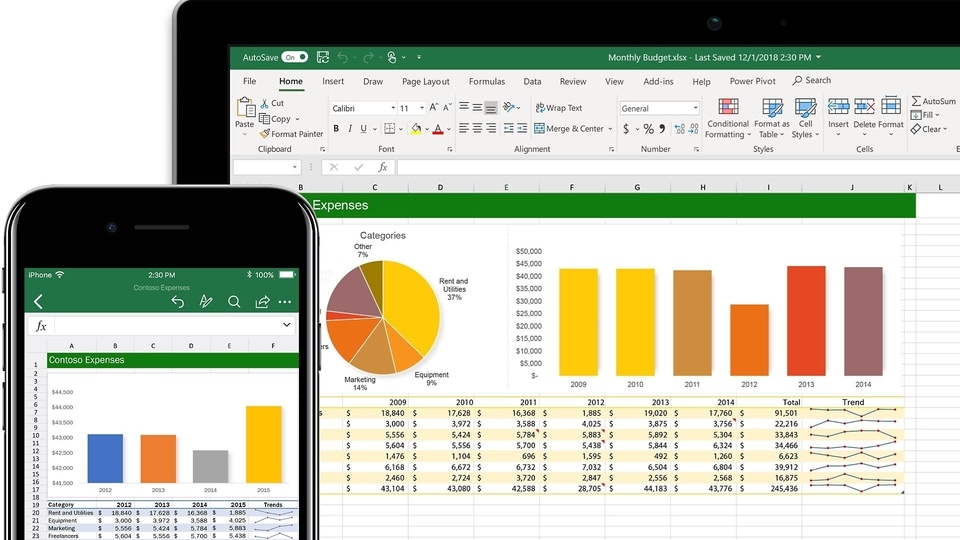






 View all Images
View all ImagesWant to look good in videos captured during your Christmas celebrations? You can with Google Photos! It will let you turn your favourite memories into amazing videos by adding effects. The platform has become extremely popular in recent years, serving as a replacement for the Gallery app on many Android smartphones. While it initially offered a backup facility for all your photos and videos, Google has turned the Photos app into an AI powerhouse, with several nifty features such as Magic Eraser, Photo Unblur, and more. Meanwhile, you can simply add effects to your videos to make them more appealing.
Add effects to videos
Although there is a vast range of third-party apps available on the Google Play Store that have a similar functionality, Google Photos also allows users to add filters, crop photos, and more on their mobile devices or computers. In addition to tweaking the videos such as adjusting the brightness, contrast, and more, you can also add a plethora of video styles to make them stand out on social media! While some of these filters slightly enhance the video, others can give them a major makeover.
Although there are a vast range of third-party apps available on the Google Play Store that have a similar functionality, Google Photos
It is important to note that these effects are limited to Google Pixel owners or Google One subscribers.
The video effects include - Dust mix, Paper tear, B&W film, Lomo, Light leak, Film mood, Chromatic, Fish eye, Vintage, Layouts, Retro film, and Poster.
How to add effects to videos in Google Photos
1. Open the Google Photos app on your Pixel device or smartphone with a Google One subscription.
2. Select the video you want to add effects to.
3. Now, tap on the Edit icon.
4. Next, find the Effects tab and tap on it.
5. Choose one of the 12 preset effects that you wish to add to your video.
6. Tap Save Copy when done. That's it! The video with added effects will now be saved.
Have yourself a Merry Christmas!
Catch all the Latest Tech News, Mobile News, Laptop News, Gaming news, Wearables News , How To News, also keep up with us on Whatsapp channel,Twitter, Facebook, Google News, and Instagram. For our latest videos, subscribe to our YouTube channel.




















