Unsend an email in Gmail for as long as 30 seconds! Here's how
Have you sent an email to a wrong person or with some errors? There is nothing to worry as you can undo a Gmail email for up to as long as 30 seconds. Here's how.
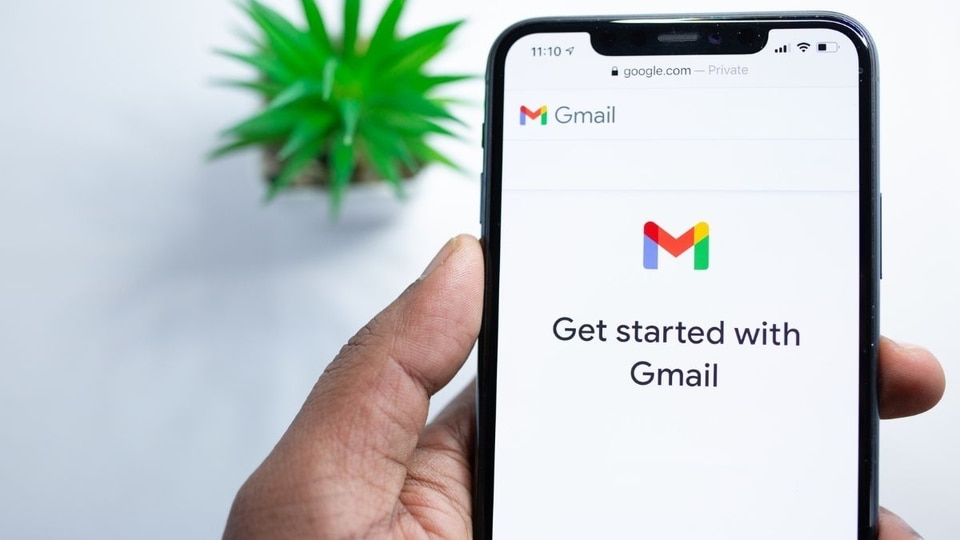
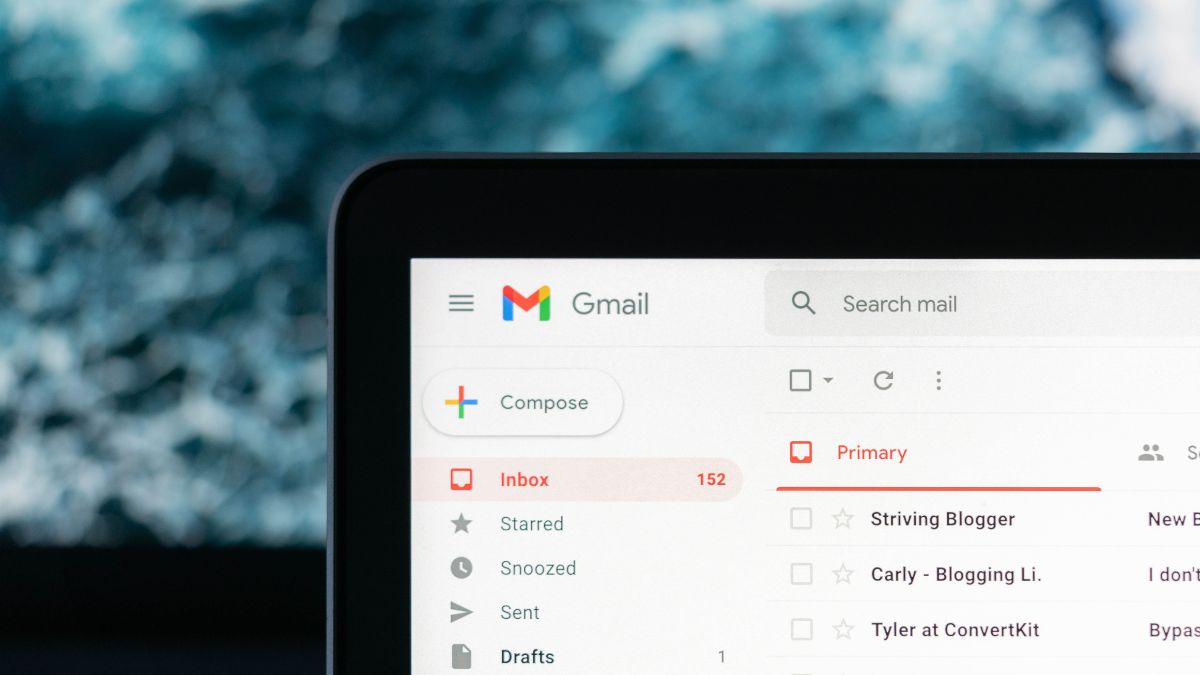
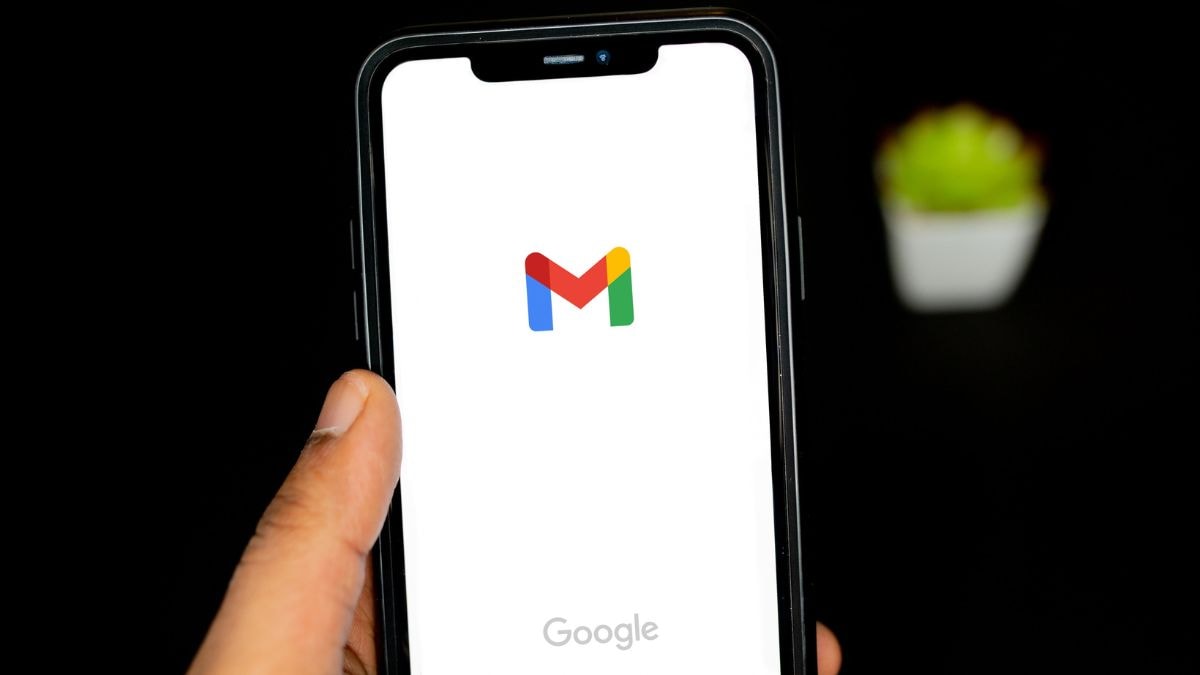
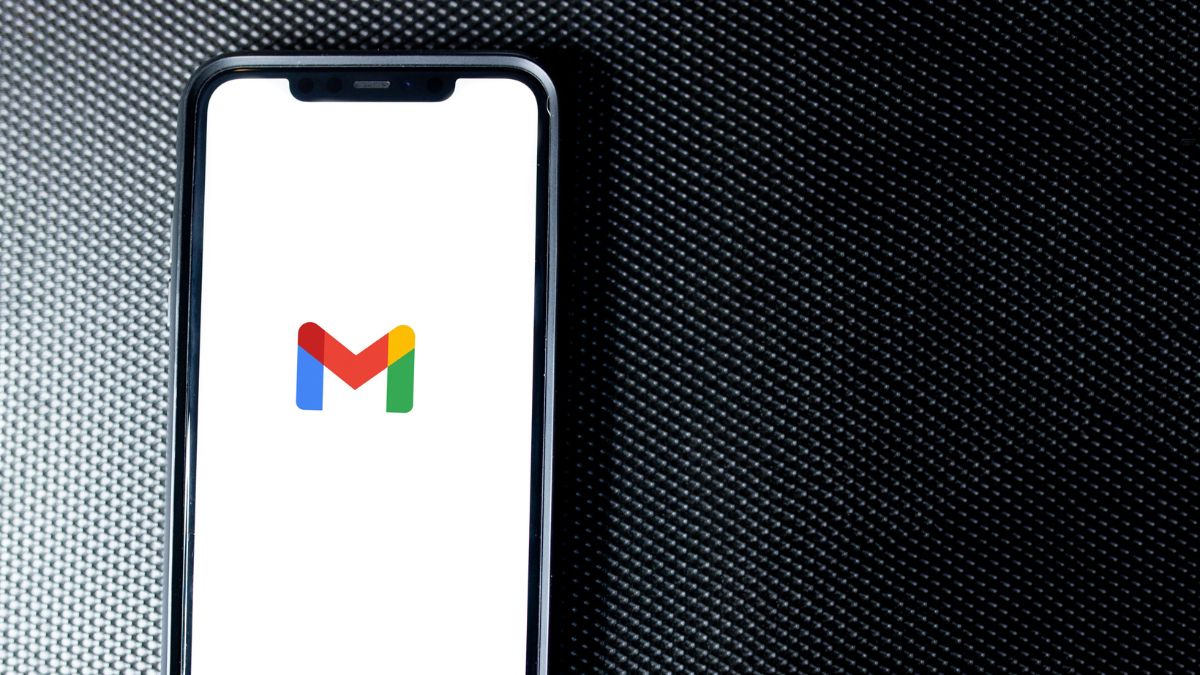
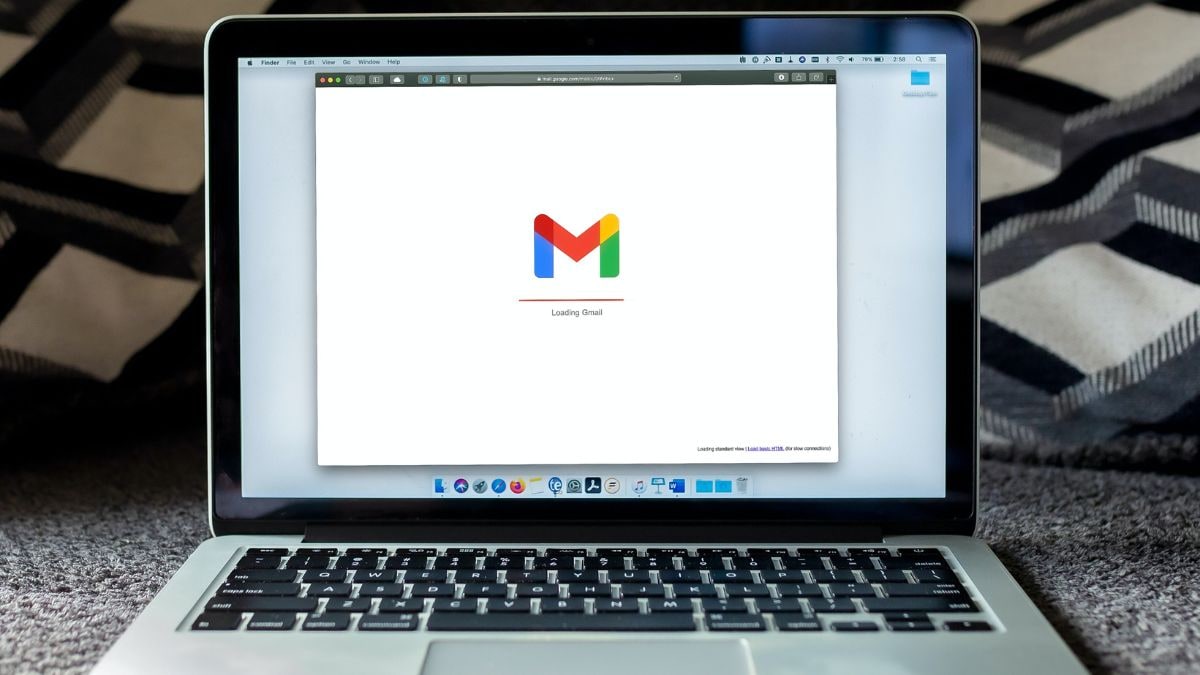
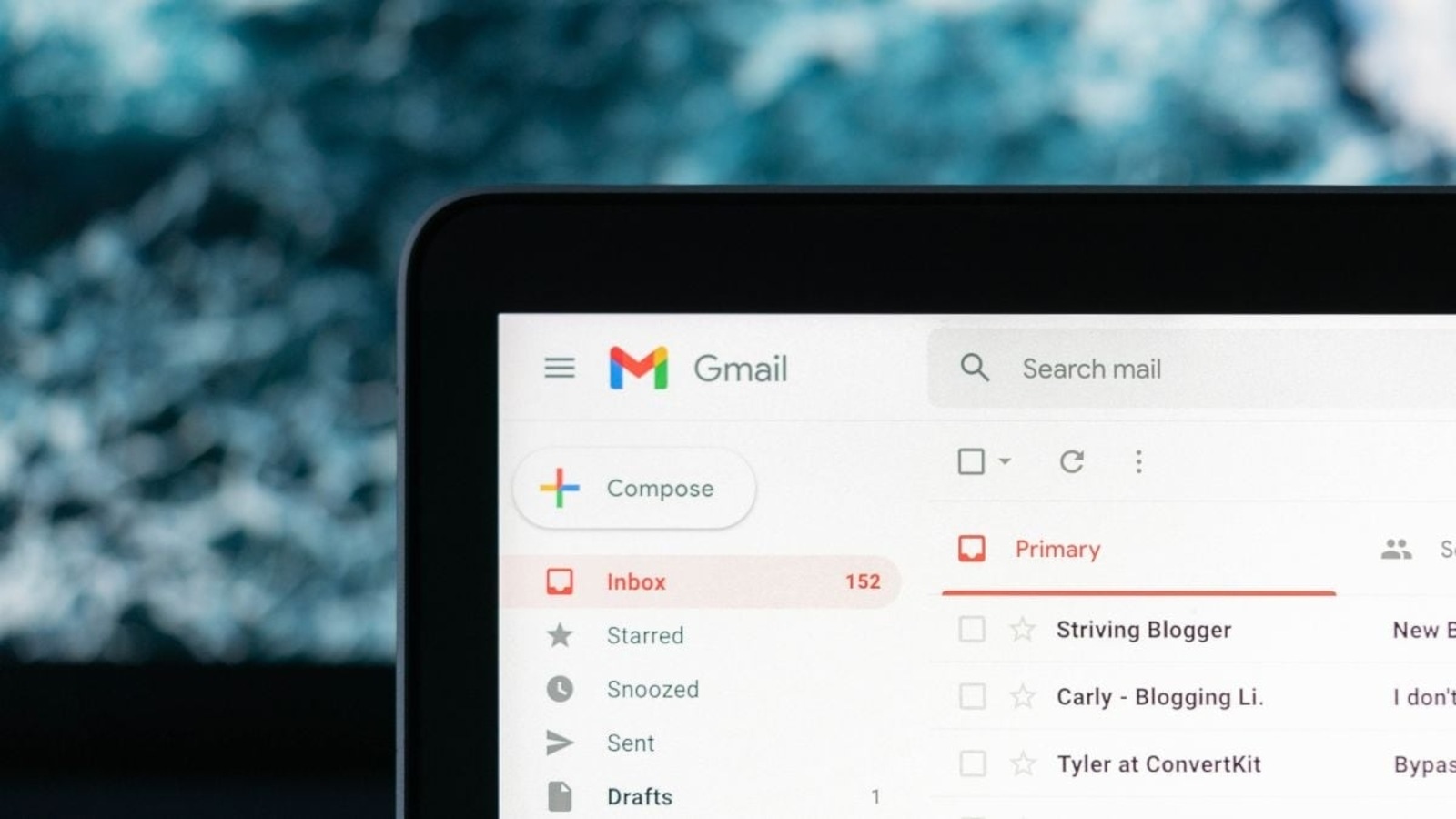
 View all Images
View all ImagesYou may well have often sent a Gmail email to the wrong person or mails having some errors. Even if you usually have excellent email habits, like always double-checking who's in the "To" field, it is natural to occasionally forget to link a file or notice misspelled names after hitting “Send.” However, once you click on send, you cannot delete the email, but, you can undo it to fix the error.
Gmail users have a built-in safety net that makes it easy to instantly undo sending an email. But, it needs to be noted that Gmail provides only a limited time to undo a sent email. Follow these steps to undo a sent email and to extend your undo send window beyond the default five seconds.
How to undo send on mobile
Click on Send on an email in the Gmail app.
Immediately after hitting send, look for a notification at the bottom right of your screen that says Undo.
Tap Undo.
Your original message will reappear so you can make any tweaks.
How to undo send on desktop
1. Hit Send on an email.
2. Immediately after hitting Send, look for a notification that says Message sent on the bottom left of your screen.
3. Click the Undo option to the right of the Message sent.
4. A draft of your message will then pop up so you can edit it.
It can be known that by default, Gmail provides five seconds to click Undo, but you can easily extend your undo send window in varying increments up to 30 seconds.
How to extend your undo send window
1. Open Gmail on your desktop.
2. In the top right, click the Settings icon.
3. Click See all settings.
4. Look for the line with Undo Send and Send cancellation period.
5. Use the Send cancellation period dropdown to choose from 5, 10, 20 or 30 seconds.
6. Scroll down to the bottom of the page and click Save changes.
Catch all the Latest Tech News, Mobile News, Laptop News, Gaming news, Wearables News , How To News, also keep up with us on Whatsapp channel,Twitter, Facebook, Google News, and Instagram. For our latest videos, subscribe to our YouTube channel.




















