Want to make your content go amazingly VIRAL? Know 5 Steps to create YouTube Shorts
If you’re an aspiring video content creator and want to make videos that make an impression and go viral, then you need to know these 5 steps to create great YouTube Shorts.
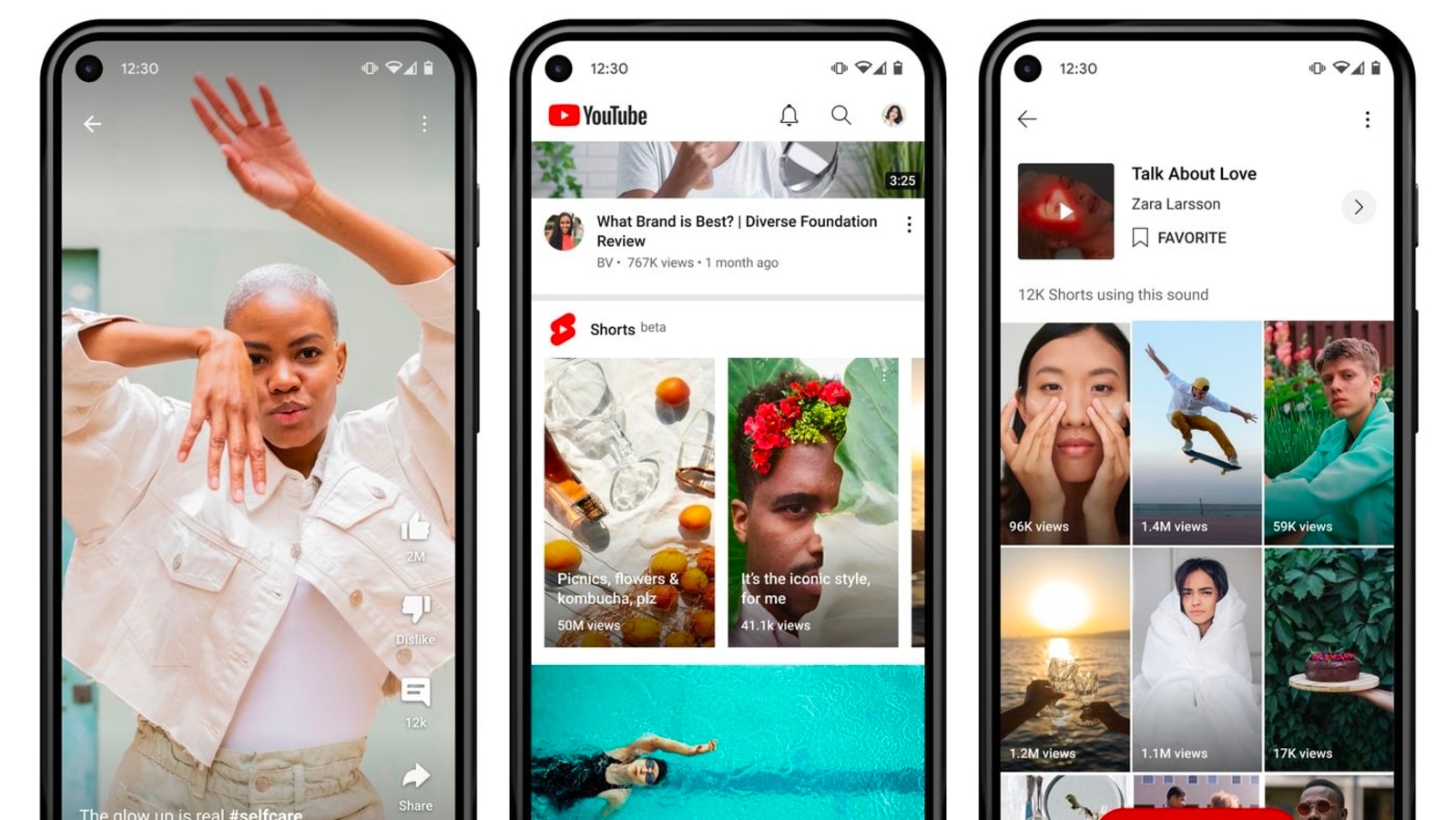
It's been two years since the launch of YouTube Shorts and the company has adapted itself to the short-form content and given it a space of its own alongside long-form videos and music. According to the company, YouTube Shorts are generating 30 billion views per day, up 400% from 1 year ago, with 1.5 billion monthly logged in users worldwide consuming Shorts.
And with time, creators have also been getting quite innovative with how they use these multiple formats at their disposal to meet their personal and business goals, whether it's driving viewership and subscribers, finding a new audience or boosting their bottom line. And, creating a short video on YouTube is as easy as tapping one icon!
You just need to click on the (+) icon at the bottom center of the home page on the YouTube mobile app to begin the journey of becoming a short-form video content creator. In the Shorts Camera, you can shoot up to 60s of content and access multiple tools to make fun videos. Alternatively, videos recorded outside of the Shorts camera can also be uploaded and edited within the YouTube app to create a Short. But making the video is not everything. You should know how to engage viewers and make an impact. So, here are 5 ways in which you can make Shorts more engaging:
1. Picking Your Audio:
Add a Sound: To add audio to your short, click “add sound” in the top center of the Shorts camera. From there, you can choose a sound and pick the section that you want to include in your video. If you want to adjust the volume, you’ll need to click “volume” while in the Shorts editor and drag the lever until it’s where you wanted it!
Find it In-Feed: Hear something you like while you’re scrolling through your Shorts feed? If you’re feeling creative, you can use it in the moment to jump on a trend. Or, you can tap the audio that’s being used and save it to your favorites, where you can find it in the favorites tab later on.
15 Second Snippets: Currently, the Shorts audio library limits audio length to 15 seconds - be sure to take that into consideration when you’re picking and placing a track!
2. Reimagine Sounds
Step 1:
Reimagine: Enjoying a non-Short video and hearing a sound bite that inspires you? You can now sample audio from your favorite YouTube videos and add it to your Short! Simply tap the “Create” button with the Shorts icon above the description to jump directly into the Shorts camera with that sound.
Step 2:
Recreate: Scrolling through Shorts and hearing an audio you love? Tapping on the sound in the bottom right of the player will take you to the audio library, where you can explore other Shorts using that sound for additional inspiration. When you're ready, tapping “Use This Sound” will bring you into the Shorts camera.
3. Get Creative With Exciting Features
Step 1:
Change Speed: If you want to speed it up or slow it down, tap the speed icon, select the speed of your choosing, and begin recording.
Step 2:
Set Timer: No cameraman? No problem! You can now film hands-free by tapping the timer button and picking a countdown length.
Step 3:
Add Text: Whether you're looking to add subtitles, commentary, or funny captions, you can do so with our text editor.
Step 4:
Align Your Frames: Looking to create the perfect transition? The Align tool allows you to align the subject from the last frame into the new one!
4. Get Creative with Your Story with Green Screen
Step 1:
Sometimes your story needs a little spice, and whether you're looking to drop yourself into a fun setting or want to show the receipts while you're spilling tea, the Green Screen tool is here to help.
Step 2:
To use the tool, open the Shorts Camera and click the Green Screen icon to the right of the screen. There, you can pick a photo or video from your camera roll to use in the background of your Short. Just press record, and work your magic!
5. Putting on the Finishing Touches
Step 1:
Titles & Hashtags: Before posting, think up a #relatable title that provides important context, addresses the viewers, or adds humor to your content. You can also add related hashtags to the end of your title - we recommend using #Shorts, which helps our system recommend your Shorts across YouTube.
Step 2:
Tags & Descriptions: Video tags are a helpful tool if your content or channel name is commonly misspelled. Descriptions allow you to provide more detailed information about a piece of content, but they're much less likely to be consumed by a Shorts viewer compared to the video title and opening few seconds, so focus your energy there.
Catch all the Latest Tech News, Mobile News, Laptop News, Gaming news, Wearables News , How To News, also keep up with us on Whatsapp channel,Twitter, Facebook, Google News, and Instagram. For our latest videos, subscribe to our YouTube channel.




















