Want to quit Facebook? Here’s how to export all your Facebook posts to Google Drive
We told you yesterday that Facebook now allows you to export your posts, notes, etc to Google Drive. Here’s a step-by-step guide on how to do it.
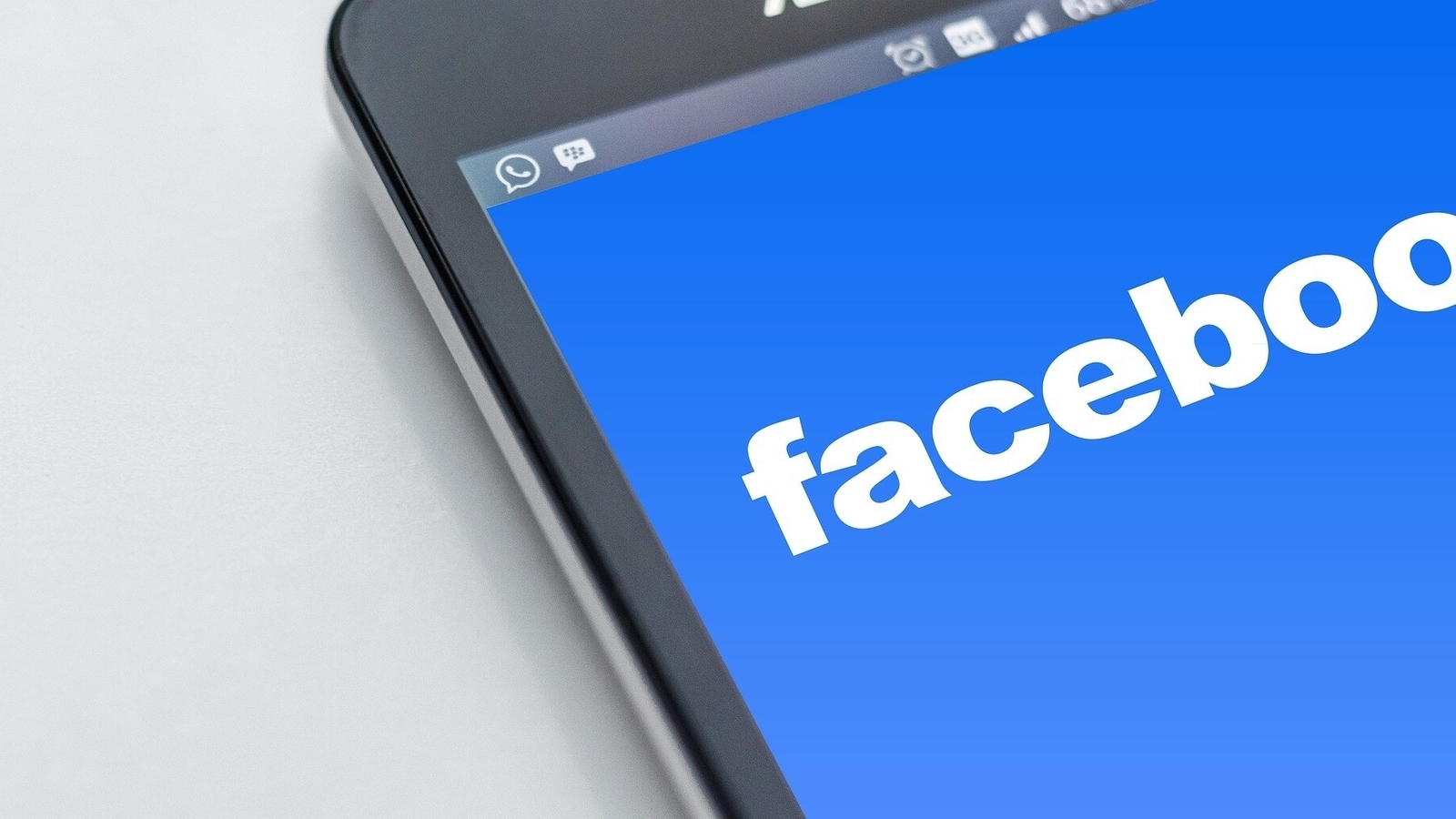
Planning to leave Facebook? Or just need to save random posts you've made on the platform? You can now move them all to a Google Doc, Blogger or WordPress. We told you yesterday that Facebook is now allowing you to export your posts to Google Drive, and here's a guide on how you can do it. But what does one do after you have exported all these posts? Well, you can download it all on your PC and keep it backed-up and safe, you know, in case you want to look back at a decade or so of embarrassing things you've posted. This is also a good thing to do if you are planning on leaving the platform entirely.
Also Read: You can now transfer Facebook notes and posts to Google Docs, WordPress and Blogger
How to export your Facebook posts:
- Open Facebook and head over to Settings.
- Go to the Your Facebook Information section. Click on ‘View' and then on ‘Transfer a Copy of Your Information' line.
- Please note, as Facebook warns you that you are not ‘moving' or ‘deleting' old posts. You are just copying them to another location. To delete all your posts, you need to do them all manually, or you can delete your entire Facebook account.
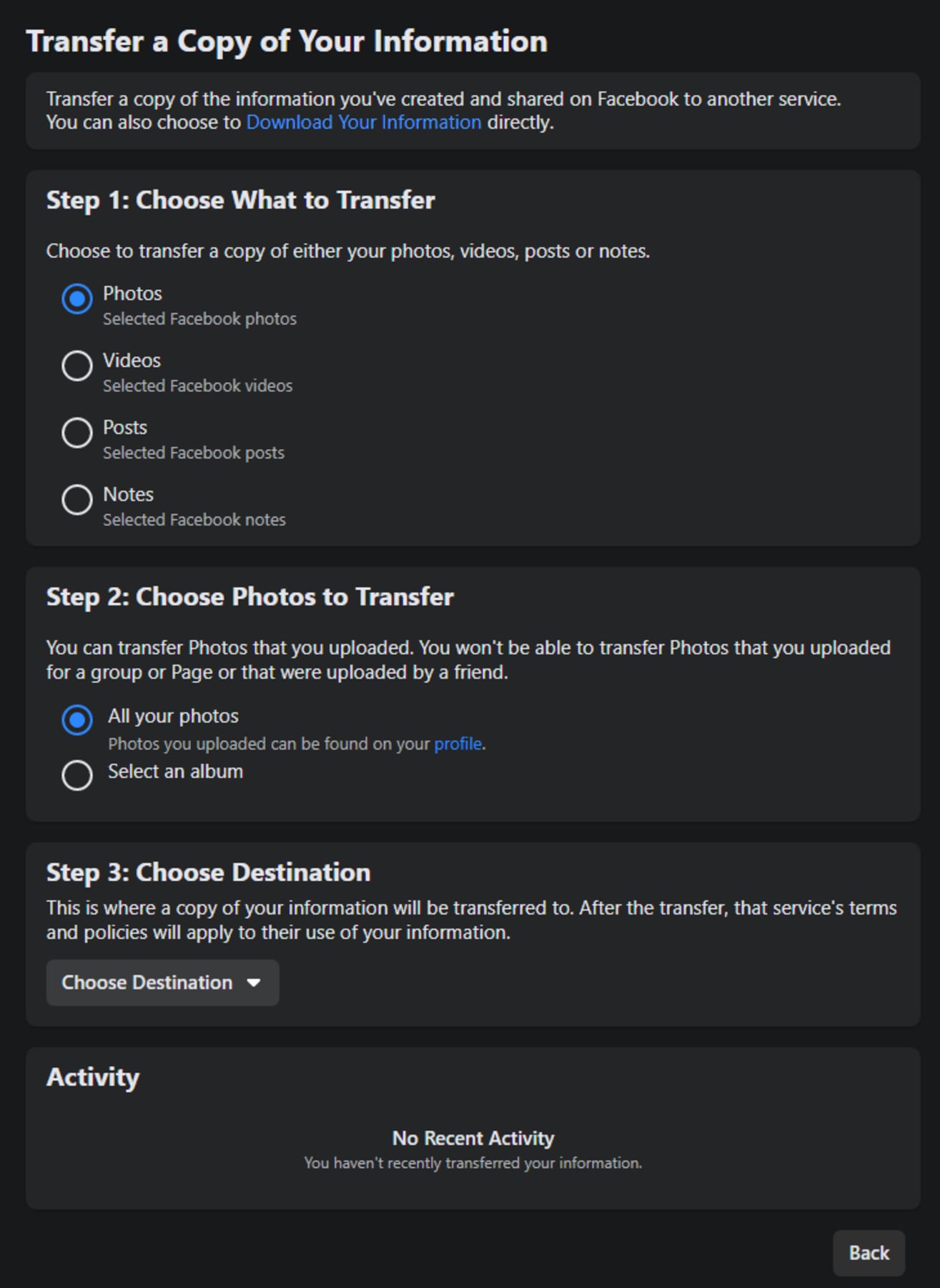
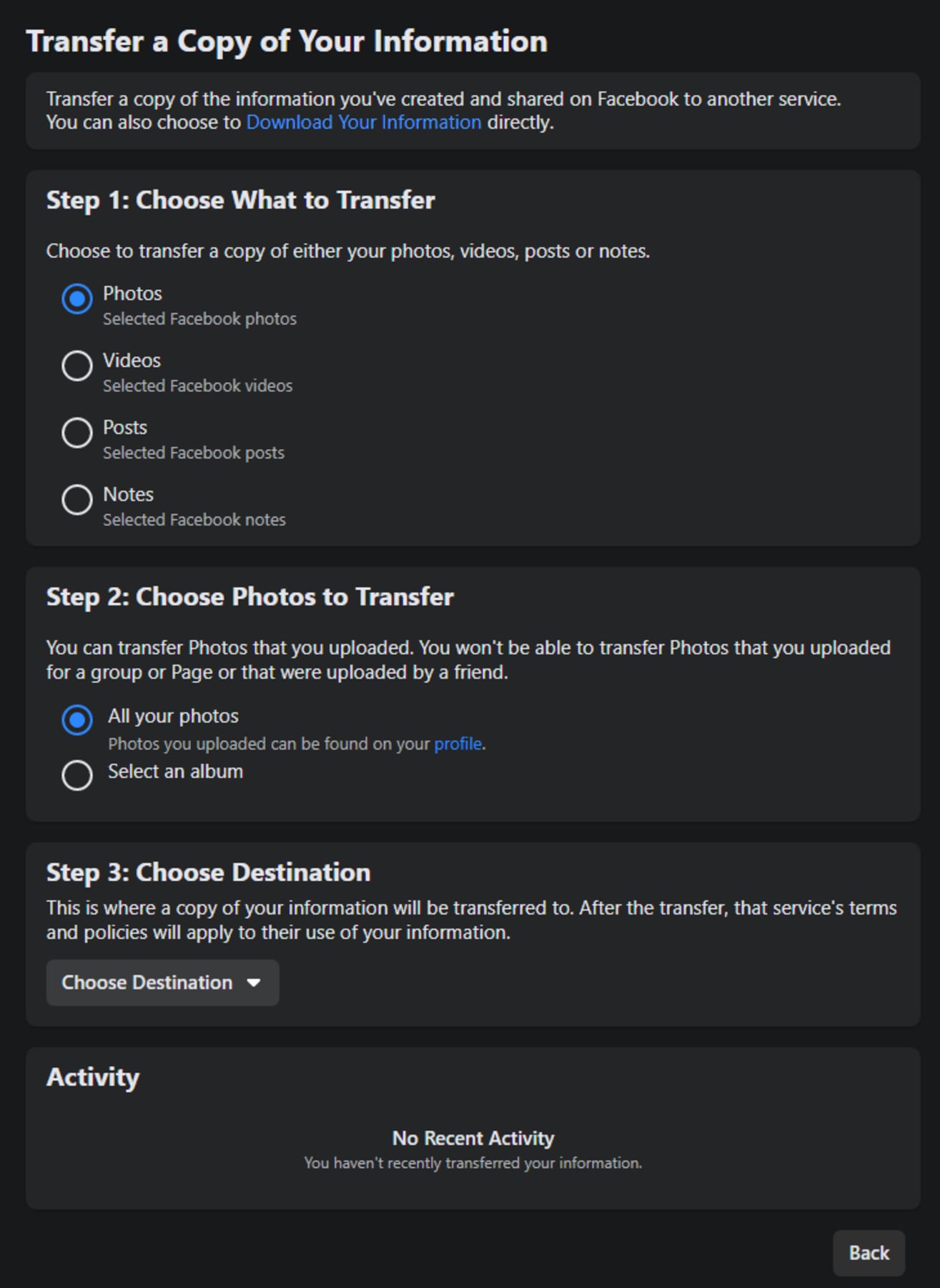
- Now, on the screen that comes up, you can select whether you want to save Posts, or Notes, or Photos, whatever you want to transfer. Please note, these posts you are saving are only from your own profile. Posts you have made on other groups and pages will not be copied. And this feature saves your posts only, not posts friends have made on your Facebook wall.
Catch all the Latest Tech News, Mobile News, Laptop News, Gaming news, Wearables News , How To News, also keep up with us on Whatsapp channel,Twitter, Facebook, Google News, and Instagram. For our latest videos, subscribe to our YouTube channel.




















