Want to zoom in on a YouTube video? Now do it this way
YouTube FINALLY lets users zoom in on a YouTube video while playing. Here's how you can do it.
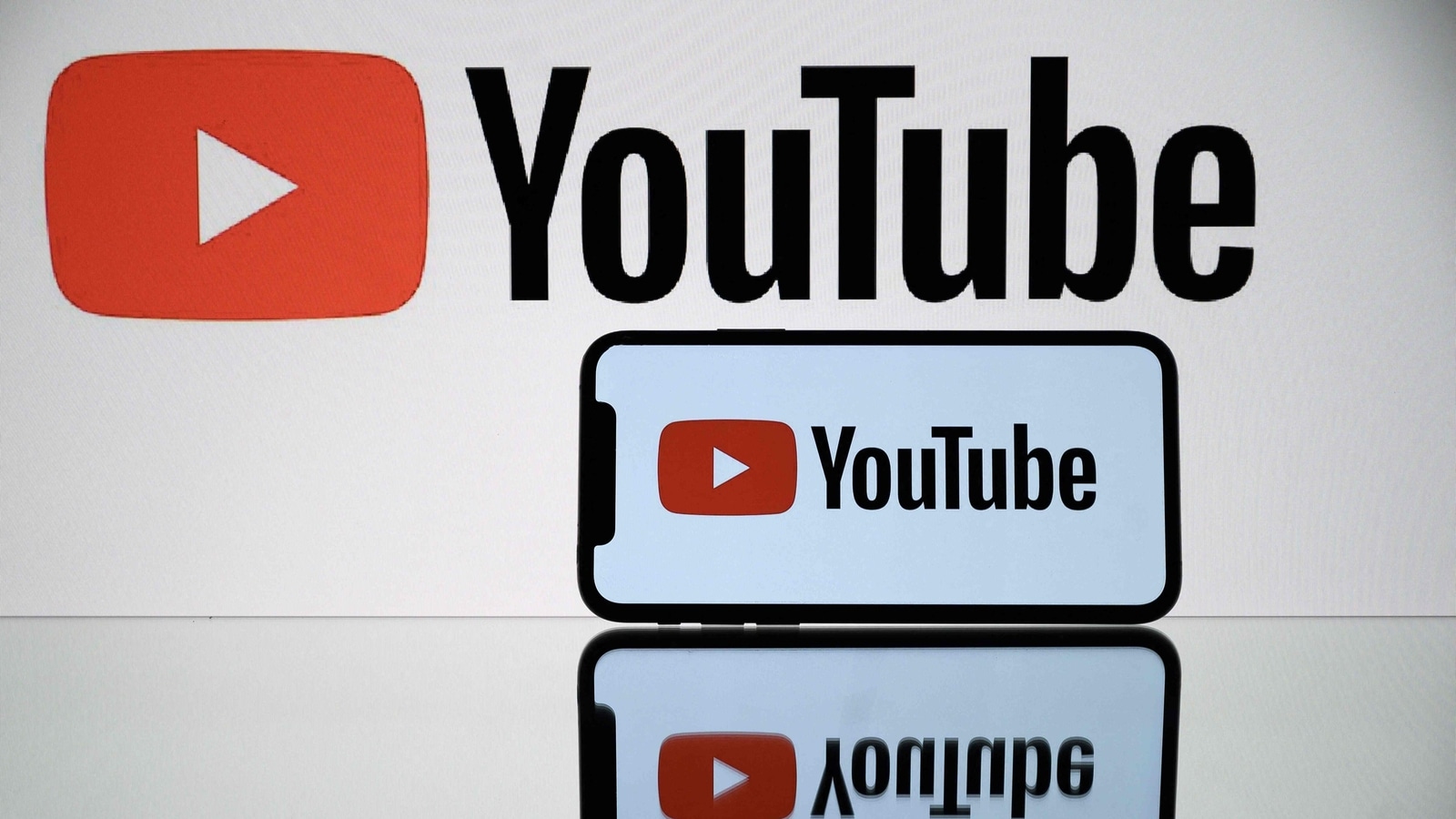
YouTube has been one of the world's most popular websites ever since its launch in 2005. The video publishing platform currently has more than 2.5 billion monthly users. Users can access the content via its website or the mobile app. Although YouTube regularly receives updates to improve its functionality and improve user experience, YouTube users have been crying out for a feature for years, and it seems like the company has listened.
YouTube has now introduced option to zoom in on a YouTube video. What's even better is you don't need to tap and hold the screen to maintain the zoom level. Once you zoom in, the video will stay zoomed in until you zoom out. And zooming in and out of videos is not rocket science either. Here's how you can do it.
How to use Pinch to zoom option on YouTube
In full screen mode, touch the video with two fingers.
Move your fingers away from one another, while touching the video screen.
Once you let go, the video will play at the new zoom level.
To zoom out, touch the video with two fingers, and move your fingers towards one another.
YouTube has also introduced a new feature called Precise Seeking, which allows users to navigate videos by selecting different chapters. These chapters break up a video into different sections. This feature also lets users skip directly to most replayed parts of the video, so that you don't have to wait and watch the whole video to figure out where your favourite and most-watched segment is.
How to use Precise Seeking option on YouTube
Step 1:
Click on the screen to see the progress bar appear on screen.
Step 2:
Drag the scrubber (the red dot) up. You will see a row of thumbnails below the progress bar.
Step 3:
You can drag the thumbnails or on the scrubber to adjust playback position.
Step 4:
To start playing from the selected location, click on play button or anywhere above the thumbnails.
Catch all the Latest Tech News, Mobile News, Laptop News, Gaming news, Wearables News , How To News, also keep up with us on Whatsapp channel,Twitter, Facebook, Google News, and Instagram. For our latest videos, subscribe to our YouTube channel.




















