WhatsApp on Android: Know how to free up storage on WhatsApp
If you are an Android user and want to free up storage on WhatsApp, here are the steps you need to follow.
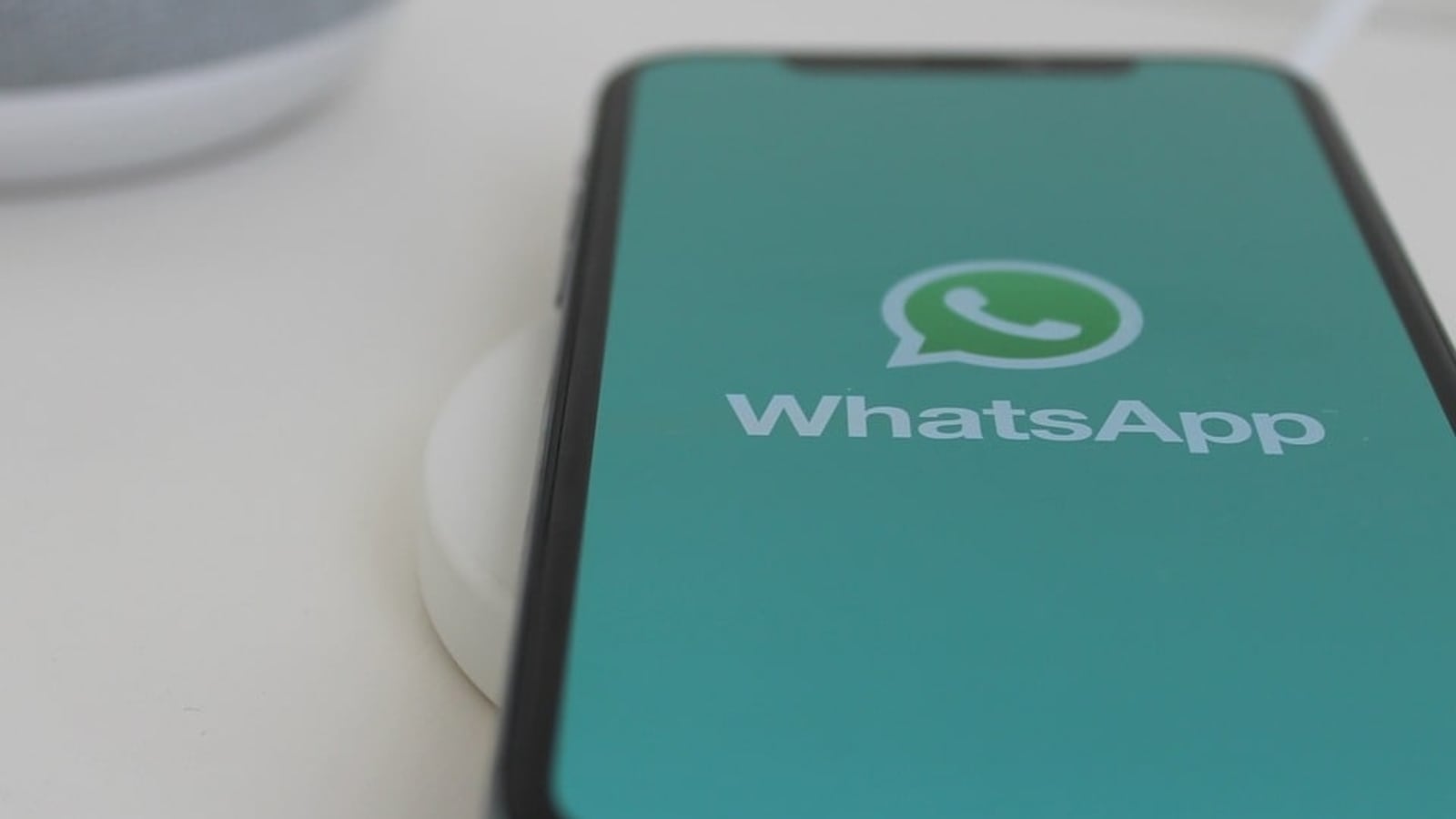
Phone storage is something you need to take care of on a daily basis to ensure it runs smoothly and you don't face any emergencies while downloading something important. The habit of saving more and more images, videos, files, among others on your phone requires a very pro-active stance from the phone user.. Everything you have on your phone takes a certain amount of space and there is always very limited amounts left free for you to use. Even WhatsApp, one of the most popular messaging applications, consumes a lot of your phone's space. So, if you were not paying attention to your phone storage issues, and if your phone is lagging due to low storage capacity, you can try out freeing up storage on WhatsApp. Yes, you can view how much space WhatsApp is taking up on your device and free up storage by deleting items.
According to the information provided by WhatsApp, if the amount of available storage on your device reaches critically low levels, WhatsApp might not be able to function properly. If this happens, WhatsApp may prompt you to free up space in order to continue using the app. You can also free up space by deleting apps you don't use or large videos, photos, or files saved on your phone. Also Read: Photos: Want to hide your WhatsApp chat? Check steps here
How will you know how much space WhatsApp is taking up on your device? If you are an Android user then in order to view the storage, you need to open WhatsApp on your phone, then on the CHATS tab, tap More options and go to Settings. You will then have to tap Storage and data then Manage storage. The amount of space taken up on your device by WhatsApp media and Apps and other items is displayed at the top of the screen. Also Read: WhatsApp Tips and Tricks: How to change WhatsApp chat wallpaper
WhatsApp on Android: Review and delete items
You can free up storage by deleting items that are large or have been forwarded many times. You can also delete items per chat. Here is how you can review items:
1. On the CHATS tab, tap More options > Settings.
2. Tap Storage and data > Manage storage.
3. Tap Forwarded many times, Larger than 5 MB, or select a specific chat.
4. You can tap the sort icon to sort by Newest, Oldest, or Largest. The file size of the item is displayed in the top corner of the item.
5. Tap an item to review. You can also view which chat the item is from and when it was sent: Tap More > Show in chat. Star or unstar the item: Tap Star or Unstar.
Delete items
If you choose to delete an item, it will be deleted from your WhatsApp media. Deleted items might still be saved on your device. If you have multiple copies of an item, you will also need to delete all copies in order to free up space.
WhatsApp on Android: How to delete items
On the CHATS tab, tap More options > Settings.
Tap Storage and data > Manage storage.
Tap Forwarded many times, Larger than 5 MB, or select a specific chat.
You can delete all items by tapping select all if you want to delete all items at once. Or delete individual items by tapping and holding an item you want to delete. Select additional items to delete multiple items at once.
Tap Delete. Select Delete starred items to delete starred items. Select Delete any copies to delete duplicates.
Tap DELETE.
Catch all the Latest Tech News, Mobile News, Laptop News, Gaming news, Wearables News , How To News, also keep up with us on Whatsapp channel,Twitter, Facebook, Google News, and Instagram. For our latest videos, subscribe to our YouTube channel.




















