WhatsApp tips and tricks: Search messages by date on iPhone this way
WhatsApp users can now find messages by date apart from keywords on iPhones. Here’s how it works.
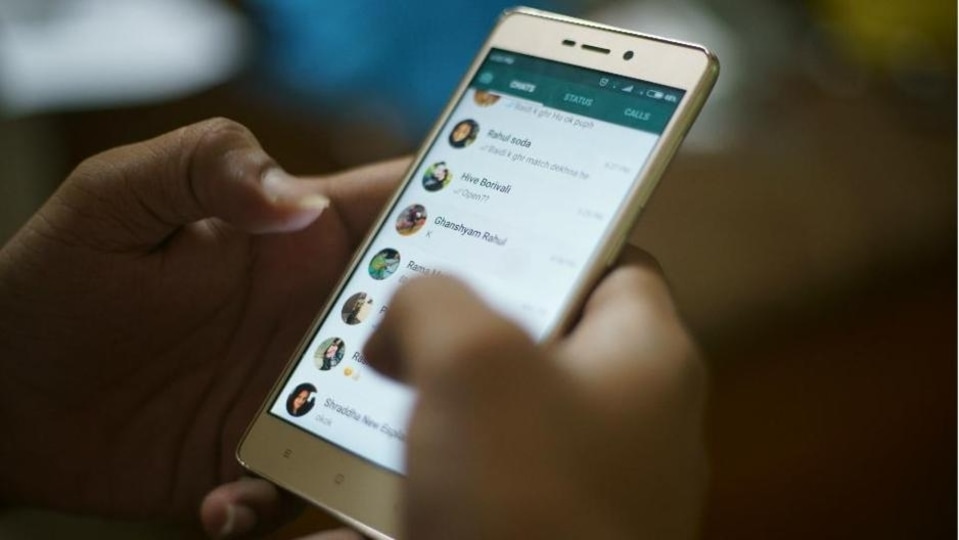




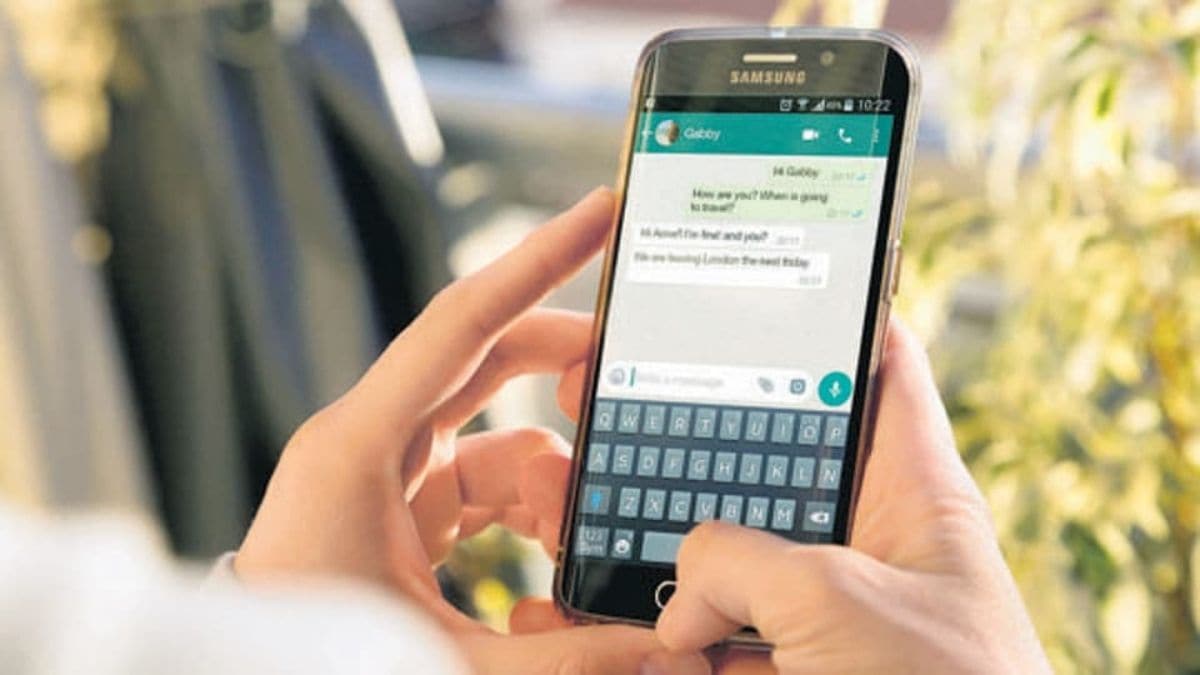
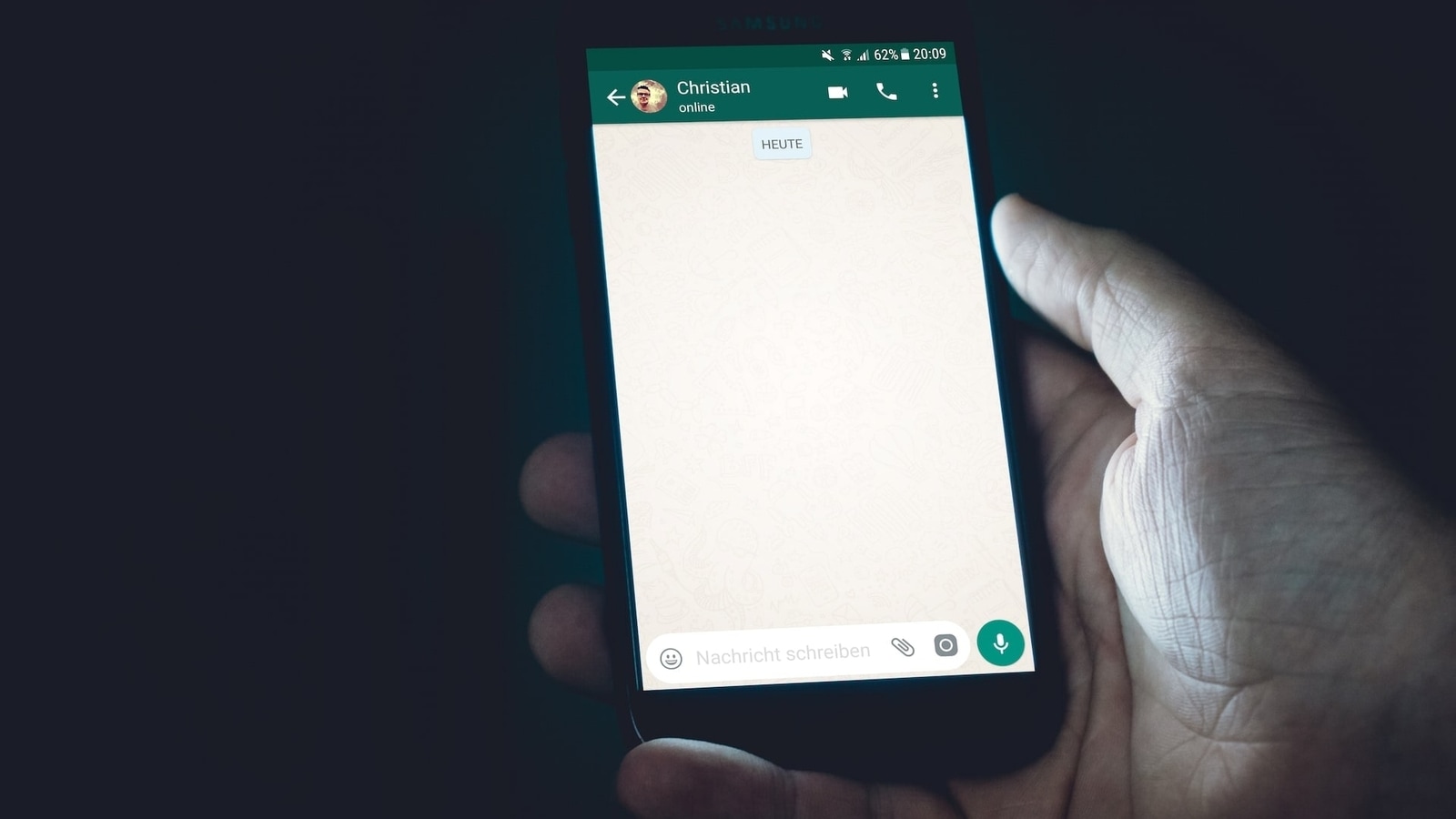
 View all Images
View all ImagesA new WhatsApp feature has just made the instant messaging app much more useful and efficient for users. A few weeks back, WhatsApp had introduced a new feature that searches for messages based on the date. So far, if you need to search for a message on WhatsApp on iPhone, the only search option within the app is to search with keywords. Now, with the newest update that is rolling out on iOS, the feature lets you search the messages by date too.
Searching for messages has now becomes easier with this feature, particularly if you have a general sense of the timeline, but not the specific keywords. It acts as a filter for a particular date. Know how to use the feature to search messages by date on WhatsApp.
How to search messages by date on WhatsApp
First of all, open your WhatsApp app and visit the chat window in which you want to search for a message.
After that select the ‘Search’ option.
Now, you will see a calendar icon in the right corner of the search bar. Tap on it.
Choose the year and month you want to scroll back to find the message.
Simply tap on 'Jump to date' and you will be taken back to those specific messages from the selected date.
Who can try ‘search messages by date’ feature on WhatsApp.
Who can try ‘search messages by date' feature on WhatsApp
The 'search messages by date' feature is available on both WhatsApp chats and groups. To use the feature, you will need to download the latest version of WhatsApp beta for iOS 22.24.0.77. You will need to sign up for the beta. If the 'search messages by date' feature is enabled, you will see a calendar icon in the WhatsApp chat box.
Apart from this, the latest update is also bringing a bunch of new features and upgrades. Such as you can now add captions when sending documents. Moreover, it supports longer group subjects and descriptions which have been added to help group members to better describe their WhatsApp group. What else? You can now create personalised avatars and use them as profile photos and stickers.
Catch all the Latest Tech News, Mobile News, Laptop News, Gaming news, Wearables News , How To News, also keep up with us on Whatsapp channel,Twitter, Facebook, Google News, and Instagram. For our latest videos, subscribe to our YouTube channel.




















