WhatsApp Update for emoji reactions: Now see up to 4 reactions within chat bubbles
WhatsApp introduces up to four reactions that show up within chat bubbles. Here is what WABetaInfo informs. Know how you can use WhatsApp reaction feature too.
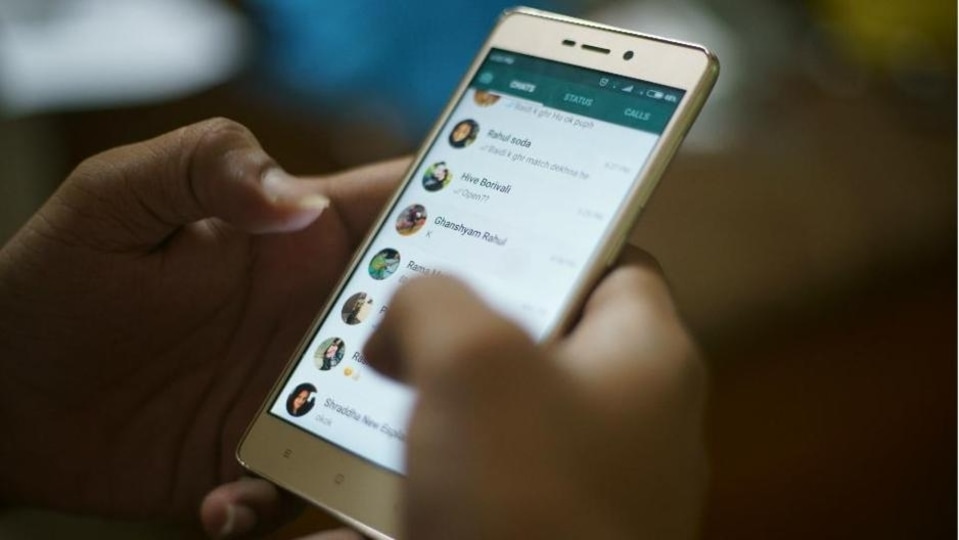




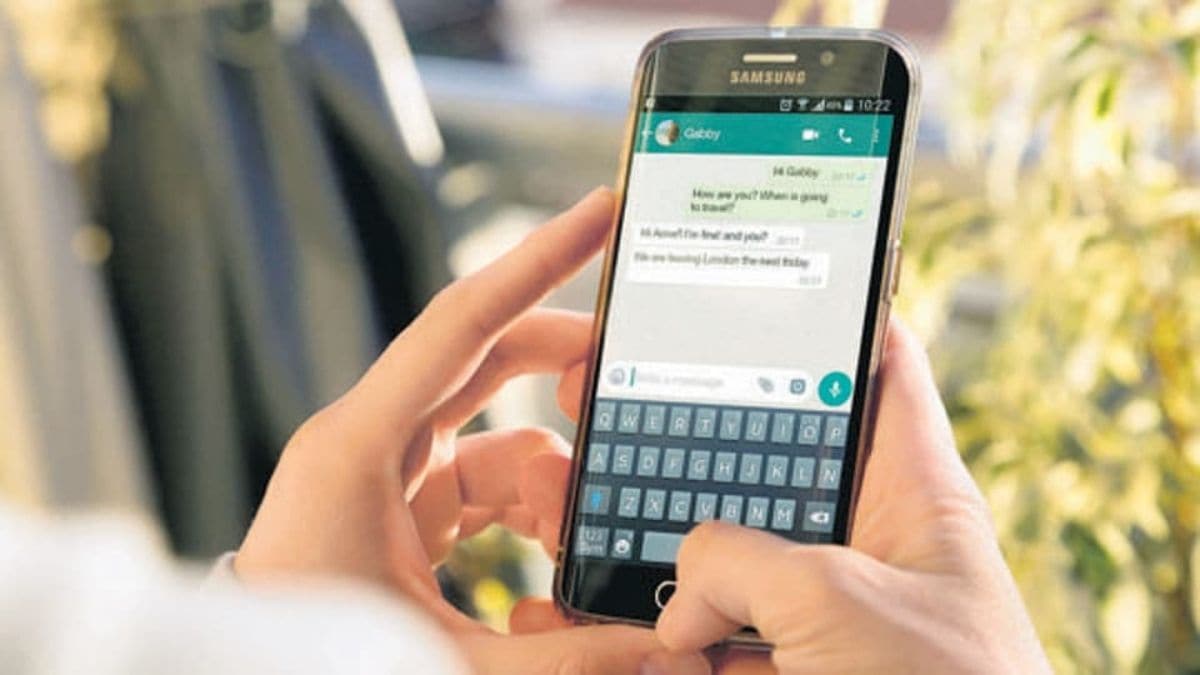

 View all Images
View all ImagesDo you use WhatsApp's reaction feature to react to a message? Here is an update related to the same. WhatsApp has introduced a minor change to reactions. According to a report by WABetaInfo, now up to four reactions show up within chat bubbles. "WhatsApp is rolling out a new update through the Google Play Beta Program, bringing the version up to 2.22.22.12. What's new in this update? WhatsApp is introducing a minor change to reactions: up to four reactions now show up within chat bubbles," the report said.
As per the information provided, the recent update about the reactions has been spotted after the release of the WhatsApp beta for Android 2.22.16.6 update, which brings a reaction preview within the chats list. Sharing a screenshot, WABetaInfo further informed about the improvement visible in group chats. "In the previous update, up to 3 reactions were visible within a chat bubble. In the most recent beta, WhatsApp introduced a minor change that lets group participants view up to 4 reactions," it said.
It can be noted that the ability to view up to 4 reactions within chat bubbles is available to some beta testers starting October 13, and will be rolling out to more users over the coming days.
Meanwhile, for the uninitiated, you can react to messages in your individual and group chats with emoji. You can view all reactions to a message by tapping the reactions emoji below the message.
It can be noted that you can only add one reaction per message and reactions to disappearing messages will disappear when the message disappears. Also, it is not possible to hide reactions or reaction counts.
How to add a reaction to a message
When you add a reaction, only the sender of the message being reacted to will receive a notification. In order to react to a message, long press on a message.
Tap to select one of the displayed emoji or tap to select any emoji from your keyboard.
How to change your reaction
1. You can even change your reaction to a different one. All you need to do is long press on a message you reacted to.
2. Then tap a different emoji or tap to select a different emoji from your keyboard.
How to remove a reaction
You can remove your reaction to a message and it can be known that a notification will not be sent to the sender of the message if you remove a reaction. Just long press on the message you reacted to or tap the reaction and then tap the emoji you reacted with to remove it.
Catch all the Latest Tech News, Mobile News, Laptop News, Gaming news, Wearables News , How To News, also keep up with us on Whatsapp channel,Twitter, Facebook, Google News, and Instagram. For our latest videos, subscribe to our YouTube channel.




















