WhatsApp working on automatically muting large group chats! Here's how it will benefit you
WhatsApp is working on a future update under which it will automatically mute large group chats to help reduce notifications. Check details here.
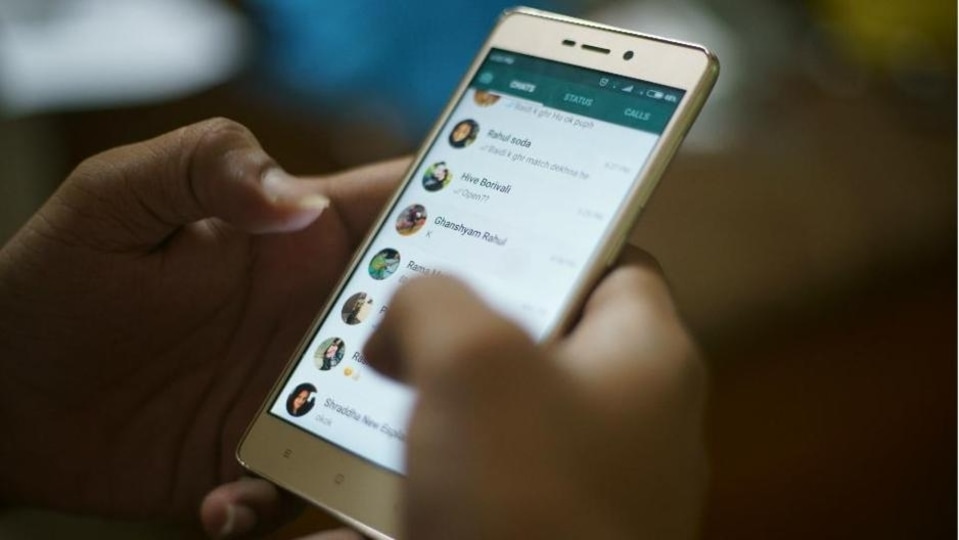




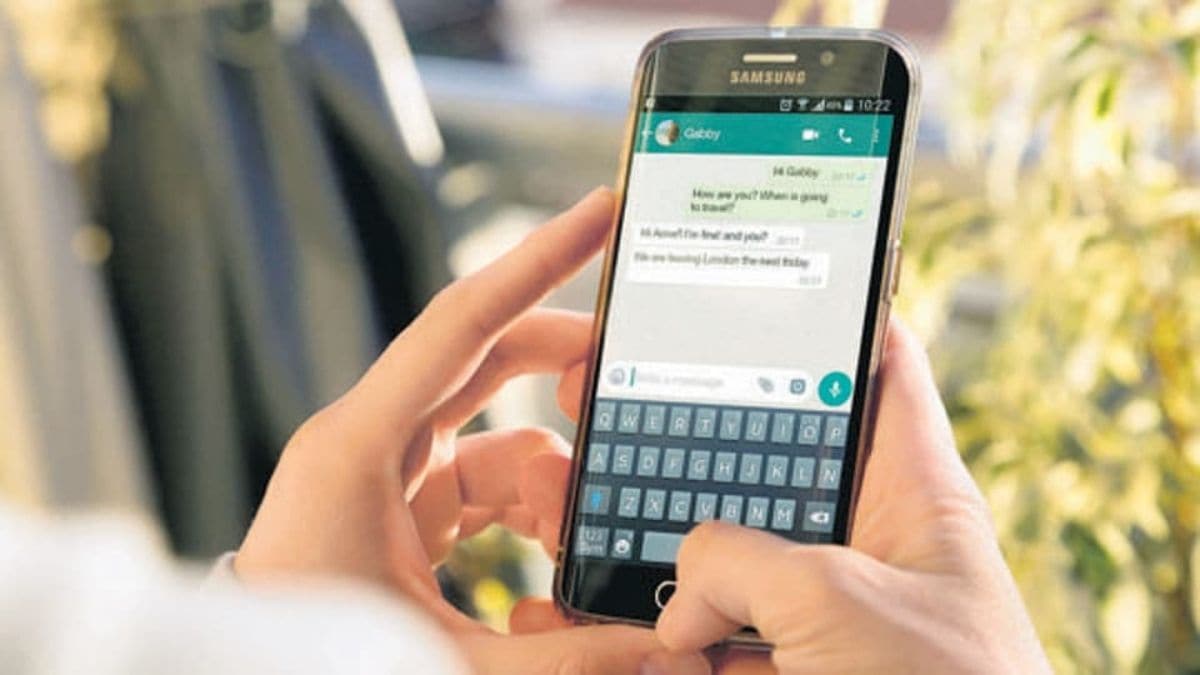
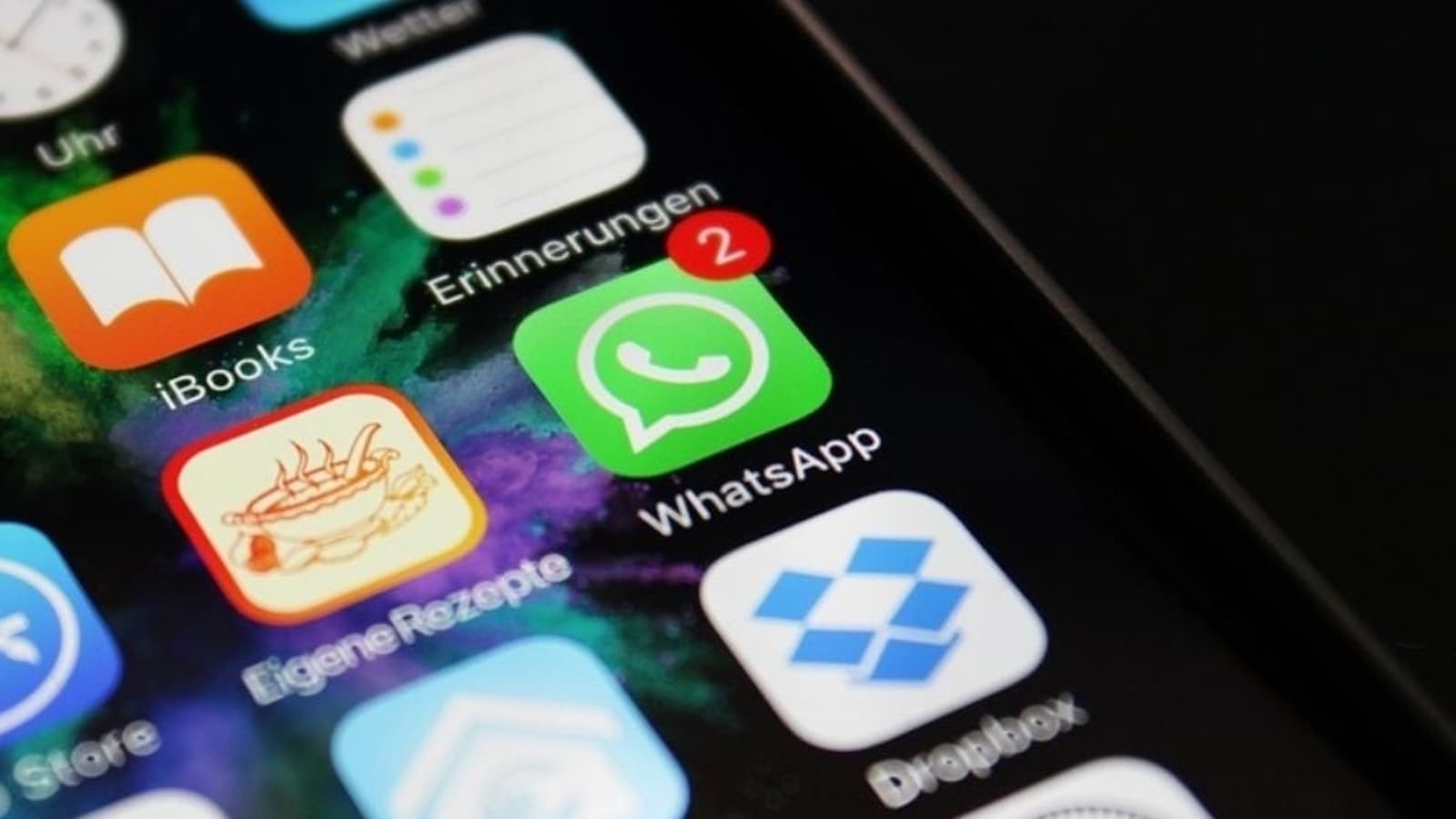
 View all Images
View all ImagesOn WhatsApp you can create several groups to make for some exciting times with friends and family or perhaps, to communicate with colleagues. The online messaging application also notifies you if you receive any message from an individual or in group. However, sometimes large group chats notifications can be annoying. Thinking of the same, WhatsApp is working on automatically muting large group chats to help reduce notifications. Informing about the same, WABetaInfo said in a report, "WhatsApp is rolling out a new update through the Google Play Beta Program, bringing the version up to 2.22.23.9. What's new in this update? WhatsApp is working on automatically muting large group chats to help reduce notifications, for a future update of the app!"
It can be noted that in the month of June 2022, WhatsApp informed that both the Android and iOS users can add up to 512 participants in a group, which was later increased to up to 1024 participants, however, this feature is available to only some WhatsApp users. Also, WhatsApp users can mute group notifications manually to stop receiving continuous notifications.
But, now the online messaging application is working on a feature that will automatically mute large groups to help immediately reduce notifications for a future update. Sharing a screenshot WABetaInfo said in its report, "there is a message that informs the user that joins the group that it will be automatically muted when it has more than 512 participants. You can obviously unmute it if you still wish to receive notifications from large groups but this automatic action is useful because it may save you some time."
Meanwhile it can be known that one can mute group notifications for a specified period of time. You will still receive messages sent to the group, but your phone will not vibrate or make noise when they are received. Messages sent to muted chats will not be displayed in the badge count on the WhatsApp icon unless you are mentioned or replied to in the chat.
WhatsApp: How to mute group notifications
1. Open the WhatsApp group chat, then tap the group subject.
2. Alternatively, swipe the group to the left in the Chats tab. Then, tap More > Mute.
3. Tap Mute.
4. Select the length of time you would like to mute notifications for.
WhatsApp: How to unmute group notifications
Open the WhatsApp group chat, then tap the group subject.
Alternatively, swipe the group to the left in the Chats tab. Then tap More > Unmute.
Tap Muted.
Tap Unmute.
Catch all the Latest Tech News, Mobile News, Laptop News, Gaming news, Wearables News , How To News, also keep up with us on Whatsapp channel,Twitter, Facebook, Google News, and Instagram. For our latest videos, subscribe to our YouTube channel.




















