Windows 11 download pending error? Here's how to solve it in 5 minutes
Windows 11 download pending error has been a common occurrence among Windows 10 users. Here's how to bypass it.
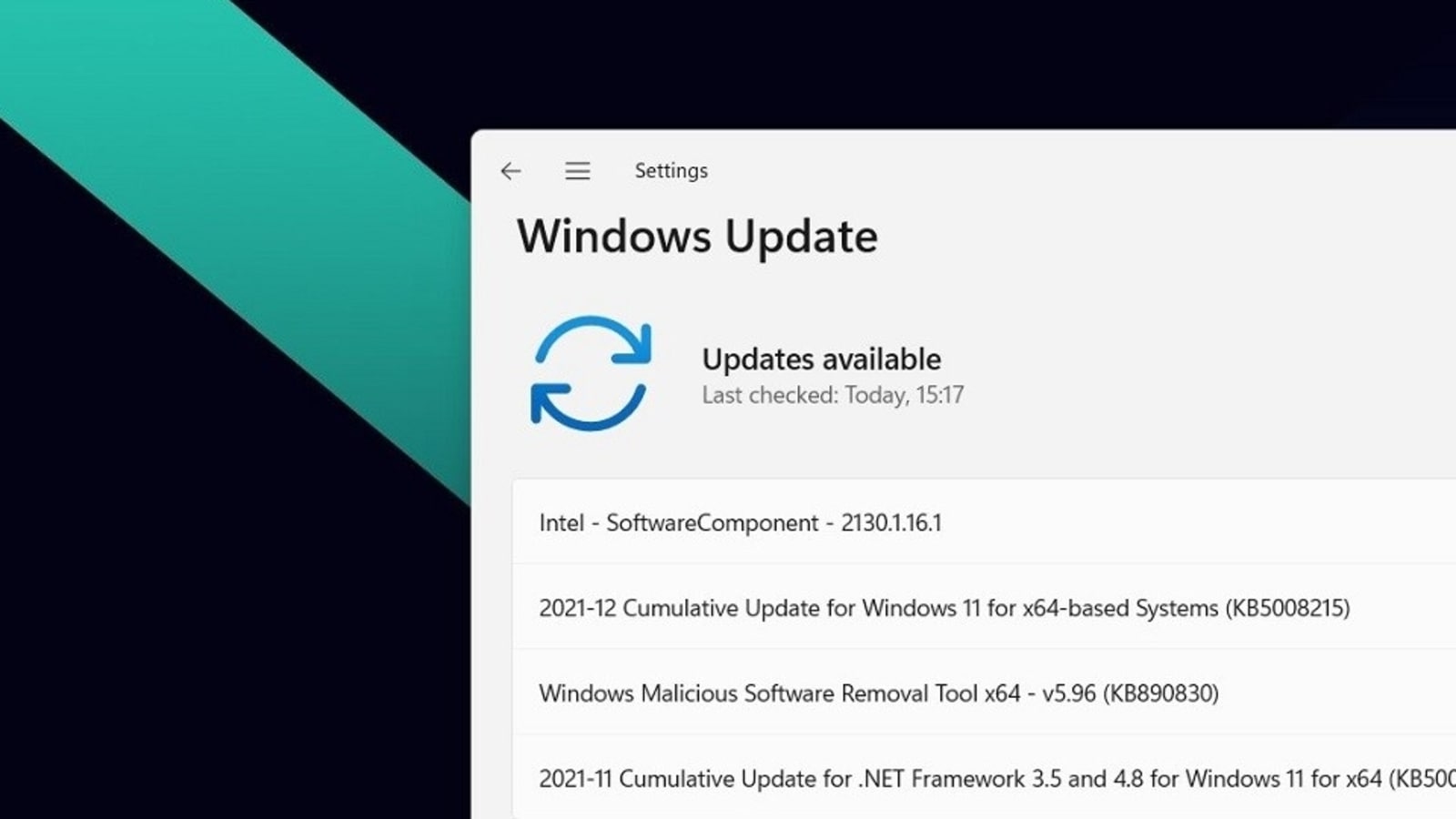
Windows 11 is widely rolling out to many PC users and if you are among the lucky ones to see the notification already, you must be rubbing your hands in anticipation. However, Windows 11 comes with its own share of issues, one of them being a bug that prevents you to download it. In fact, that could also be considered an issue with Windows 10.
Nonetheless, the “Windows 11 download pending” issue is widespread for existing PC users and despite restarting your PC several times, or trying to refresh the page, the download often does not begin. What to do then? Should you give up on the hope of Windows 11?
Absolutely not! You can try the following steps to kickstart the download of Windows 11 on your Windows 10 PC. And you don't need to be computer genius to do it; anyone can get rid of the error.
Windows 11 download pending: How to get rid of the error
You should note that Windows 10 downloads it updates in a separate folder on the C drive and despite an error in the download, the OS does not change its download path, or know how to get rid of the corrupt file. Hence, you will have to manually clear the corrupt download file to let Windows 10 re-download the file again.
- Open “This PC”, then go to Local Disk C > Windows > SoftwareDistribution > Download.
- Here, you need to delete all files and folders you see here.
- Once deleted, close the window and restart the PC.
- Now open the Start menu and type “Updates”, then click on Windows Update option.
- You should see the Windows 11 update available for download. If not, you can on “Check for Updates”.
- Your Windows 11 Update should now start downloading. Once downloaded, it will automatically install in the background and ask for a restart to boot into Windows 11.
- Note that after you boot into Windows 11, you don't have to setup anything. All your Windows 10 settings will be carried over to
Catch all the Latest Tech News, Mobile News, Laptop News, Gaming news, Wearables News , How To News, also keep up with us on Whatsapp channel,Twitter, Facebook, Google News, and Instagram. For our latest videos, subscribe to our YouTube channel.




















