You just won't believe what Ctrl+H can do on your Google Chrome browser
Here is how you can delete your Google Chrome search history completely. All you need to do is Ctrl+H.


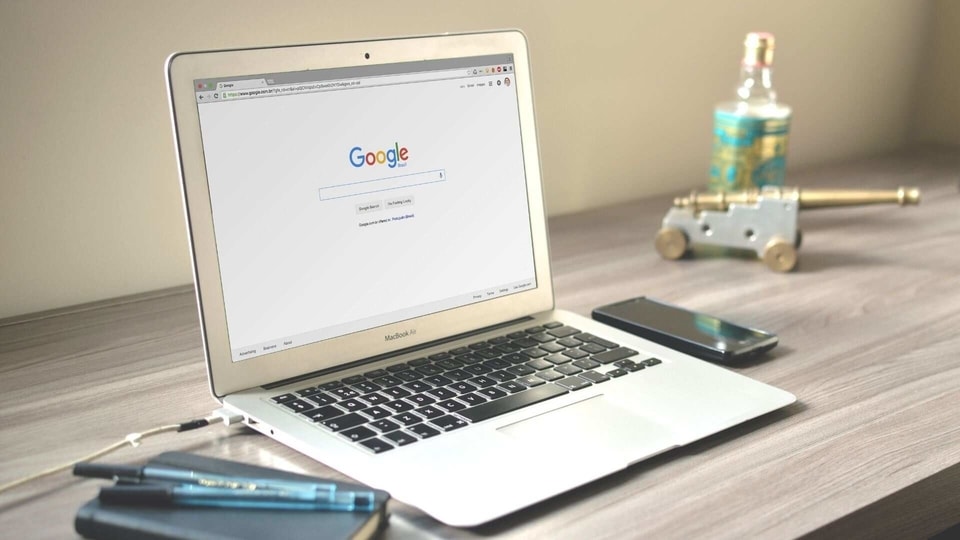
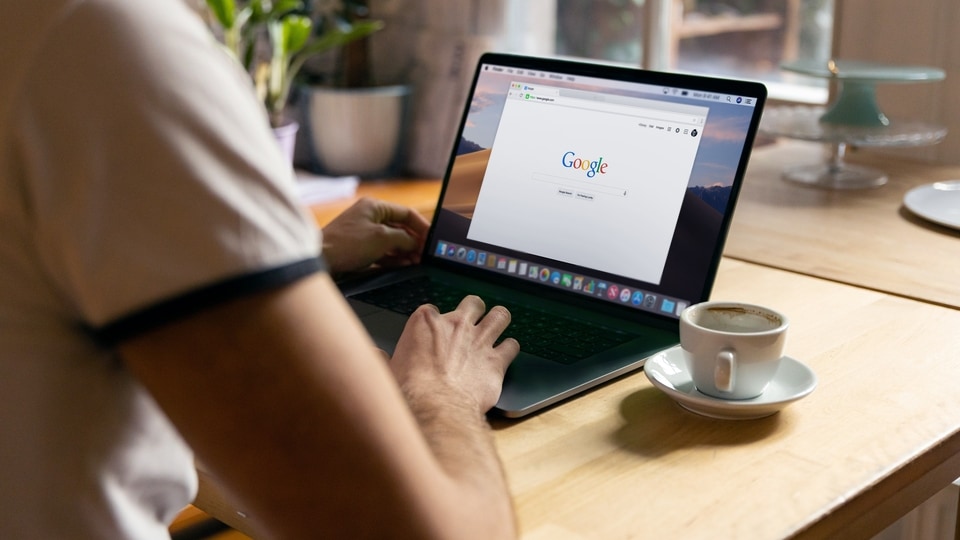

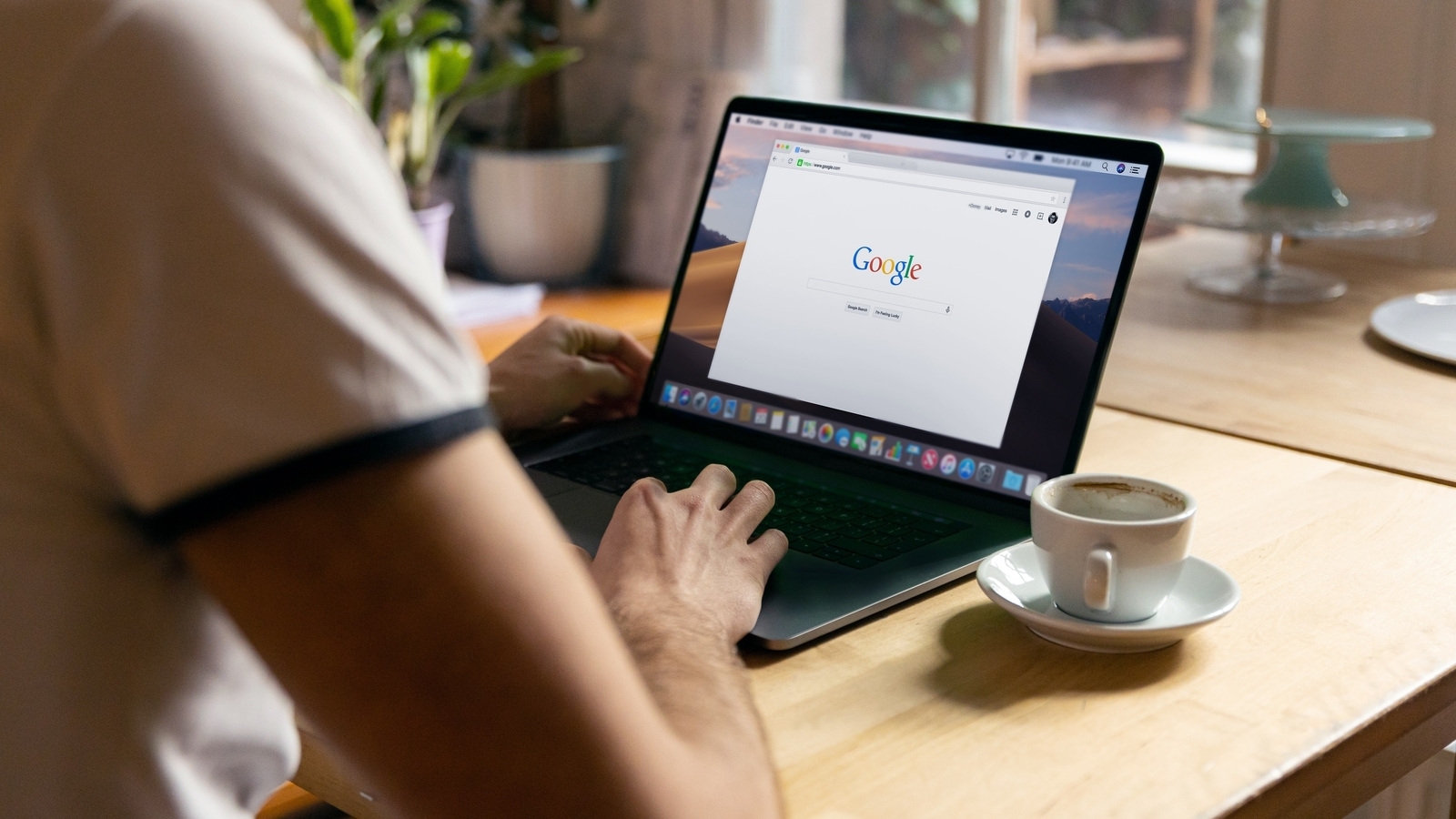
 View all Images
View all ImagesAlmost everyone goes to their Google Chrome browser to search for the things we want to know. But there are some searches which you do not want other people to know about. So, what do you do with your Google Chrome history? In such a situation, most people tend to delete their search history. But, does it really remove your search data? Not exactly! There is a lot of data or details stored with Google on how you use the internet, even when you think you have erased or cleared your search history from the browser you use. If you have recently searched something you want to get rid of from your Chrome search history, here is a tip on how to get Google to erase it altogether without leaving a single piece of evidence. Yes, Google touts total privacy through this method!
Notably, clearing or deleting your Chrome browser history is easy. All you need to do is simply click on the three dots in the top right corner of Chrome browser (if you use Chrome for your searches) and click on history, or alternatively you can also press Control + H on the keyboard. But, what needs to be remembered is that unless you delete your search history from your Google account, the data will still be stored by Google somewhere.
When you search on Google with Web and App Activity turned on, Google saves activity like your Search history to your Google Account. This is done mainly to give the user more personalized experiences, like app and content recommendations. Google has been holding this data for all of its users worldwide since 2005.
In order to delete your Google Search History completely, here are the steps you need to follow. Before that it can be known that if you delete Search history that is saved to your Google Account, you cannot get it back. You can delete a specific activity, or delete your Search history from a specific day, a custom date range, or all time.
How to delete your Chrome search history completely
On your device, open up Chrome browser and click on your profile picture or initial available at the top right.
Once you click on your profile picture, search for My Activity in the search bar.
In order to delete searches from a specific time period, you will have to click on Delete and then custom range.
You can even customize your Settings to let your device auto delete the Search history. You will have to go to the Search history menu and then select Controls for the same.
Now, search for the Web & App Activity card and click on Auto-delete (On).
Catch all the Latest Tech News, Mobile News, Laptop News, Gaming news, Wearables News , How To News, also keep up with us on Whatsapp channel,Twitter, Facebook, Google News, and Instagram. For our latest videos, subscribe to our YouTube channel.




















