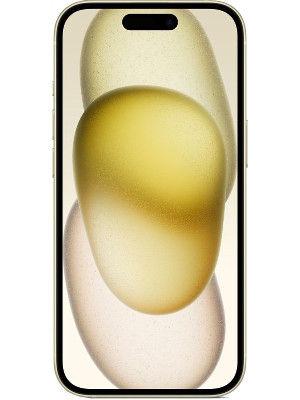iPhone 15 Pro spatial video feature out with iOS 17.2; Know to use it with Vision Pro headset
Apple with the iOS 17.2 update has introduced the iPhone 15 Pro spatial video feature. Know how you can use it record videos for the upcoming Vision Pro headset.


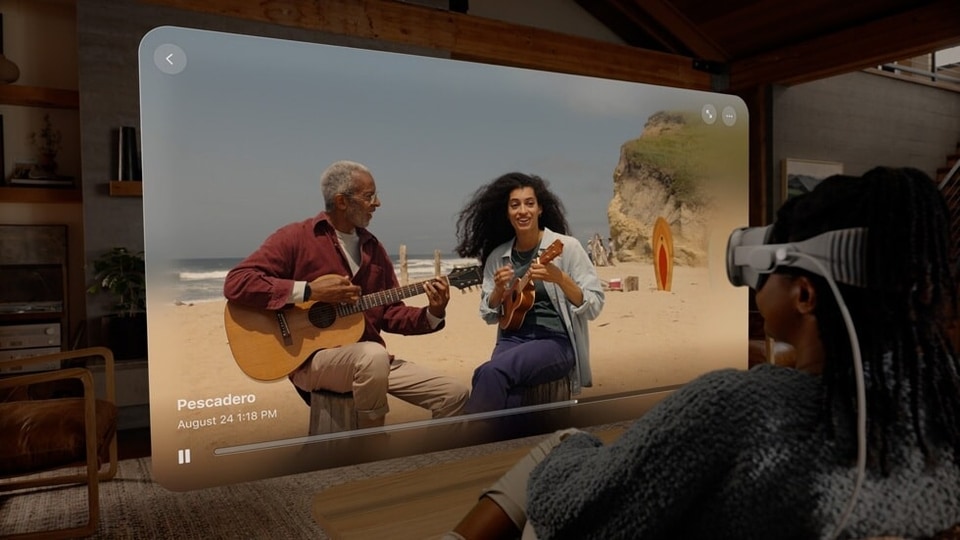
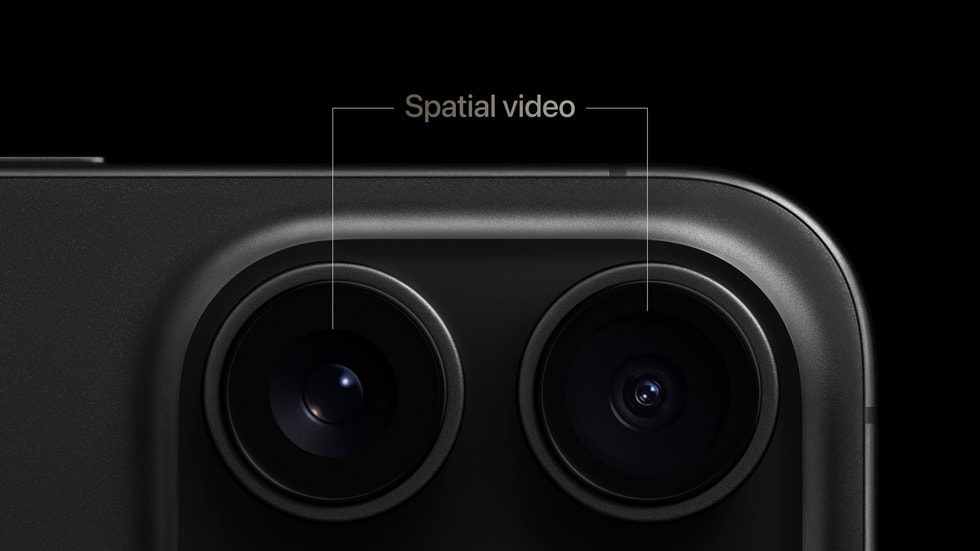
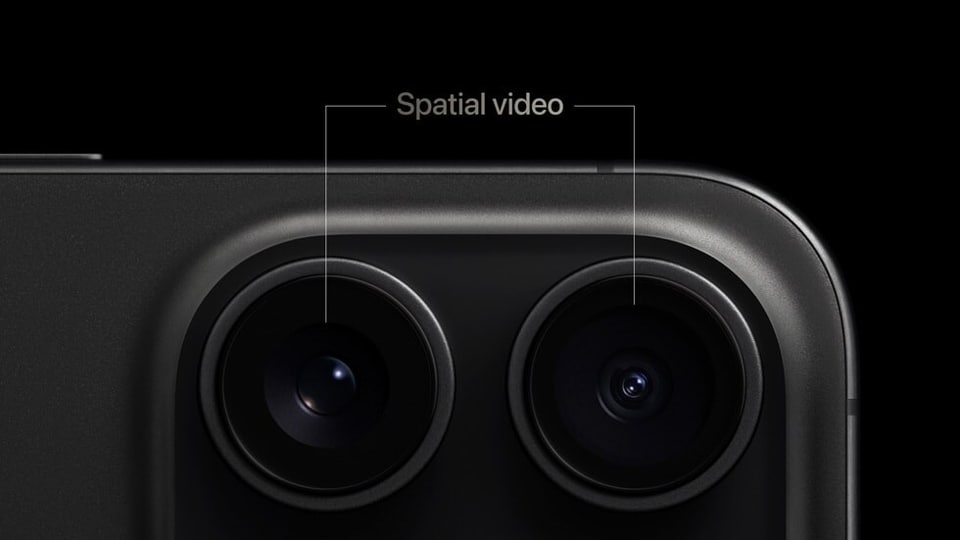




First Published Date: 18 Dec, 11:06 IST
NEXT ARTICLE BEGINS