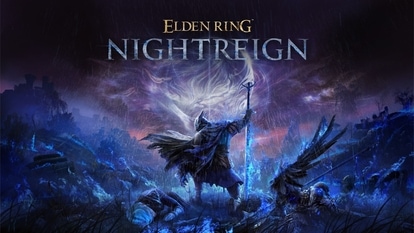Gmail storage full? Follow these steps to free up space and manage emails efficiently
Running out of space on Gmail? Discover simple tips to clear storage, organise your inbox, and keep email management hassle-free without upgrading your storage plan.
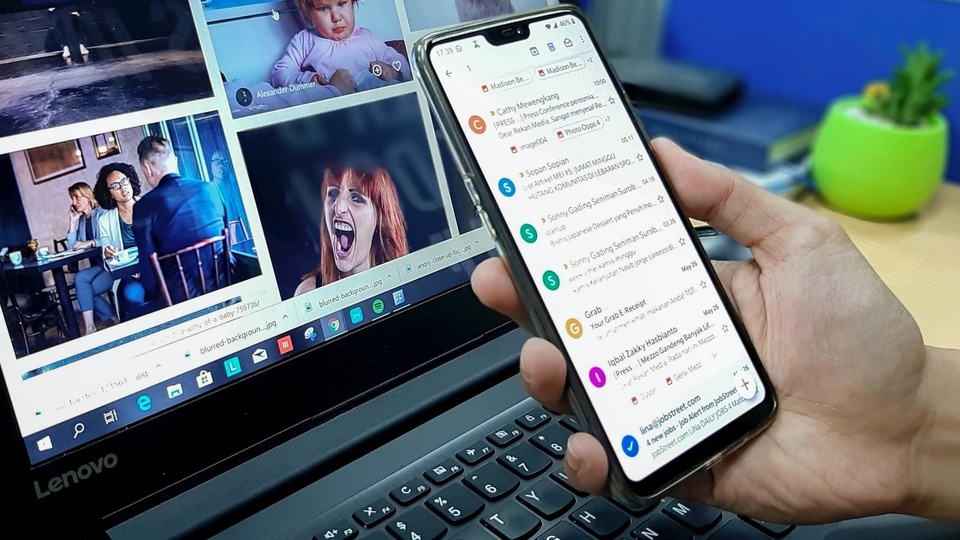
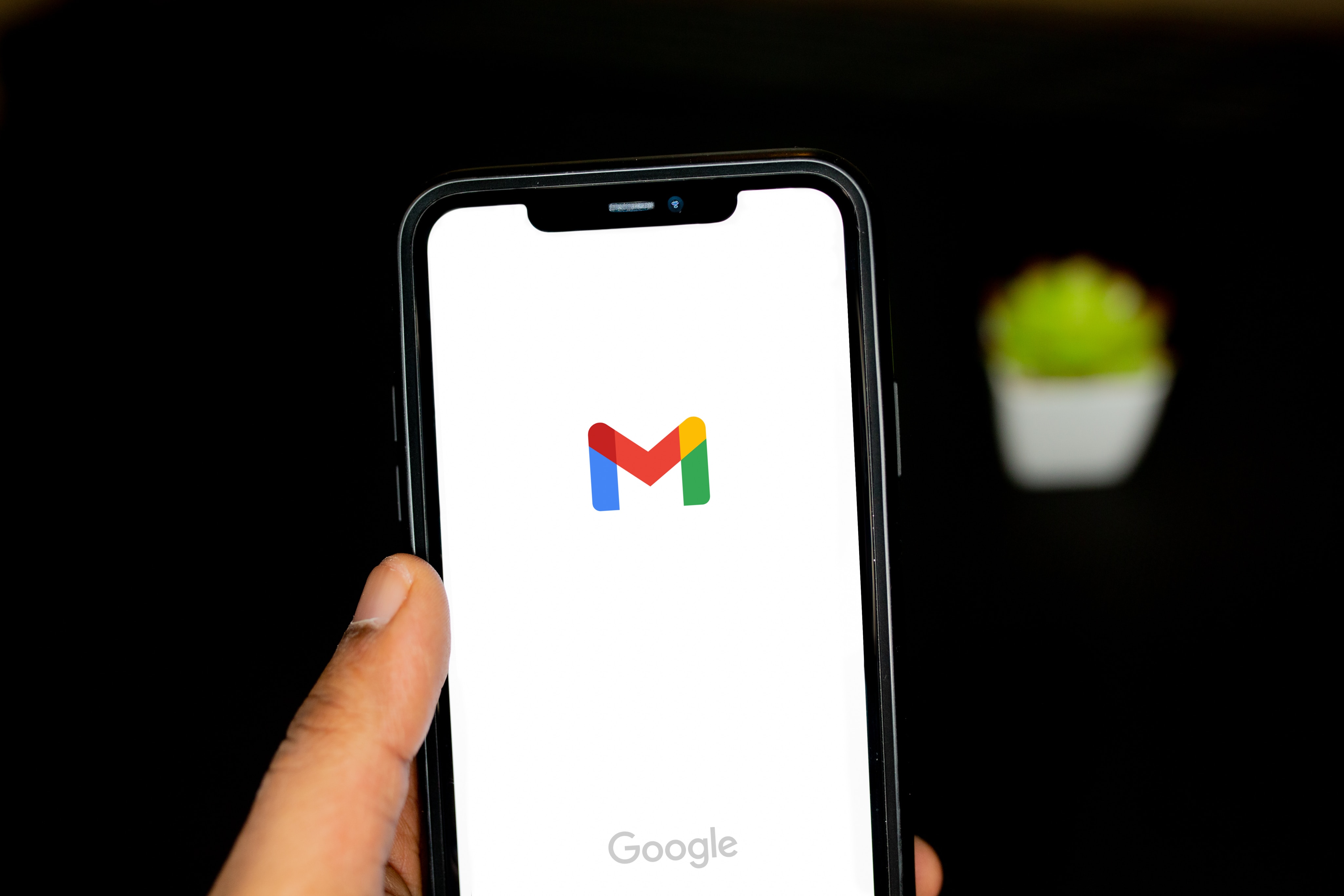
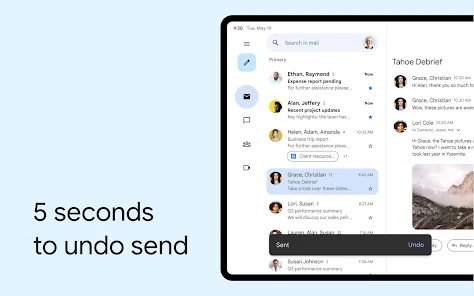
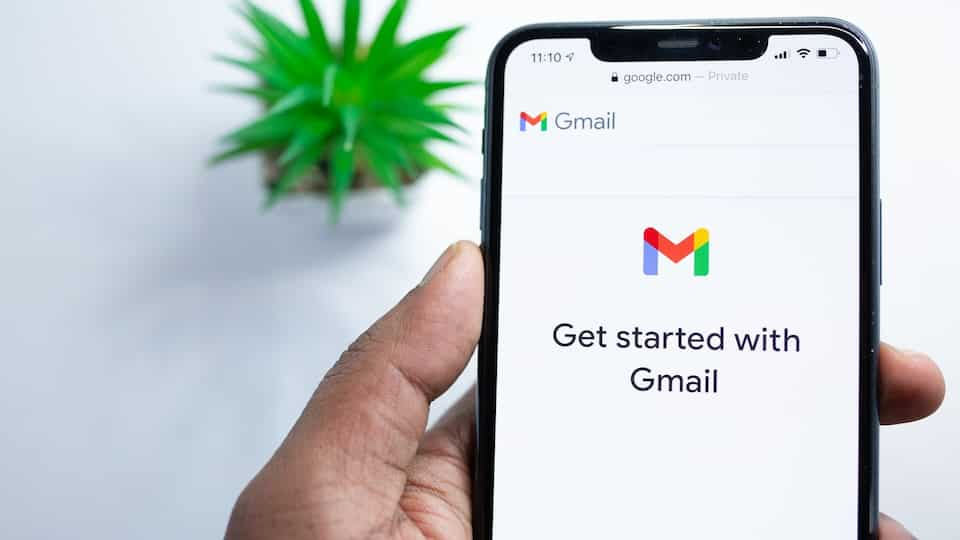
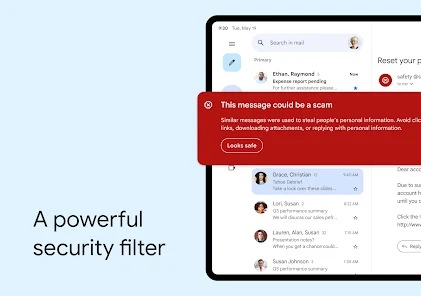

 View all Images
View all ImagesGmail users often face storage constraints as the 15GB free storage is shared across Gmail, Google Drive, and Google Photos. When the limit is reached, sending and receiving emails becomes difficult. Managing storage regularly can prevent such issues. Here are some effective ways to free up space in Gmail.
Steps to Free Up Gmail Storage
1. Delete Unnecessary Emails
Removing unwanted emails helps clear space. Search for and delete:
- Spam and promotional emails
- Newsletters and automated messages
- Old emails with large attachments
To find large emails, type larger:10M in the Gmail search bar. This will display emails with attachments over 10MB, allowing bulk deletion.
Also read: How to create an invitation using iPhone's new Apple Invites app- Step-by-step guide
2. Empty the Trash Folder
Deleted emails move to the Trash folder and remain there for 30 days unless manually removed. To clear them immediately:
- Open the Trash folder in Gmail
- Click “Empty Trash now”
This ensures that deleted emails no longer occupy storage.
Also read: Marco OTT release: When and where to Unni Mukundan's violent-action movie online, uncut version now…
3. Unsubscribe from Unwanted Emails
Promotional emails and newsletters contribute to clutter. To stop receiving them:
- Open a promotional email and click “Unsubscribe” at the bottom
- Use Gmail's built-in “Unsubscribe” button for faster removal
This prevents unnecessary emails from accumulating in the future.
4. Use Filters for Better Organization
Gmail filters help in automating email management. Users can set filters to:
- Delete emails from specific senders automatically
- Label and categorize emails for easier access
- Redirect large attachments to Google Drive
To create a filter:
- Click on the search bar in Gmail
- Enter criteria (e.g., emails from a specific sender)
- Click “Create filter” and select an action like auto-delete or archive
This method reduces manual email sorting.
Also read: How to transfer data from one Android to another using Google backup, USB-C cable, and more
5. Move Large Attachments to Google Drive
Since Gmail shares storage with Google Drive, shifting large attachments can help save space. To do this:
- Download attachments to a device or Google Drive
- Delete the email after saving the attachment
- Regularly review and remove emails with large files
For users handling large files frequently, using Google Drive instead of Gmail for storage is a more efficient approach.
Why Gmail Storage Fills Up Fast
Gmail's storage limit can be quickly reached due to:
- Large email attachments
- Accumulated promotional and spam emails
- Emails in the Trash folder taking up space
In short, regular management of your Gmail account can prevent storage warnings and ensure smooth email functionality.
Catch all the Latest Tech News, Mobile News, Laptop News, Gaming news, Wearables News , How To News, also keep up with us on Whatsapp channel,Twitter, Facebook, Google News, and Instagram. For our latest videos, subscribe to our YouTube channel.