Google Maps hack: How to add stops in your route without leaving the navigation mode
It becomes difficult to exit the navigation mode, add a new stop in between and once again begin the mode. However, this cumbersome process is not always required.
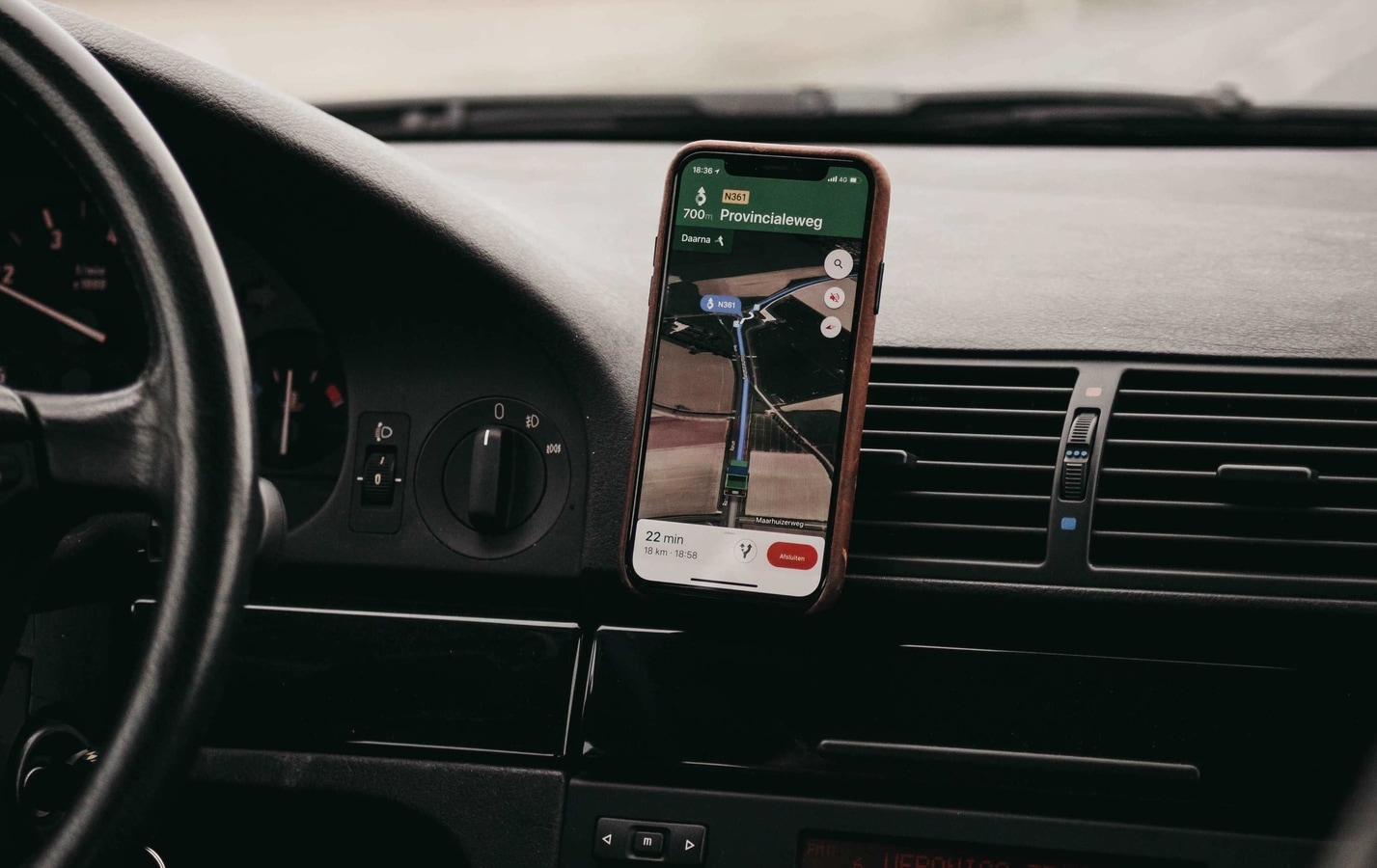
As lockdown restrictions open up and people start travelling again, the use of Google Maps also rise. Be it for any purpose, while using the maps app it often happens that we are on the way with navigation mode enabled and have to add a pit stop to a certain place in between.
This can be for grabbing a cup of coffee, fuel top-up, accessing ATMs or more. In such cases it becomes difficult to exit the navigation mode, add a new stop in between and once again begin it. However, this cumbersome process is not always required. There's an easier way as well and you don't even have to exit the navigation mode for it.
Also read: Google Maps will soon show how busy a place is directly on the map
So, to add multiple stops in your route while being in the navigation mode, here's what you need to do:
Step 1: When in the navigation mode in Google Maps, tap on the search magnifying icon on the top-right side. You can find it with other buttons like voice alerts, compass and add report.
Step 2: Tapping on it gives you a drop-down, showing options for Petrol pumps, Restaurants, Grocery Stores and Coffee shops. Tap on the one where you want to go.
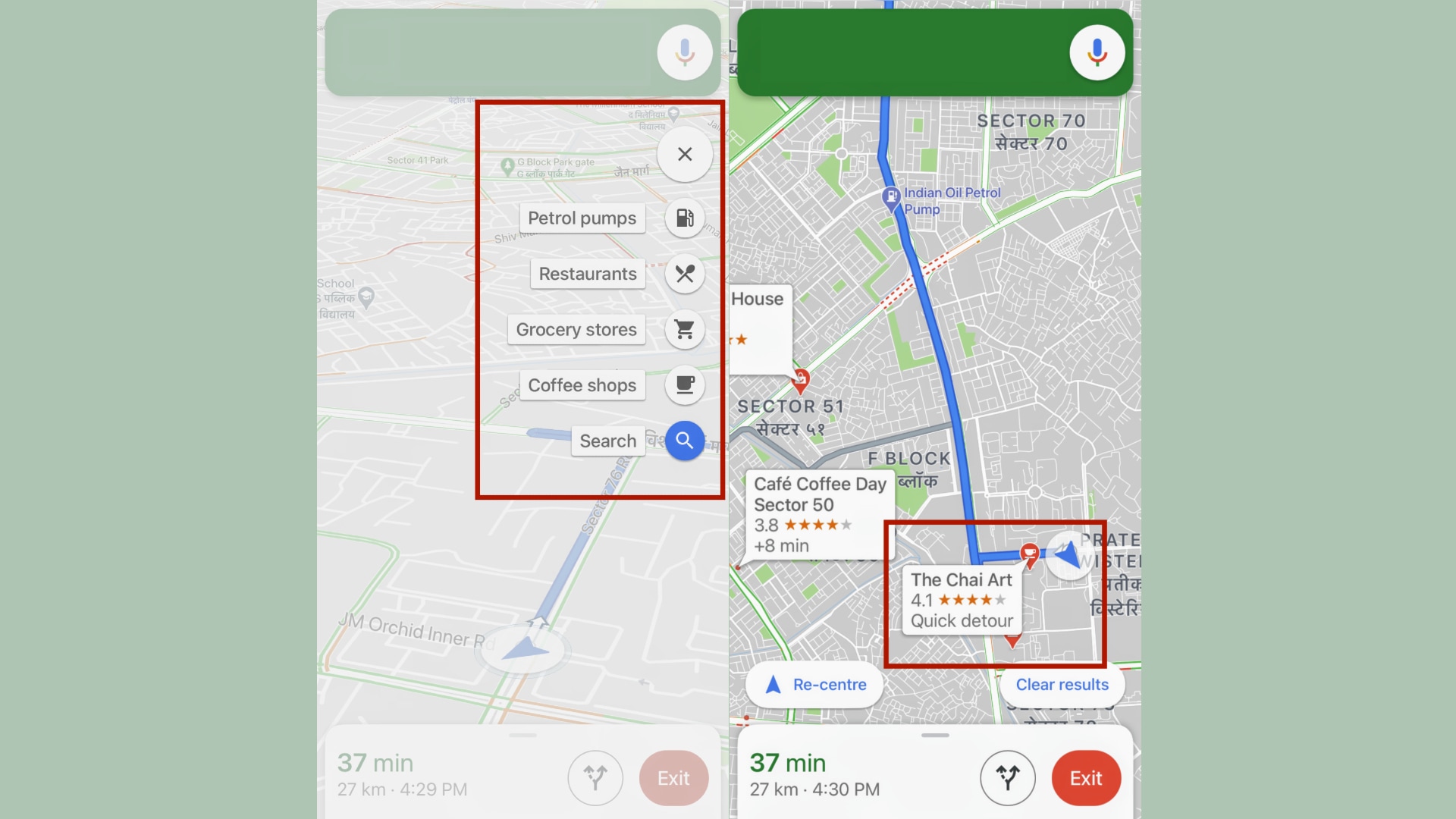
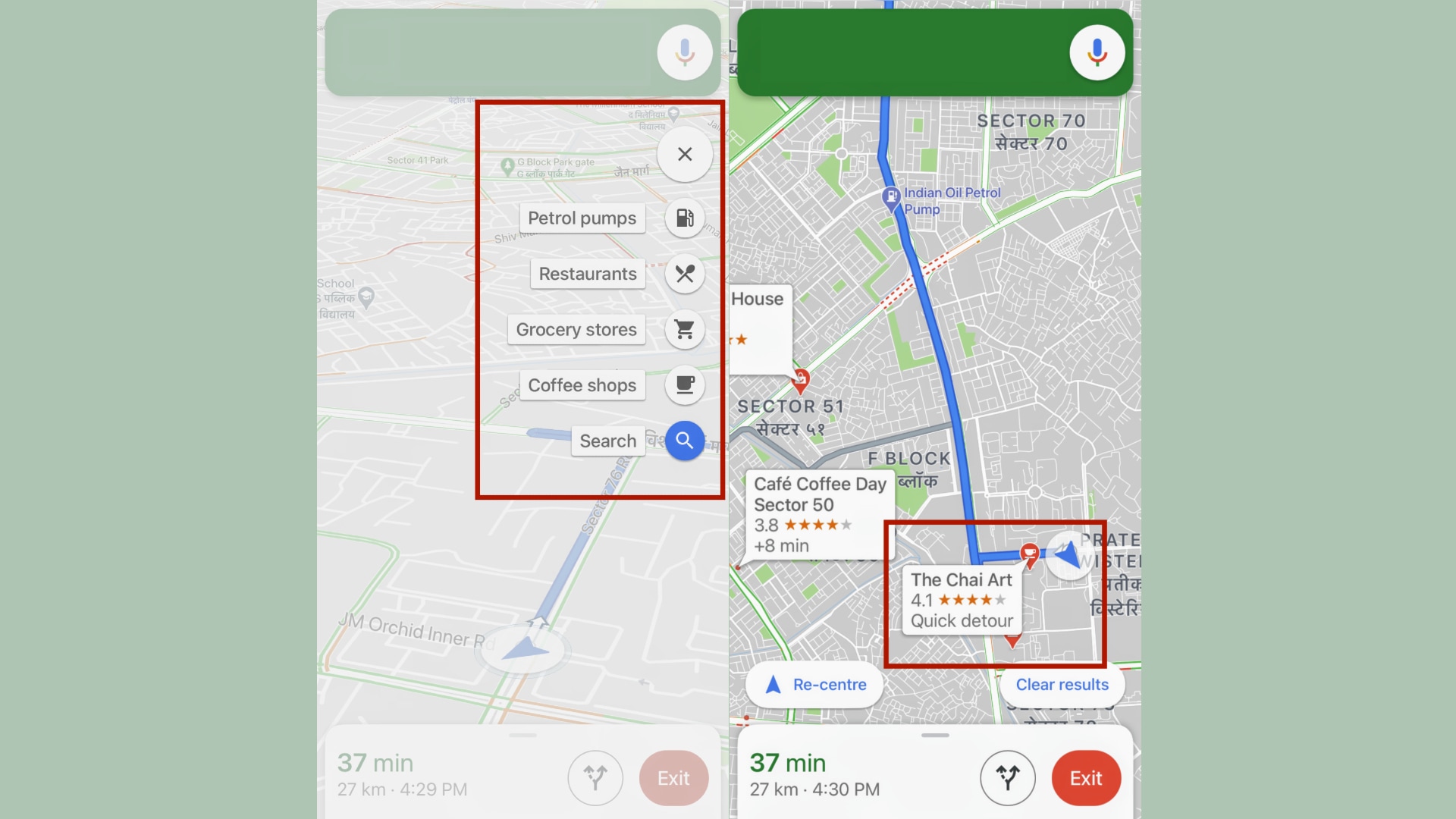
Step 3: Tapping it will show you coffee shops around your current area. All of this is while being inside the navigation mode.
Step 4: Tapping on the place will automatically add it as a stop within a few seconds. You can cancel it as well. And that's it.
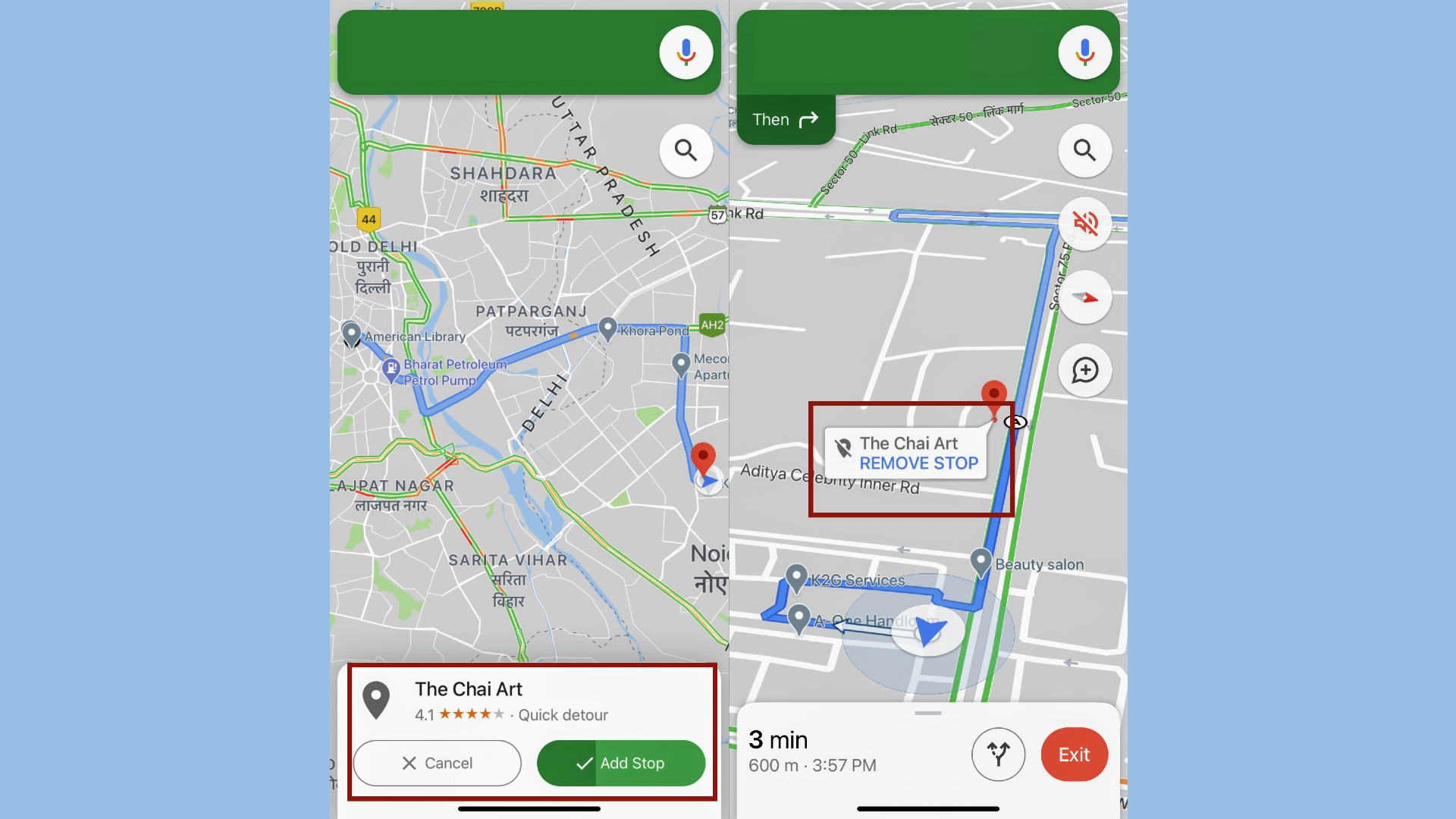
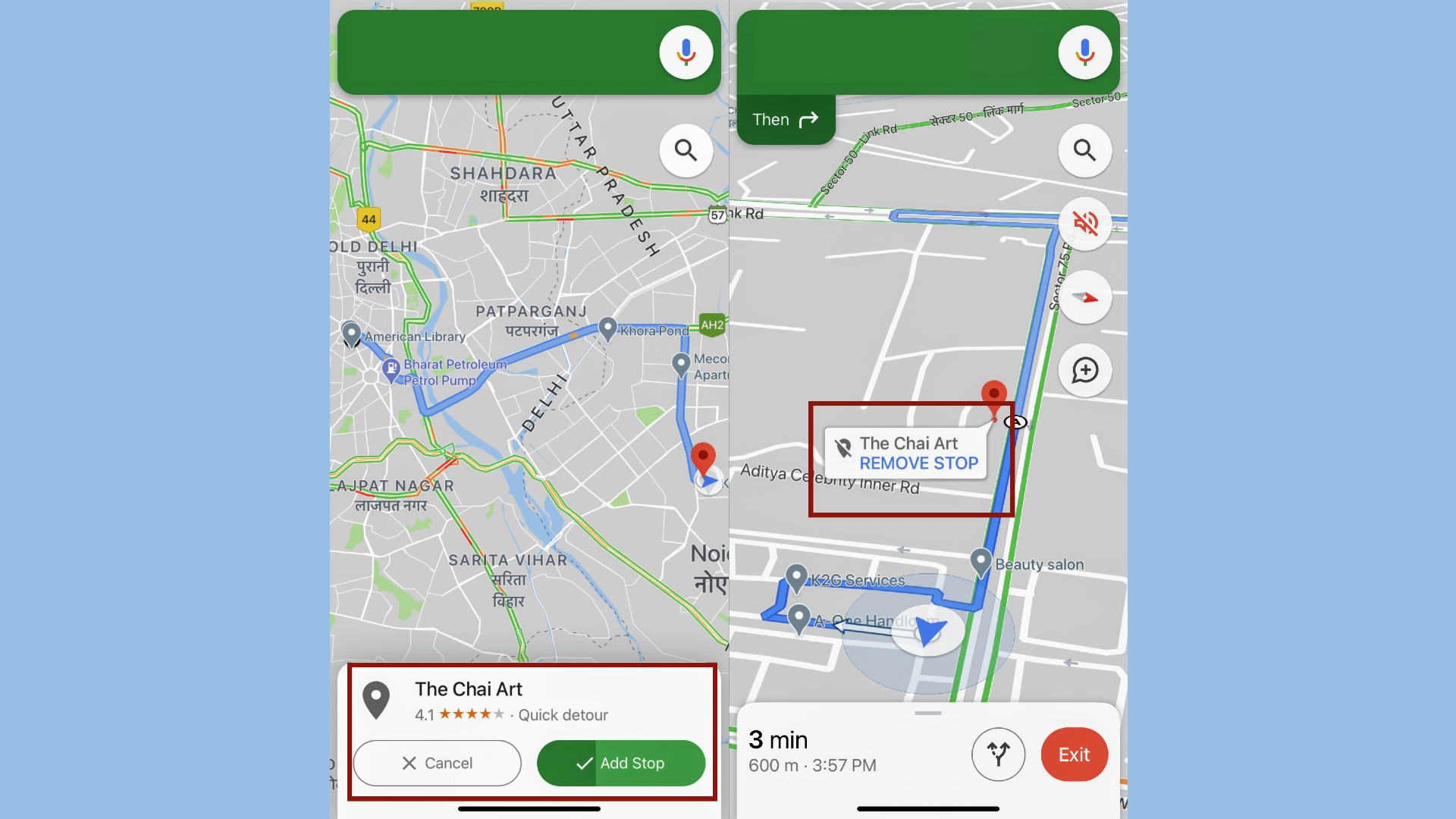
Using the same search button, you can add multiple such stops in your route before you reach the destination. It is also possible to tap on the same point to remove it as a stop.
Catch all the Latest Tech News, Mobile News, Laptop News, Gaming news, Wearables News , How To News, also keep up with us on Whatsapp channel,Twitter, Facebook, Google News, and Instagram. For our latest videos, subscribe to our YouTube channel.




















