How to create Midjourney prompts: Know top 5 tips to master this AI image generation tool
Want to create visually striking artwork using AI image generation tools to impress your friends? You can do so with prompts! Check out how to create Midjourney prompts.


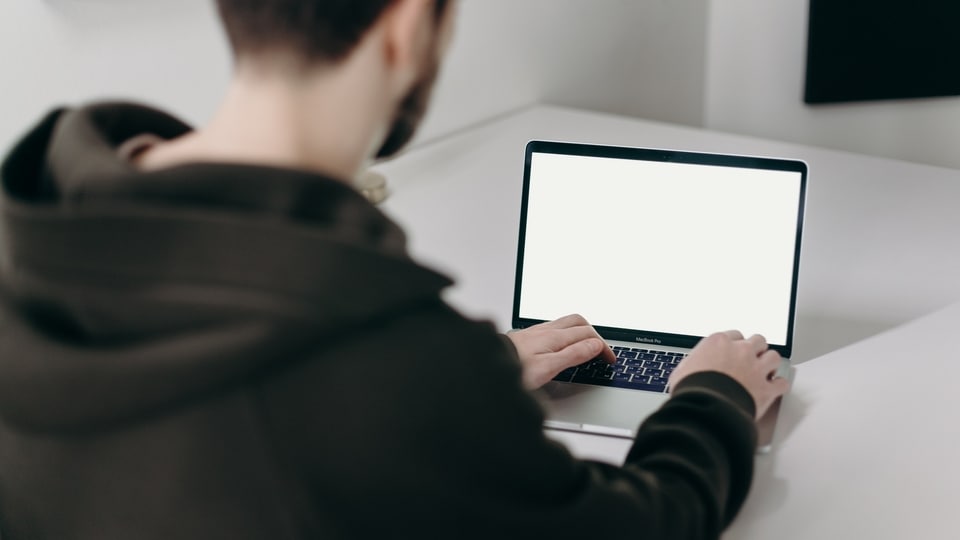



 View all Images
View all ImagesThe rise of artificial intelligence (AI) in the last few months has been astronomical. One of the primary applications of this technology has been in the creation of AI conversational chatbots, programs that mimic human interaction via text or voice. However, there is one more underrated application of AI - image generation. Using AI image generation tools, artists can create visually striking artworks in a short span of time. While there is a sea of AI image generators out there, one of the best among them is Midjourney. But what is it?
What is Midjourney?
For the unaware, Midjourney is a generative AI platform created by a San Francisco-based independent research lab Midjourney, Inc. Midjourney generates images from natural language descriptions, called "prompts", similar to OpenAI's DALL-E and BigSleep's Imagen. It accepts inputs in the form of prompts, a description of the artwork that you intend to create. The tool breaks down prompts into smaller pieces, called tokens, that can be compared to its training data and then used to generate an image. The more descriptive and specific the prompt is, the better the image generated by Midjourney.
Also Read: Know about Midjourney's new vary (region) feature
How to create prompts for Midjouney: Top 5 tips
1. Use Basic prompts
If you're new to Midjourney, it can be daunting to generate AI images. You can simple prompts to achieve this. The AI tool even accepts one-word prompts and even images to generate AI images. You can also use simple phrases. While it won't be a highly detailed masterpiece, the image generated will be relevant to you.
2. Advanced prompts
Midjourney also accepts advanced prompts including image URLs, multiple text phrases, and one or more parameters. Image URLs can be added to a prompt to influence the style and content of the finished result. On the other hand, a descriptive prompt can help detail specific parts of the image so that it turns out exactly how you wanted it to. To make your art stand out, you can use a style type and give the AI a specific direction to work with. Some of these can be ‘Japanese anime', ‘cyberpunk', ‘Pixar movies', ‘surreal', and more. You can also make use of adding a specific camera and lens to make the image appear as if it has been clicked using them.
3. Use parameters
You can also set parameters that can vastly affect the generation of an image. Placed at the end of the prompt, parameters help change aspect ratios, and models, and can even upscale the image. The aspect ratio determines the length and width of the image. If it is not set, the image is generated in the 1:1 ratio. However, you can customize it for your usage preference by adding a specific number. You can also set a preferred resolution of your desired image, such as 4K, 8K, HD, etc.
4. Set lighting conditions
You can also specify the lighting conditions in your image such as the time of day and weather. Moreover, the different types of lighting such as hard light, soft light, and natural light can, along with the light placement including back light and front light can drastically change how the image appears, as well as its colours. You can also experiment with different lighting such as rim light, board light, loop light, butterfly light, and more.
5. Use prompt generator
If you're still confused, you can take advantage of the prompt generators available online. These tools help in creating detailed prompts that you can enter in Midjourney to get your desired image.
Catch all the Latest Tech News, Mobile News, Laptop News, Gaming news, Wearables News , How To News, also keep up with us on Whatsapp channel,Twitter, Facebook, Google News, and Instagram. For our latest videos, subscribe to our YouTube channel.




















