How to recover deleted Google Chrome, Firefox bookmarks; step-by-step guide
Deleting Google Chrome, Firefox bookmarks by accident can be very frustrating. Know here how to recover them.
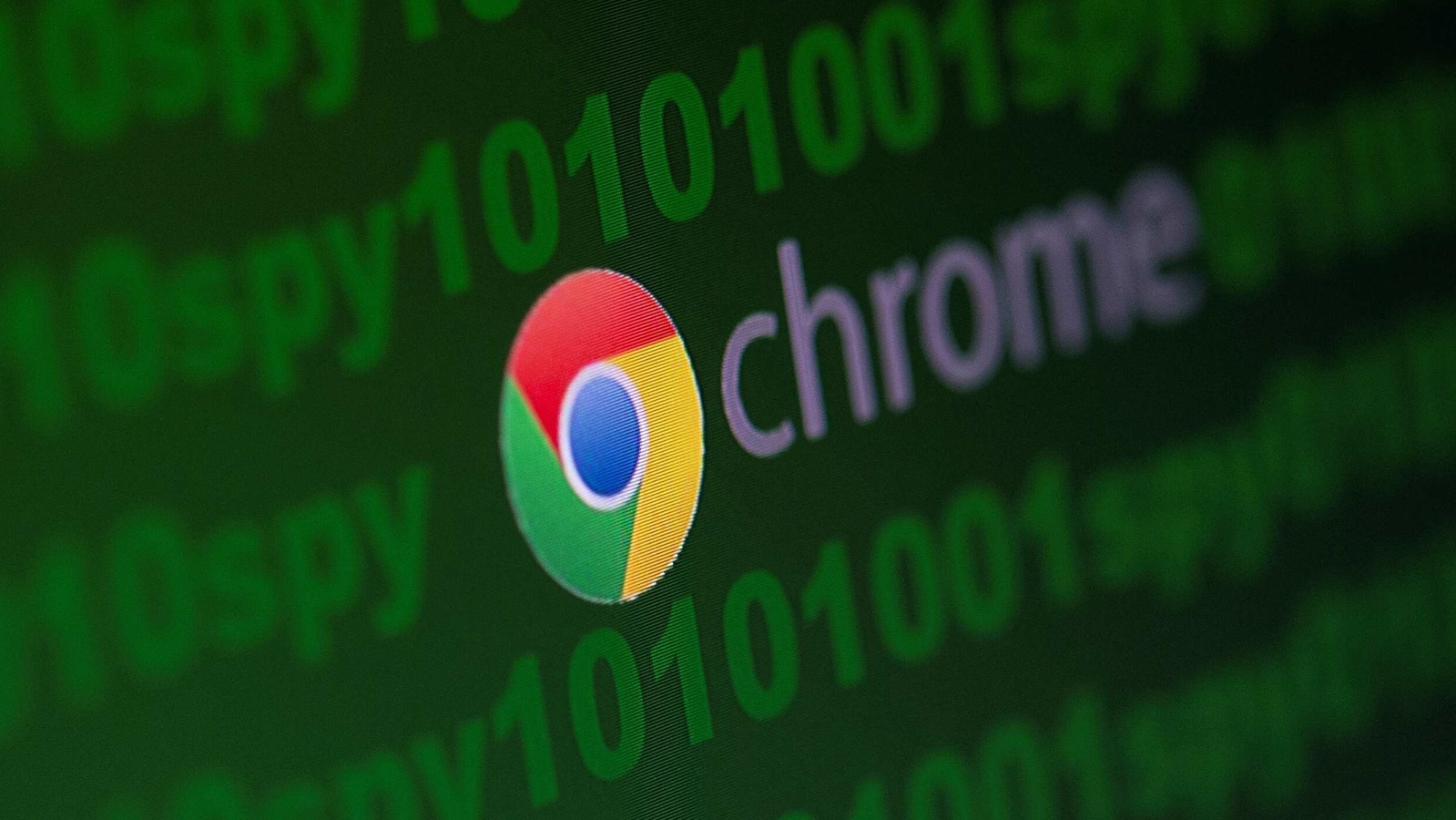
Google Chrome and Firefox are two of the most popular web browsers in the world. They have tons of features that make it easy for users to perform everyday tasks. They also come with tons of security features that make it easy for users to browse the internet safely. Notably, Google Chrome, Firefox bookmarks are an important day to day aid for users. Deleting them accidentally can be frustrating. To make things easier for users, both Google Chrome and Mozilla Firefox come with features that make it easier for users to restore deleted bookmarks. If you have accidentally deleted a bookmark on either Google Chrome or Firefox, here is how you can recover it...
How to recover deleted Google Chrome bookmarks
Step 1: Close all open Chrome windows.
Step 2: Open File Explorer and type the following location into the address bar.
Step 3: Replace "NAME" with the name of your Windows user account or you can follow the path and open each folder: C:\Users\NAME\AppData\Local\Google\Chrome\User Data\Default.
Step 4: Here, you will see two bookmark files – Bookmarks and Bookmarks.bak. The .bak is the most recent backup which was taken when you opened your browser the last time.
Step 5: Rename the Bookmarks file to Bookmarks.old and rename Bookmarks.bak to Bookmarks.
Step 6: You'll see your deleted bookmarks when you relaunch Chrome. Any bookmarks you've created since the last time you launched Chrome will be lost.
How to recover deleted Mozilla Firefox bookmarks
Step 1: Click on the Menu Button to open the menu panel.
Step 2: Click Bookmarks and then click the Manage Bookmarks bar at the bottom.
Step 3: In the Library window, click the Import and Backup button and then select Backup.
Step 4: In the Bookmarks backup filename window that opens, choose a location to save the file, which is named bookmarks-"date".json by default.
Step 5: Save the bookmarks json file. The Bookmarks backup filename window will close and then you can close the Library window.
Alternatively, you can also recover bookmarks from backups on Firefox
Step 1: Click on the menu button to open the menu panel.
Step 2: Click Bookmarks and then click the Manage Bookmarks bar at the bottom.
Step 3: In the Library window, click the Import and Backup button and then select Restore.
Step 4: Select the backup from which you want to restore:
The dated entries are automatic bookmark backups.
Choose File… lets you restore from a manual backup.
Step 5: After selecting a backup and confirming your choice, your bookmarks from that backup will be restored.
Step 5: Close the Library window.
Catch all the Latest Tech News, Mobile News, Laptop News, Gaming news, Wearables News , How To News, also keep up with us on Whatsapp channel,Twitter, Facebook, Google News, and Instagram. For our latest videos, subscribe to our YouTube channel.




















