How to select a theme for your Gmail inbox, create a label
Here is a step-by-step guide to personalise a theme for your Gmail inbox on your computer. Also, check out steps to create a label.
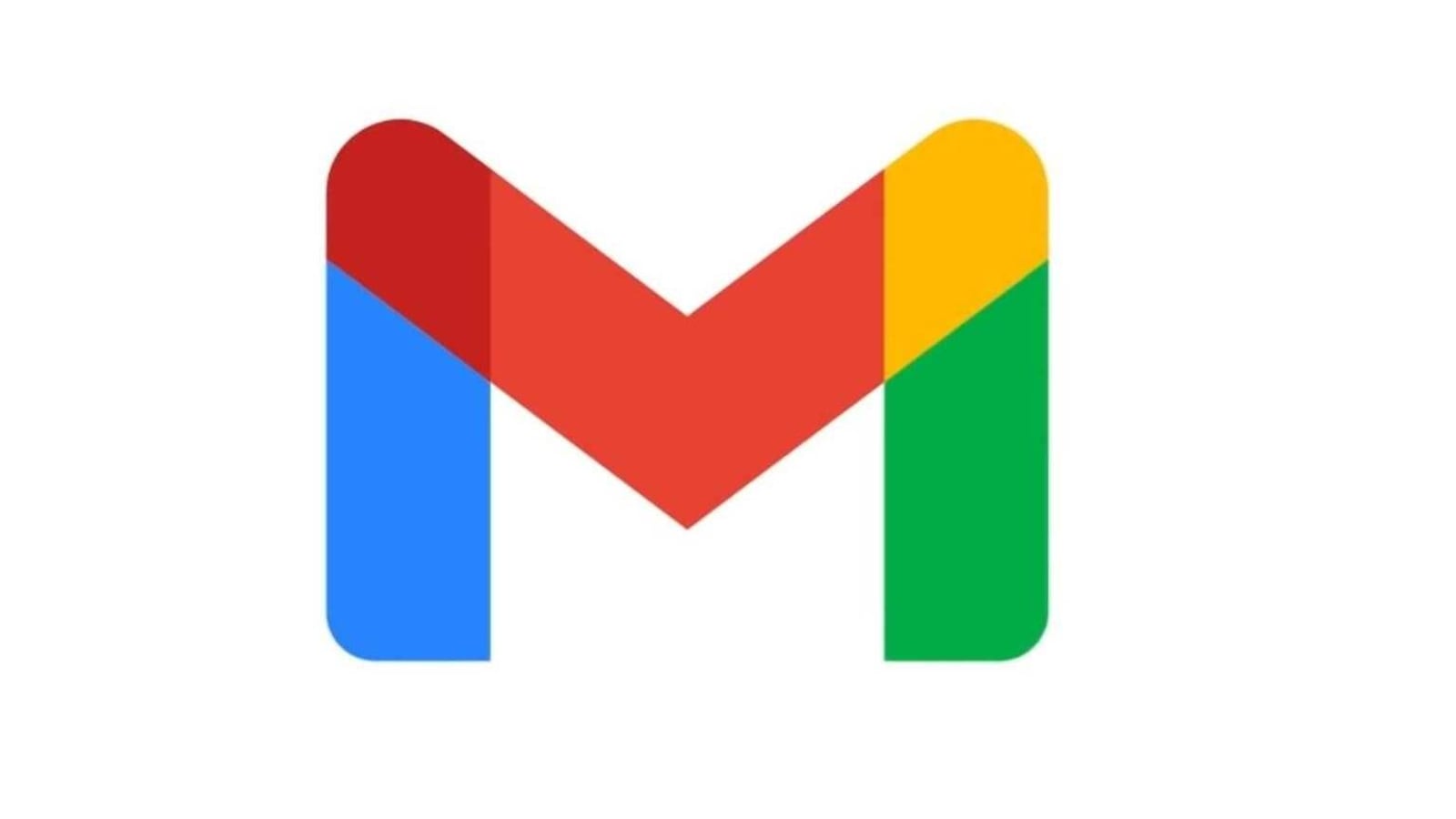
Gmail is one of the most popular email services. It is simple to use and packs tonnes of useful features. Part of Google suite of applications, it is accessible to millions of Android phones via the mobile app as well as a mobile browser. If you're a regular Gmail user, here are some easy tips and tricks that will help you make the most of the email service.
Theme for your inbox
Gmail allows users to personalise images as your inbox background. While Google gives a set of images to choose as the background, you can also set one of your photos as the background.
To select a background from existing themes, here is what you need to do:
Step 1: Open Gmail and click on Settings that appear on the right top corner.
Step 2: Click Themes
Step 3: Choose a theme from the given library. You can further personalise it by clicking on text background, vignette or blur.
Step 4: Don't forget to hit save to get started with the new theme.
ALSO READ: Google's lighter Gmail Go is now available on the Play Store and open for all Android phones
To select a background from your photos, here is what you need to do:
Step 1: Open Gmail and click on Settings that appear on the right top corner.
Step 2: Go to Themes, click My Photos (appears on the bottom left).
Step 3: Select a photo and click Featured then Select.
Step 4: You can personalise further (Refer step 3 from the previous trick).
Step 5: Click on Save and exit.
ALSO READ: Gmail's new logo removes the iconic envelope
Create labels
Labels help you organise emails coming for a particular purpose or format. A dedicated label tab helps you get a complete view of such emails.
To create a label, here is what you need to do:
Step 1: Open Gmail. Scroll down the left-hand menu > click more.
Step 2: Click Create label. Enter a name for the label.
You can also add a label to messages your inbox. To do so, select the message/messages. At the top, click labels. Select a label from the list or create a new one. And save.
You can view up to 500 labels on the left-hand side of the page. If you have more labels, it may slightly longer to load them on Gmail.
Catch all the Latest Tech News, Mobile News, Laptop News, Gaming news, Wearables News , How To News, also keep up with us on Whatsapp channel,Twitter, Facebook, Google News, and Instagram. For our latest videos, subscribe to our YouTube channel.




















