Women's Day 2021: 5 tips to keep your Facebook profile safe
It is important to have a grasp on social media to keep up with the world and it is also important to stay safe at the same time. And this is not just for women, it's for all of you out there.
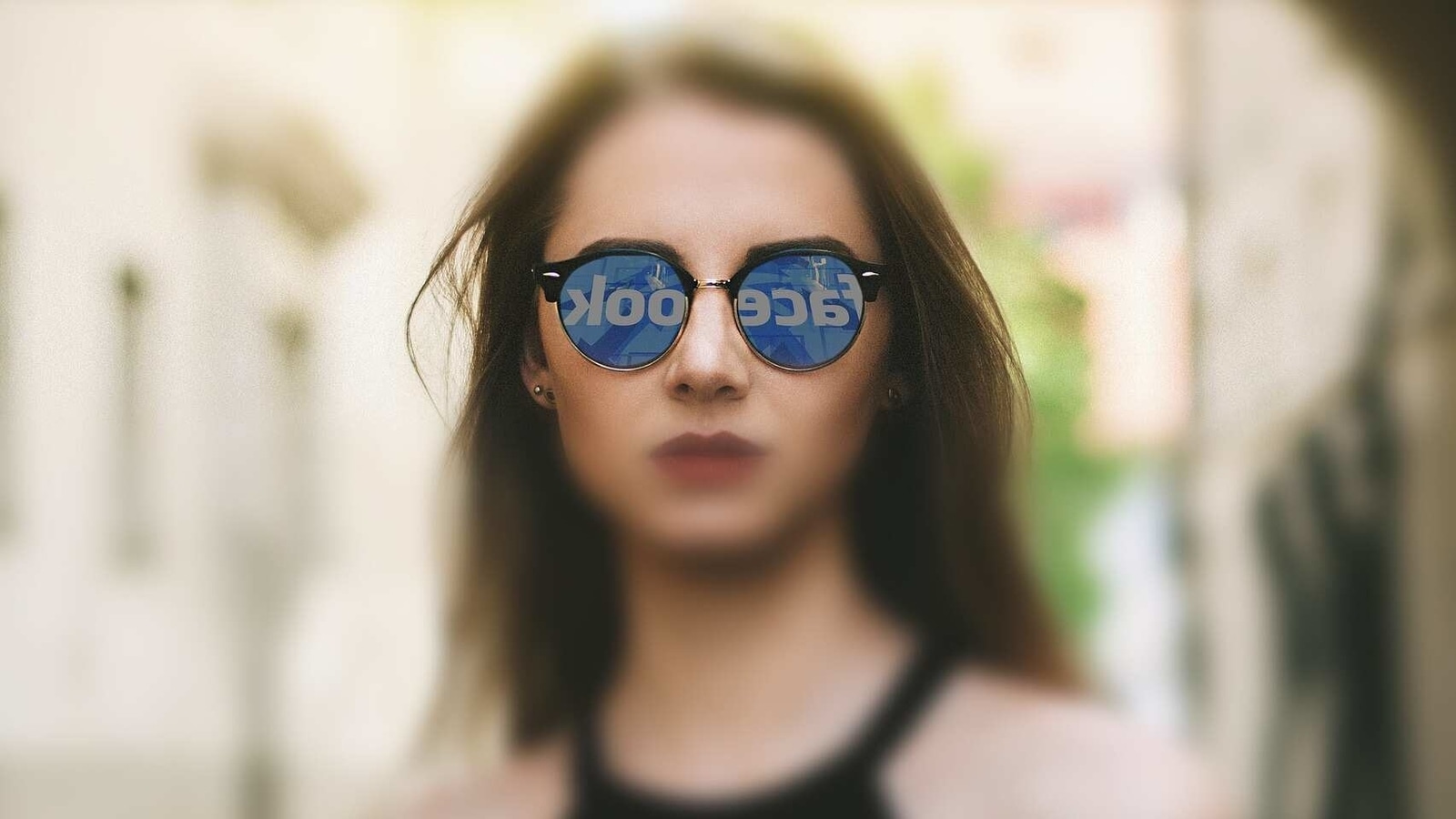
There is no denying that everything is online these days. And it's not just because of the pandemic. Our lives started migrating online long before Covid-19 locked us into our homes. But with a rapid adoption of digital living comes the risk of trolls and cyber attacks.
It is important to have a grasp on social media to keep up with the world and it is also important to stay safe at the same time.
Here are 5 things you can do to keep yourself safe on Facebook. While we are talking about this as a countdown to Women's Day this year, everyone should follow these steps.
1. Enabling 2 factor authentication and omitting unrecognised logins
Are you sure that you have not shared your profile password with anyone? While you might say ‘yes', just to be safe it is best to put a ‘Two-factor Authentication' and enable ‘Unrecognised Login Alerts' as well.
For the two-factor authentication,
- Go to Settings
- Click on Security and Login
- Click on ‘Use two-factor authentication'
- Edit
- Enable and close the tab.
Similarly, to set up the login alerts,
- Go to Settings
- Click on Security and Login
- Click on ‘Get alerts about unrecognised logins'
- Edit
- Choose the types of alerts (e.g. email alerts)
- Save Changes.
2. Lock your profile to outsiders
This feature gives you the ability to lock your profile from non-friends. Once activated, anyone who is not your friend on Facebook will not be able to see your any photos and posts on your timeline. Even friends of your friends cannot see anything unless they are directly your friends.
On your Facebook Mobile App, tap on your profile and tap on the three dot menu icon next to ‘Add to Story'. Next, tap on Lock Profile option and then tap ‘Lock Your Profile' at the bottom. Finally, tap on OK.
3. Choose who sees what on your Facebook timeline
Whenever you update your status, share photos or post anything on Facebook, you can select who gets to see what you are sharing by using the "Audience Selector" tool. You can choose to share with everyone, just your friends or even a customised audience, say your office group, school friends circle, etc.
While posting, you will be able to see ‘Audience Selector' just below your name. Click on it and choose which audience would you like your post to be visible to.
Also, in case you have already posted what you had to without selecting the audience, you can still customise this by tapping at the top right of the post, edit the post's privacy settings and selecting a new audience.
Also Read: 9 steps to stay safe on Instagram and keep the trolls away
4. Choose what you want on your Facebook timeline
Tagged in a post but don't want everyone else to see it on your timeline? The ‘Timeline Review' feature can help you with that. This feature helps you choose whether posts that you're tagged in appear on your Timeline.
To turn on Timeline review, click on the top right of any Facebook page and select Settings, click on Timeline and Tagging. Then go to ‘Review posts that friends tag you in before they appear on your Timeline?'. Here you have to Edit and select ‘Enabled'.
5. Manage your activity to archive or delete your old posts
Whether you're entering the job market after college or moving on from an old relationship, things change in people's lives. This is where the ‘Manage Activity' feature comes into play.
This helps you archive or trash old posts, all in one place. Posts sent to the trash will stay there for 30 days before being deleted unless you choose to manually delete or restore them before 30 days is up. This gives you some wiggle room in case you change your mind about deleting old posts.
Catch all the Latest Tech News, Mobile News, Laptop News, Gaming news, Wearables News , How To News, also keep up with us on Whatsapp channel,Twitter, Facebook, Google News, and Instagram. For our latest videos, subscribe to our YouTube channel.




















