How to make space for new emails if your Gmail storage is full
Most of us use Gmail as our main email driver. But what happens if the storage becomes full and we cannot get new emails? Here's how you work around it.
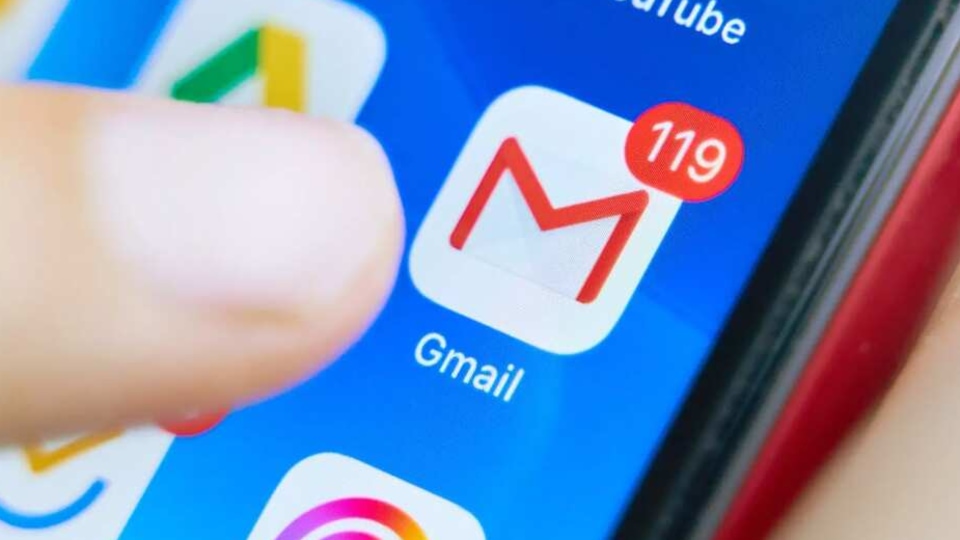
Storage issues on Gmail are nothing new, especially if you use the service as your main email driver. You might have seen a notification on the page or app warning you that your storage is full and that you need to delete older emails to get new ones.
Now, Google provides 15GB storage for free. And this 15GB includes storage for the Google Drive files, your emails, WhatsApp chats, Google Photos, etc. If you are using an Android phone, then filling up this 15GB is cakewalk.
So it's not just your emails that are taking up space and stopping you from receiving newer mails that might be important. The one easy way out of this space issue is to buy additional cloud storage. You can buy 100GB of additional cloud storage for ₹130/month. This will not only help you make space for those new mails, but you can use this across Google Drive, Google Photos and other services as well.
To buy additional storage all you need to do is select the amount of storage you want to buy and put in your card details to make the purchase. After you have done this one time, Google will set up a recurring payment on your account that will keep getting you 100GB of storage space every month till you actively end the subscription.
₹130/month is not a big amount especially if you use Gmail and GDrive etc as intensely as we do. However, there is still a little catch to this. To buy additional storage you will still have to delete enough data to bring down the storage space used to below 15GB first.
How can you do that? Well, it essentially comes down to deleting content like emails, files and photos - sadly. You will have to free up space on your Google account by deleting files by size from the Drive or by deleting emails or photos from Google Photos.
Google Drive
- Use a laptop/PC for this one. Go to https://drive.google.com/#quota.
- Log in with your Gmail account.
- Here you will see all the files on your Drive arranged in descending order according to the amount of space they occupy.
- Delete all the files you don't need any longer.
Gmail
- On Gmail search run a search with - has: attachment larger: 10M
- This will pull up all emails that have attachments that are larger than 10MB in size.
- Select the ones you don't need and hit delete.
- Empty your Trash folder too to free up more space in your account. Google automatically clears out emails from Trash that are 30-days old, but you don't need to wait for that.
- Also, clear out your Spam folder.
Google Photos
- Go to Google Photos on your laptop/PC and go to Settings.
- Log into your account with your Google credentials.
- Change the upload quality from ‘Original' to ‘High Quality'.
- Google will then ask you if you want to recover your storage. If you say yes, Google will convert your earlier uploads to High Quality and save you some more space.
Catch all the Latest Tech News, Mobile News, Laptop News, Gaming news, Wearables News , How To News, also keep up with us on Whatsapp channel,Twitter, Facebook, Google News, and Instagram. For our latest videos, subscribe to our YouTube channel.




















