How to stop Google from tracking your location: Simple steps to protect our privacy without GPS
Know how Google tracks your location without GPS and discover effective steps to manage or stop this tracking on your Android device and Google account.
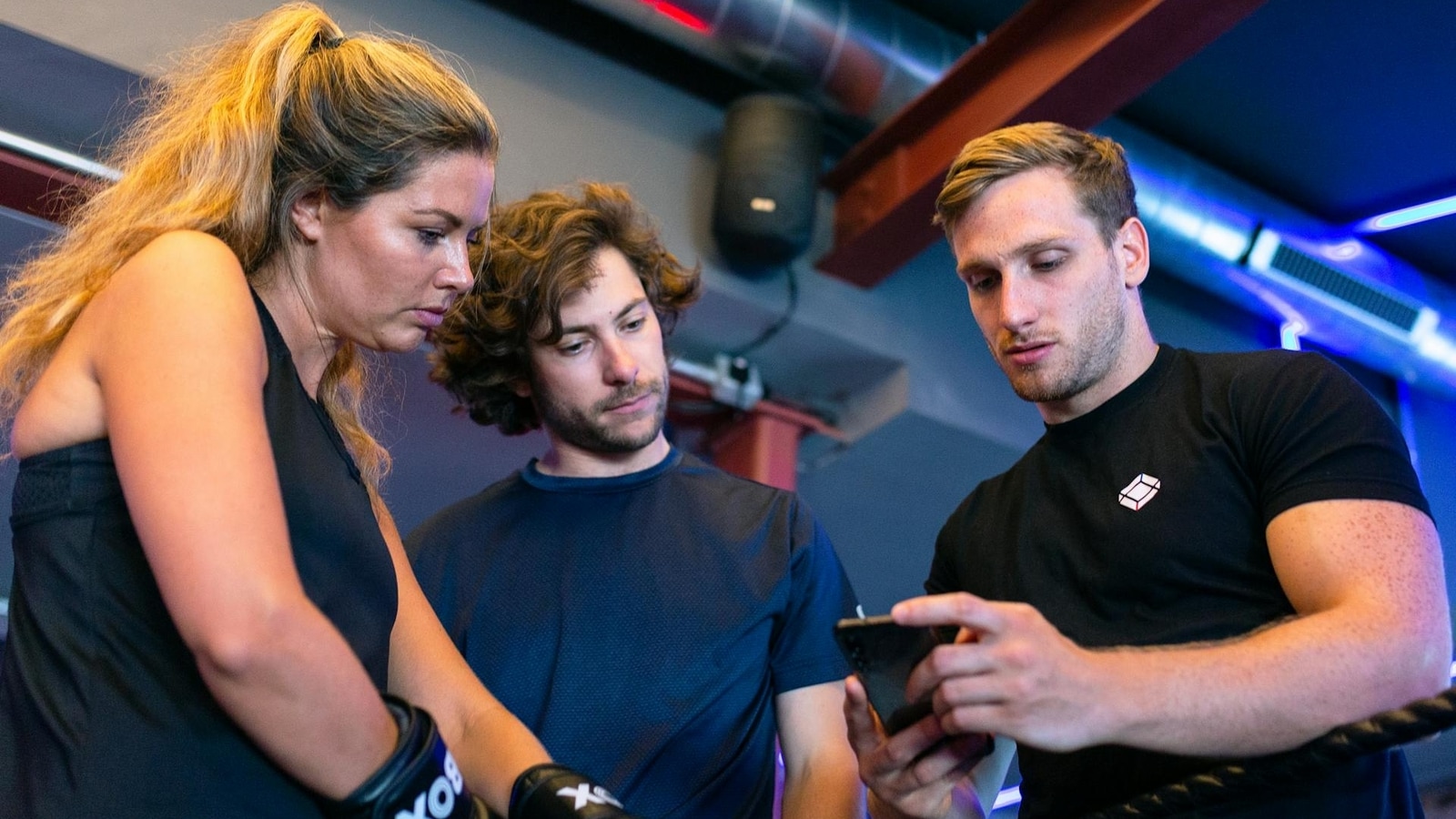
Google employs various methods to track your location, even without GPS. While many users recognize that Google Maps monitors their movements, fewer understand that Android devices collect data through multiple built-in applications. This article explains how Google tracks location without GPS and outlines steps to disable this feature.
How Does Google Track Your Location?
1. Wi-Fi Positioning: Google utilises data from Wi-Fi networks that your device connects to or detects. By triangulating your position based on the signal strength from nearby routers, your device can determine its location accurately.
2. Database of Wi-Fi Networks: Google has amassed a comprehensive database of Wi-Fi network locations collected from user devices. This information improves the accuracy of location tracking, even without GPS.
Also read: Lost Indian Passport abroad? Here's how to handle the situation online without hassle
3. Cell Tower Triangulation: Your device communicates with nearby cell towers. By analysing signal strength from multiple towers, Google can estimate your general location, although this method is less precise than GPS.
4. Bluetooth Devices: Google can detect Bluetooth signals from nearby devices or beacons in stores and public places. This capability allows it to assess your proximity to specific locations.
5. IP Address: Connecting to the internet assigns your device an IP address that can provide a rough estimate of your location based on your Internet Service Provider's geographical area.
6. User Input: Manually sharing your location with Google services can refine your location data, enhancing accuracy when GPS is unavailable.
7. Sensor Data: Devices equipped with accelerometers and gyroscopes can track movement and orientation. Google analyses this data to infer location changes, particularly when combined with other tracking methods.
8. Geofencing: Apps with location permissions can create geofences to trigger notifications based on your proximity to specific areas, even without GPS.
Also read: How to send messages via satellite on iPhone and Google Pixel devices during emergencies
How to Stop Google Tracking
1. Manage Activity Settings: To limit location tracking, navigate to ‘My Activity' on your Google account. Access ‘Activity Controls' to manage ‘Web & App Activity' and ‘Location History.' Disable these features or stop saving your history.
2. Delete Collected Data: To delete previously collected data, visit ‘My Google Activity,' select ‘Delete activity by,' and choose your preferred time frame. You can opt to delete all time or set specific custom dates.
Also read: Air purifiers to buy in India for healthy and clean air- Here are top 5 picks
3. Secure Your History: Enable ‘Manage My Activity verification' to require a password for accessing or deleting your history. Consider setting auto-delete options for your activity data.
4. Adjust Device Settings: On your Android device, access ‘Settings' and search for ‘Activity controls' to pause or disable various tracking activities. Additionally, toggle off ‘Use location' in the ‘Location' settings to limit tracking while retaining some app functionalities.
Catch all the Latest Tech News, Mobile News, Laptop News, Gaming news, Wearables News , How To News, also keep up with us on Whatsapp channel,Twitter, Facebook, Google News, and Instagram. For our latest videos, subscribe to our YouTube channel.




















