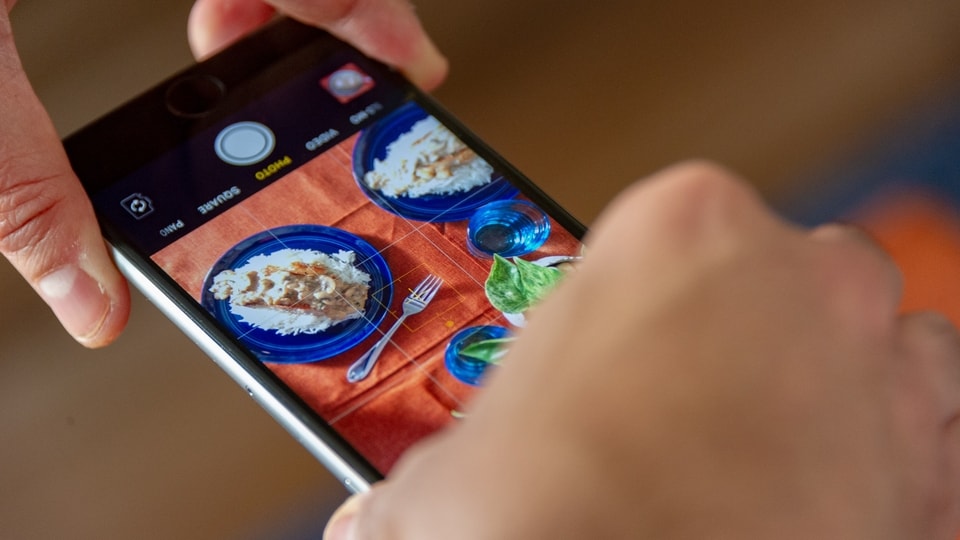From Memoji to filters, here’s how to add camera effects to photo, video on iPhone 13
Phone 13 camera is one of the best ones in the business. Be it portrait photography, night photography or videos, iPhone 13 camera stands apart. You can also add text labels, filters and Memoji to make your photos and videos stand out. Here’s how to add iPhone 13 camera effects.
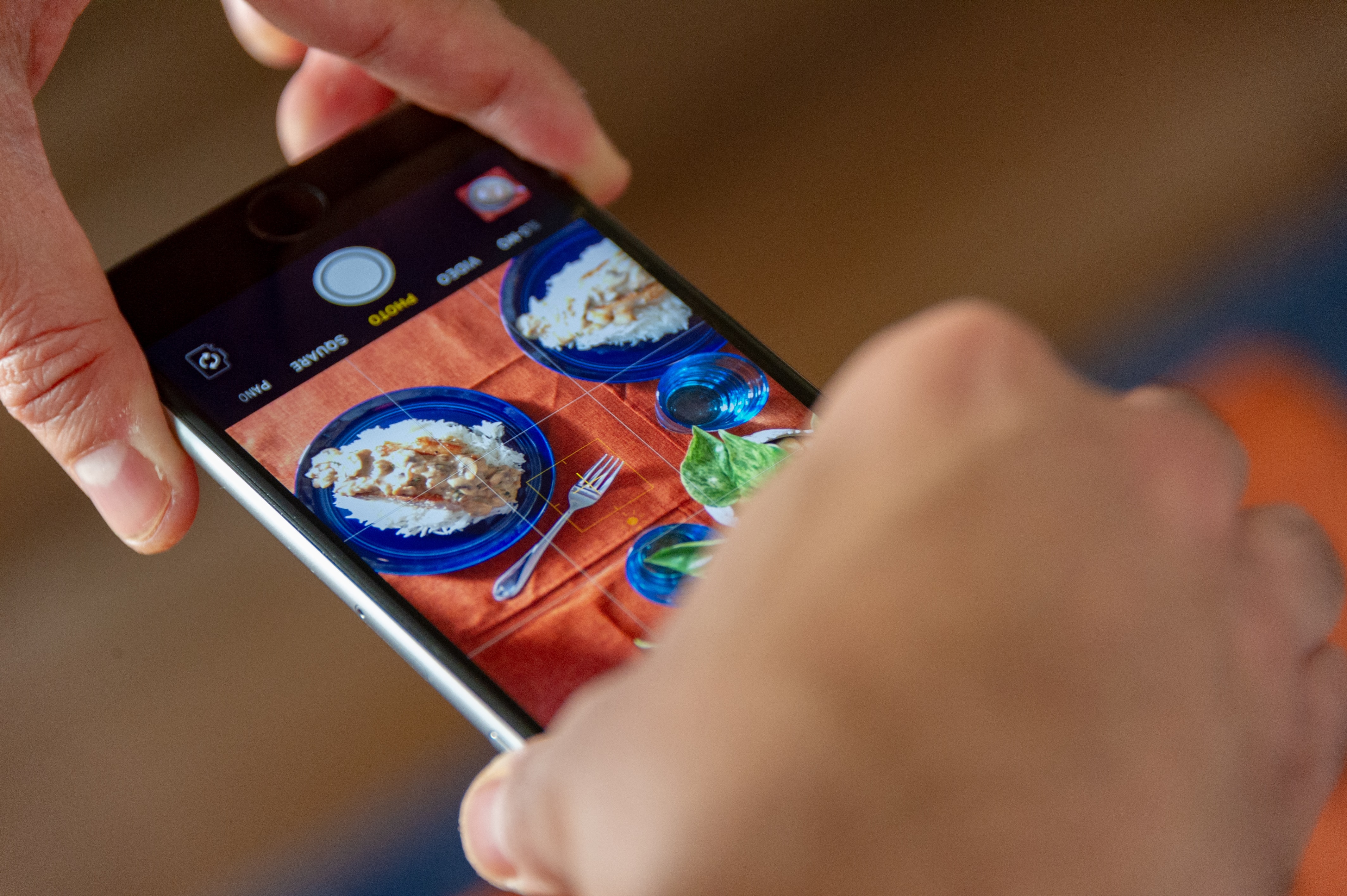
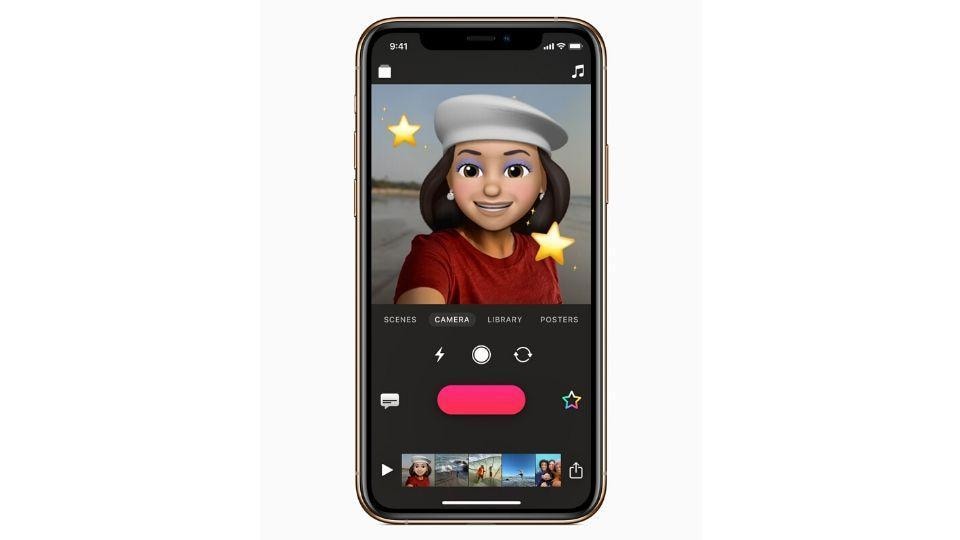
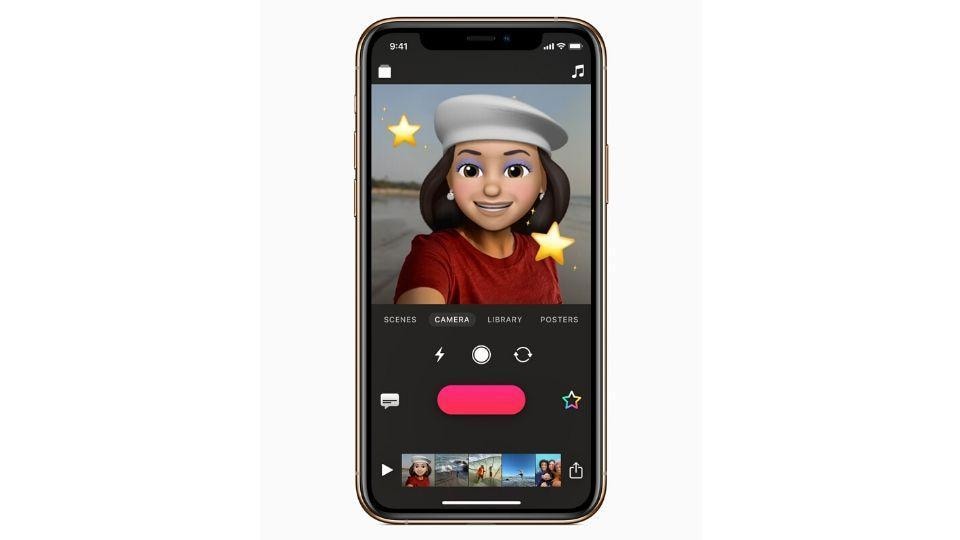
_1648968906901.jpg)
_1648968906901.jpg)
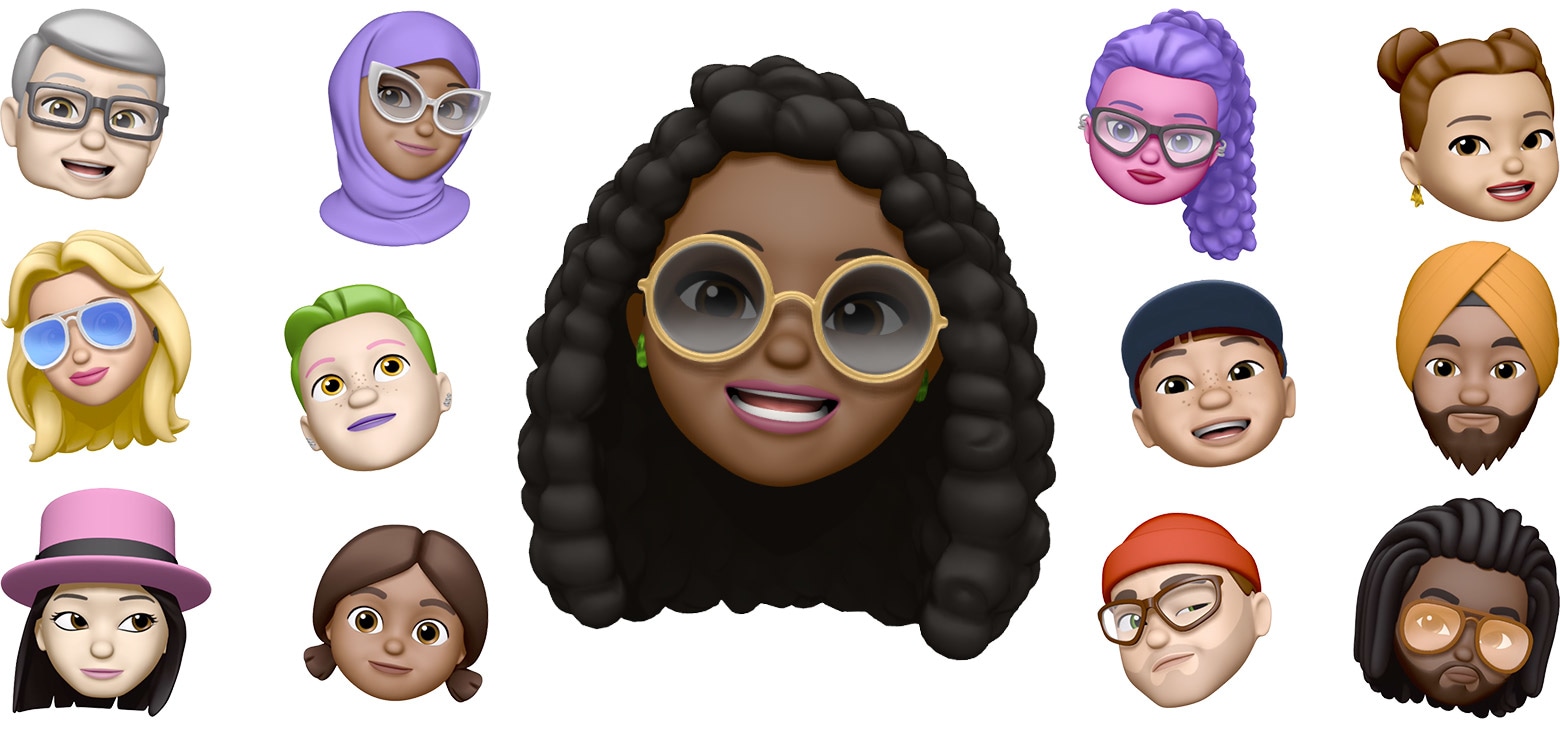
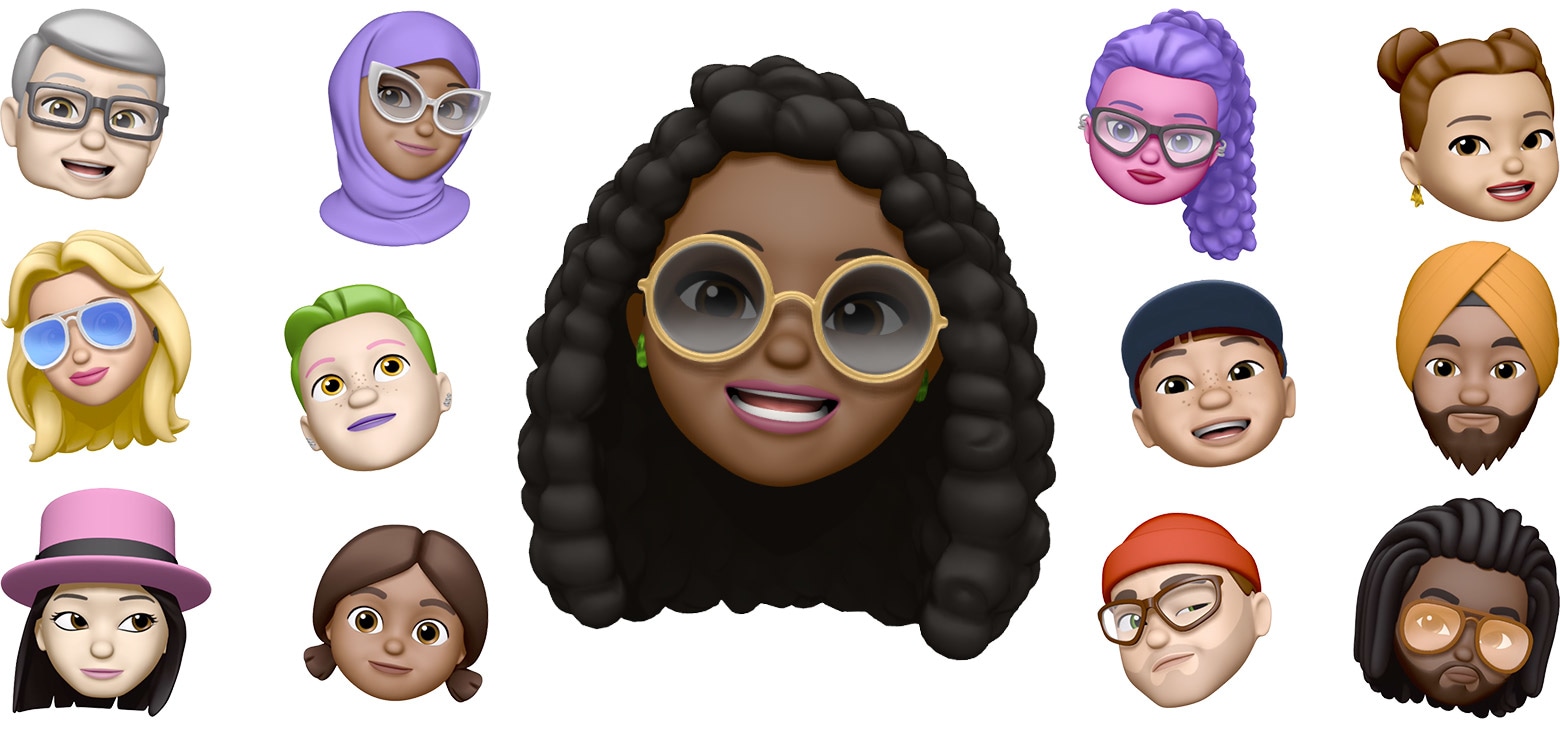
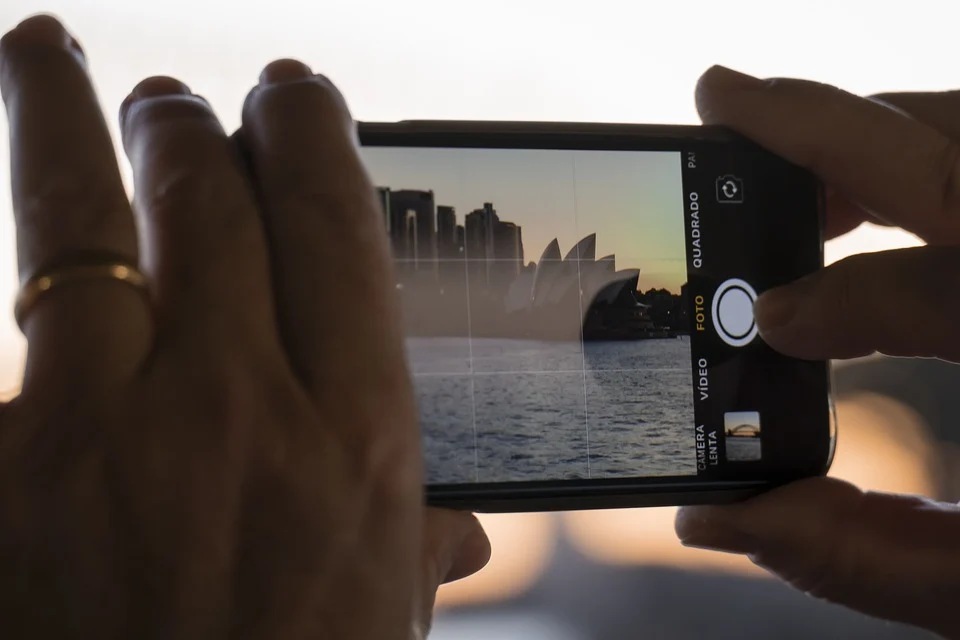

First Published Date: 03 Jun, 11:33 IST
NEXT ARTICLE BEGINS