iPhone user? Reduce exposure to loud noise while using AirPods with THIS trick
Environmental noise can be a big annoyance when you’re trying to listen to your favorite songs. But if you are an iPhone user and own a pair of AirPods, then you can use this trick to enhance your experience.





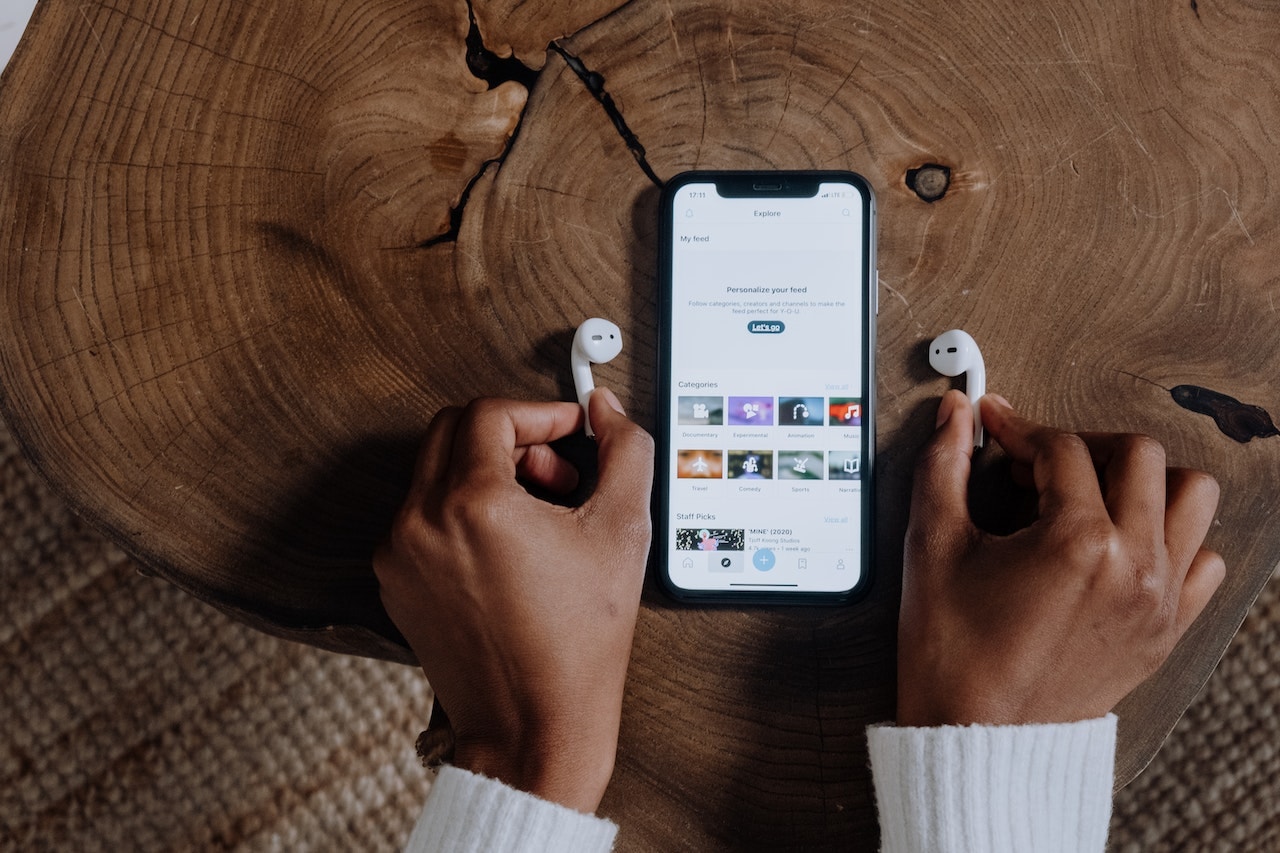
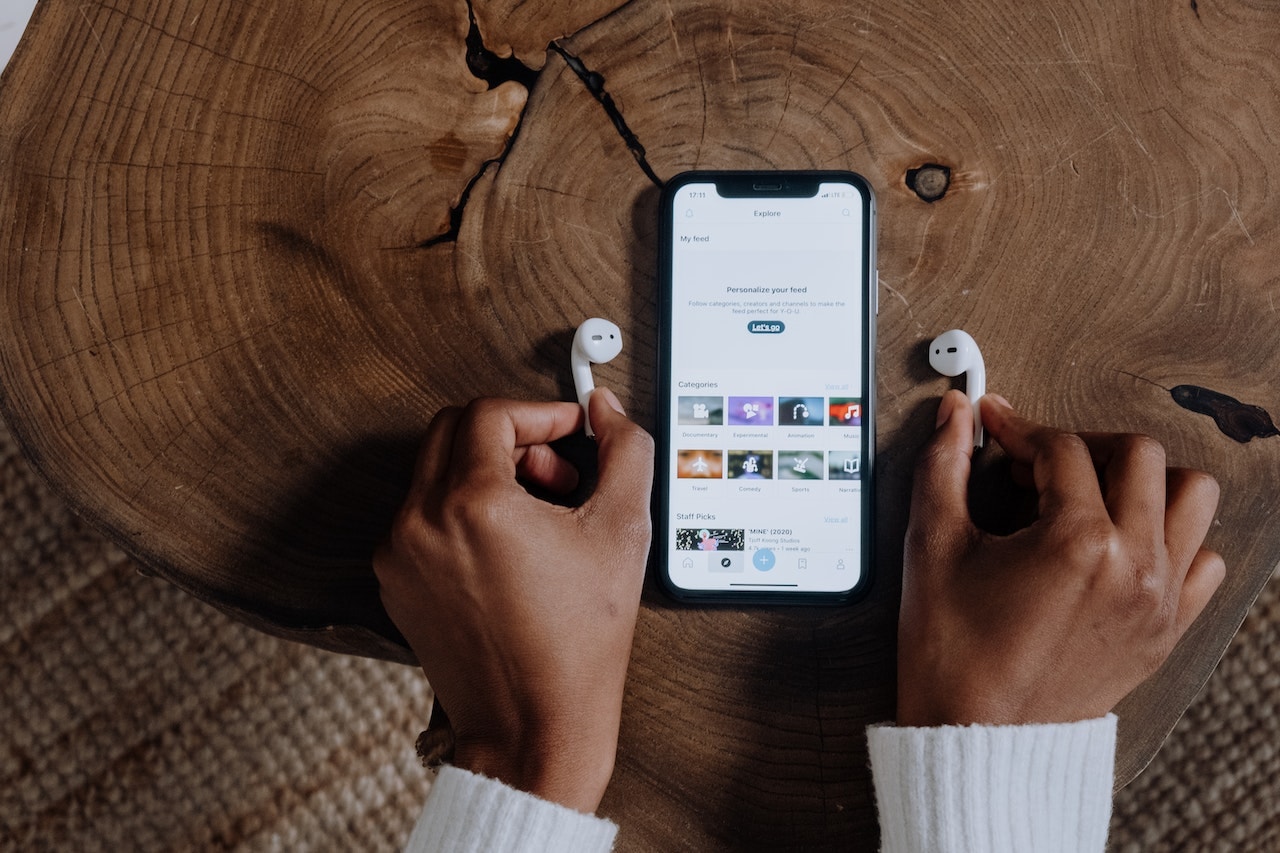




First Published Date: 04 Mar, 10:28 IST
NEXT ARTICLE BEGINS

































