Lost your iPhone password? Unlock it using THESE 5 steps
Have you forgotten your iPhone password? Don't worry, you can recover it with the help of a PC or Mac. Check the steps here.



_1641039259561.jpg)
_1641039259561.jpg)

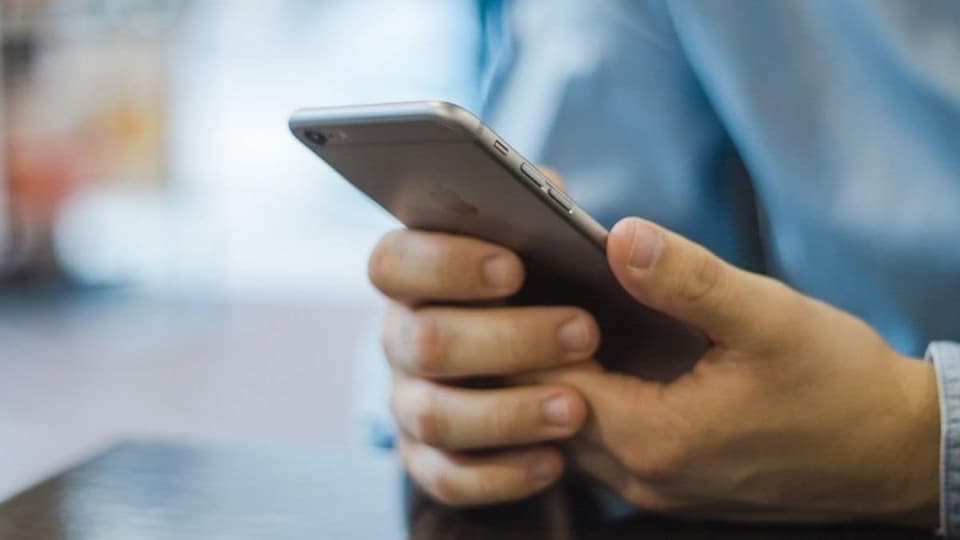
_1633406841433.jpg)
_1633406841433.jpg)


First Published Date: 19 May, 15:54 IST
NEXT ARTICLE BEGINS

































