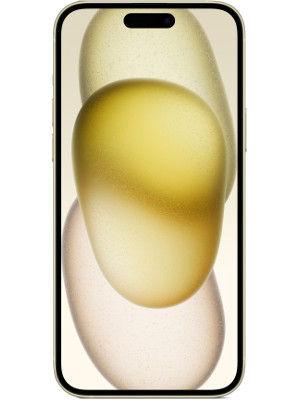This iPhone screenshot is simply awesome! Check it out
Taking an iPhone screenshot is an easy task, press two buttons simultaneously and voila! Notably, Apple has also enabled iPhone scrolling screenshots of the whole page! Users can do it through iOS as well as using third-party applications. Here’s how you can do it.

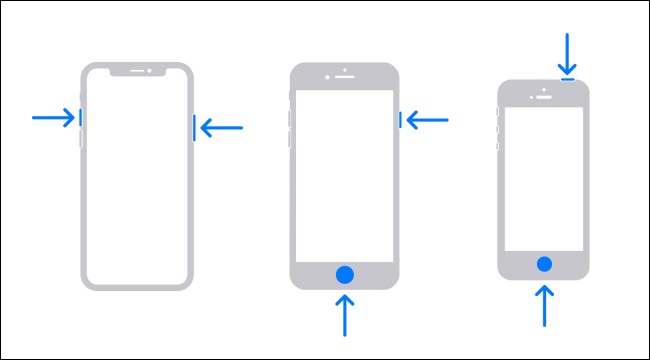
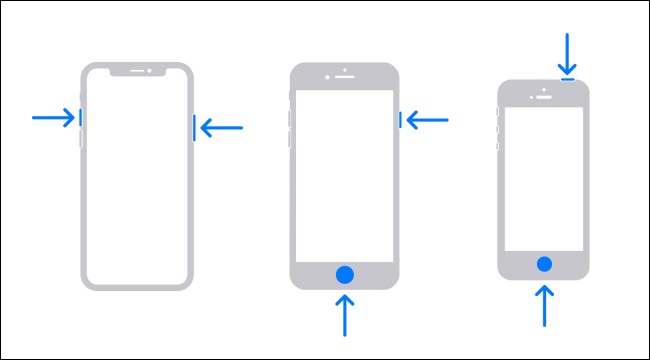
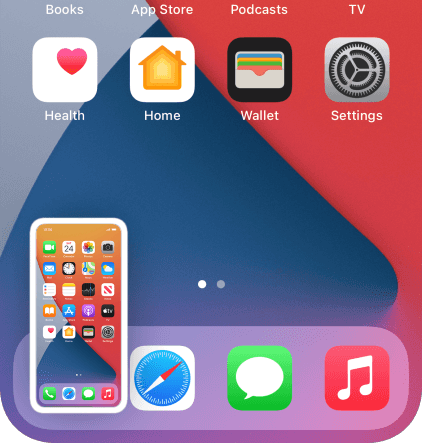
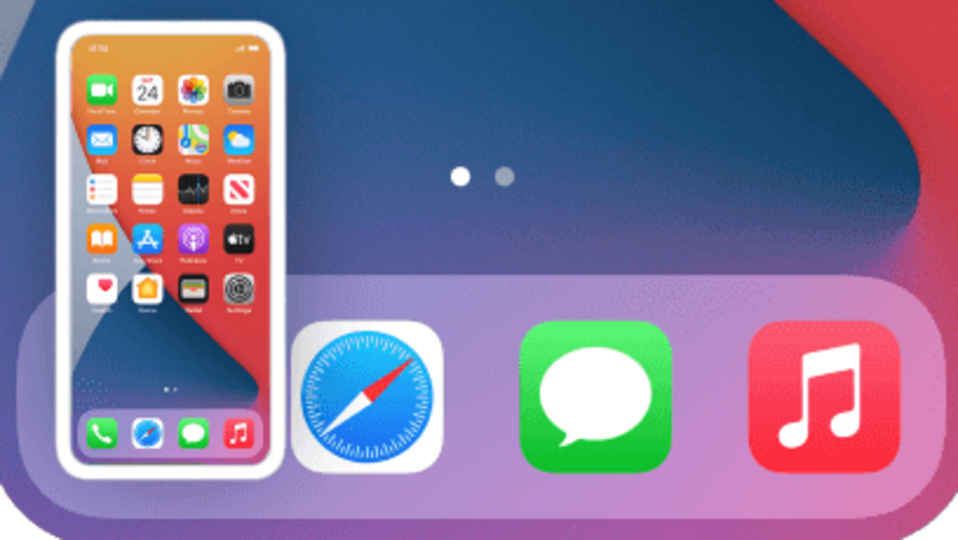
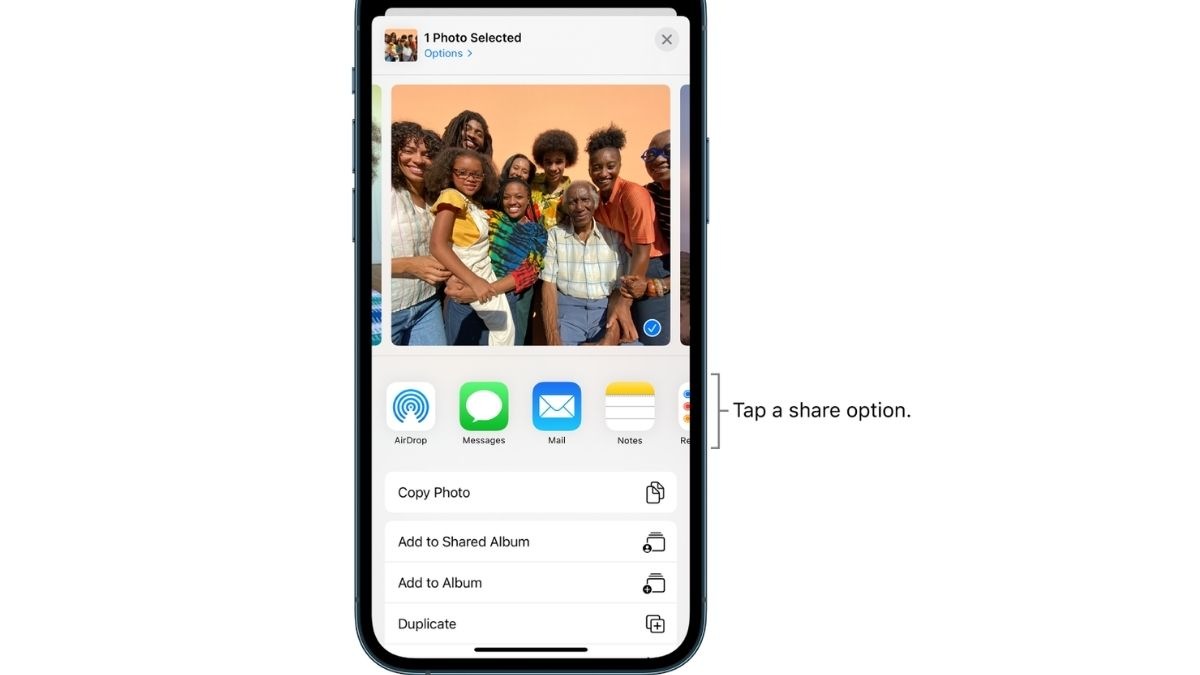
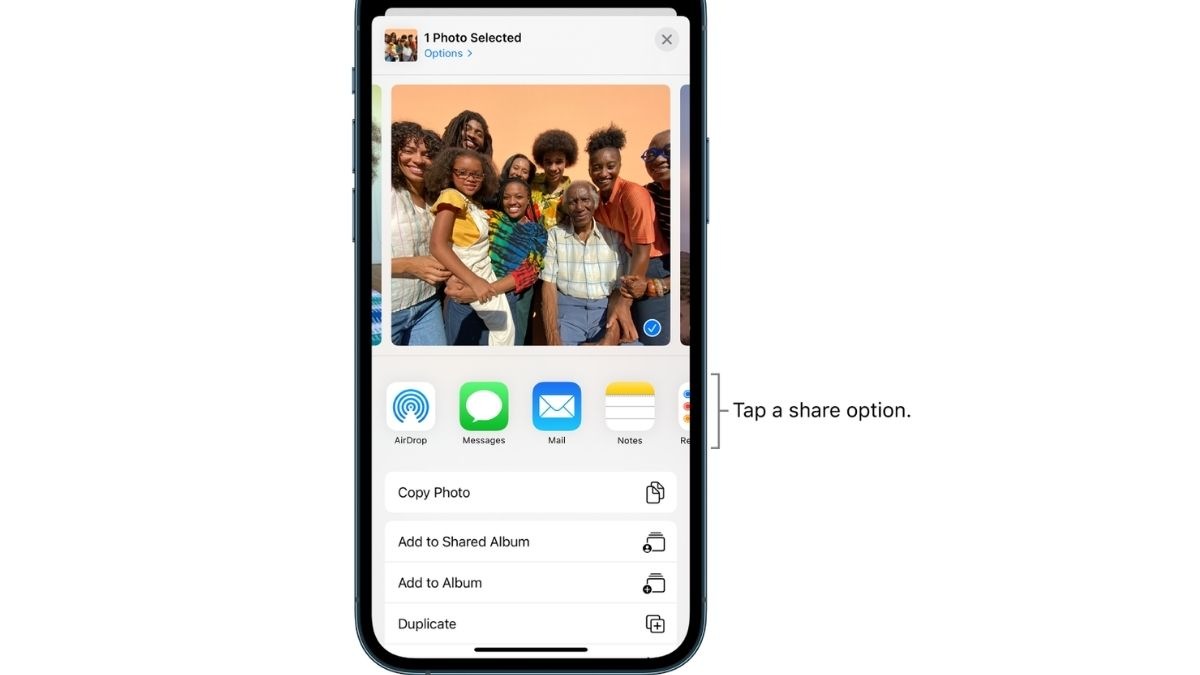
_1652093694830.jpg)
_1652093694830.jpg)
First Published Date: 09 May, 16:26 IST
Tags:
apple
iphone guide
NEXT ARTICLE BEGINS