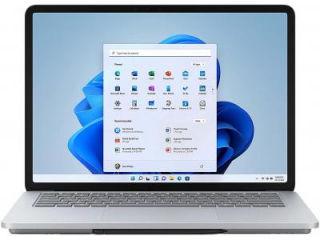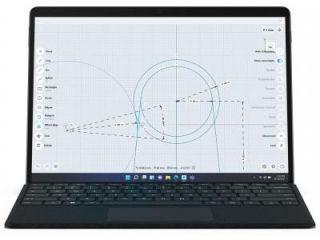Microsoft’s latest update to fix random restart sessions for Windows 10 users
Microsoft will now use a predictive model that will predict users’ active sessions and reboot the devices accordingly.T o avoid Windows 10 random restart sessions, users can manually set active hours. Here’s how to use it.

Windows 10 is notorious for the random and abrupt reboot sessions on PCs and laptops. The problem persists for those who've set automatic Windows 10 updates. Well, Microsoft is finally going to fix this problem with their latest update to Windows 10 operating system.
The company earlier this week rolled out Windows 10 Insider Preview Build 17723 (RS5) to Windows Insiders in the Fast ring and Build 18204 (19H1) to Windows Insiders in the Skip Ahead. The latest preview builds come with a range of new features such as new emojis and general changes, improvements and fixes for the software.
The highlight of the latest build is Windows's fix for random reboots of PCs. Microsoft says it has built a predictive model that will automatically predict users' active sessions and restart the devices accordingly.
"Have you ever had to stop what you were doing, or wait for your computer to boot up because the device updated at the wrong time? We heard you, and to alleviate this pain, if you have an update pending we've updated our reboot logic to use a new system that is more adaptive and proactive," said Microsoft in a blog post.
"We trained a predictive model that can accurately predicts when the right time to restart the device is. Meaning, that we will not only check if you are currently using your device before we restart, but we will also try to predict if you had just left the device to grab a cup of coffee and return shortly after," it said.
Microsoft believes the new solution is quite accurate and has delivered pretty satisfactory results.
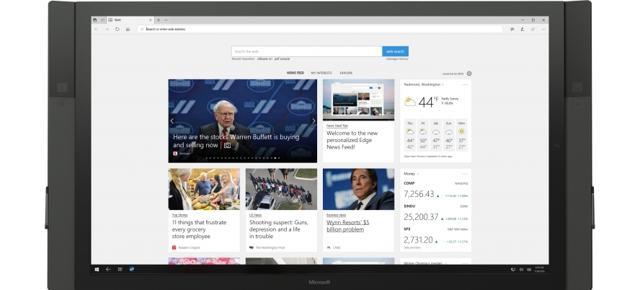
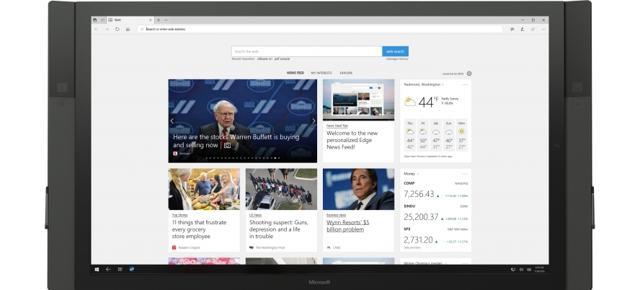
"We've been using this model on internal devices, and we've seen promising results upon rollout. Due to the nature of its architecture, we're able to update the model with minimal turnaround time based on our insights from its performance. It's all thanks to our cloud infrastructure," it added.
To avoid Windows 10 random restart sessions, users can manually set active hours. Here's how to do it.
Step 1: Open the settings application on your Windows 10 device.
Step 2: Choose Update & Security > Windows Update
Step 3: Below the Update settings, select "change active hours" and "restart options".
Step 4: Manually alter the active hours you use the computer. Hit Save.
Catch all the Latest Tech News, Mobile News, Laptop News, Gaming news, Wearables News , How To News, also keep up with us on Whatsapp channel,Twitter, Facebook, Google News, and Instagram. For our latest videos, subscribe to our YouTube channel.