Here’s how you use the messaging feature on Google Photos
The messaging feature on Google Photos works like the direct messaging feature on other apps like Instagram and Twitter and you no longer need to create shared albums.
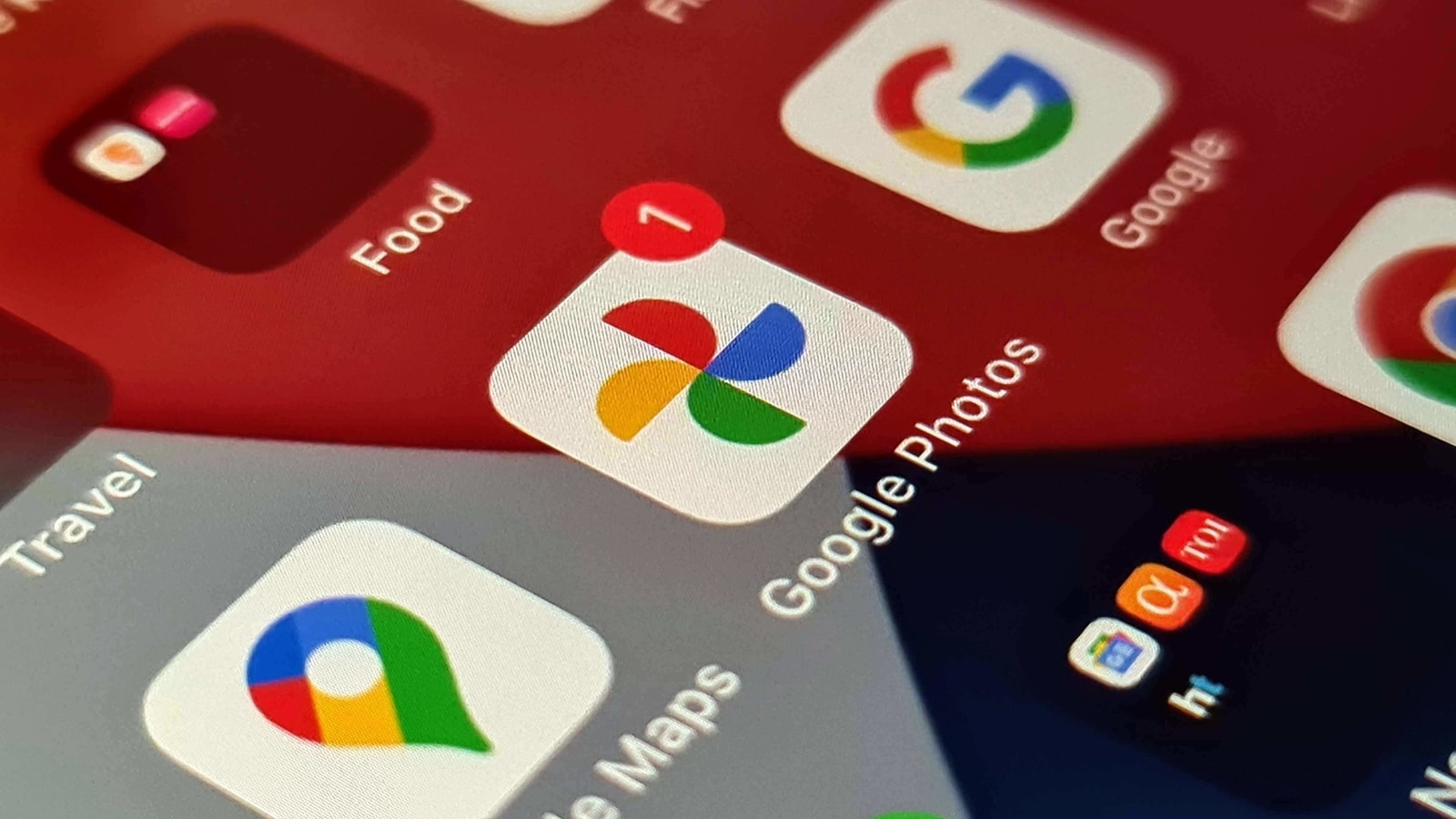
Google has a feature that allows you to message others on Google Photos. This of course is not something that is going to replace all the other messaging platforms you use, but it does make it easier to share and discuss photos with your friends and family.
The feature on Google Photos works like the direct messaging feature on other apps like Instagram and Twitter and you no longer need to create shared albums. As long as whoever you want to talk to also uses Google Photos, you are good to go.
- To start off, open the Google Photos app and tap on any image or video from your gallery that you want to share.
- Next, tap on the share icon on the bottom left corner.
- Under ‘Send', tap on the name or email ID of the user you want to message. You can also create a group to message multiple people at once.
Once this is done, you will be taken to the new messaging screen with a thumbnail preview of the photo/video you were sharing. You can now tap send or write a message to go with the thumbnail. Whoever receives the photo/video can just reply like they would to a normal text.
Now that this chat is open you can start a conversation about the photo/video shared, send other photos and videos and add these received images to your library. There are also read receipts so as you know when the other person has seen your text. You can also react to messages and photos with hearts. To see all the media that has been sent or received, you need to tap on the Photos button in the upper right corner.
And if you want to go back to any old messaging threads, you just need to head over to the Sharing section of Google Photos from the gallery.
Catch all the Latest Tech News, Mobile News, Laptop News, Gaming news, Wearables News , How To News, also keep up with us on Whatsapp channel,Twitter, Facebook, Google News, and Instagram. For our latest videos, subscribe to our YouTube channel.




















