How to access WhatsApp on 4 devices with multi device support: Step-by-step guide
Are you looking to use your WhatsApp account on multiple devices? Know how to set up and enjoy WhatsApp’s multi-device support feature effectively.


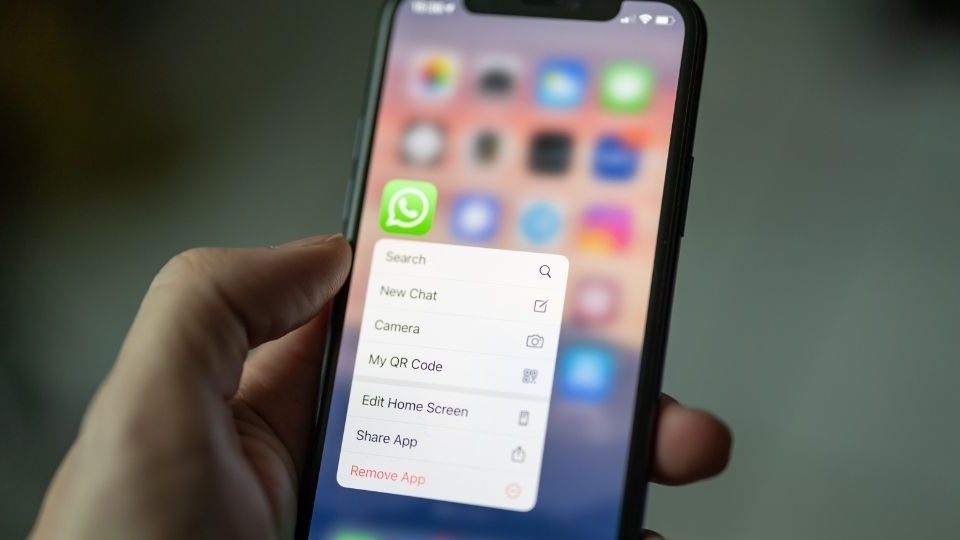

_1652100329336.jpg)

 View all Images
View all ImagesWhatsApp continues to evolve itself and introduces significant updates that enhance user experience. One of the standout features of 2024 is multi-device support, allowing users to link their accounts across multiple devices simultaneously. This guide explains how to set up and use WhatsApp on up to four devices.
Previously, users needed separate phone numbers to access WhatsApp on multiple phones. The 2024 update changes this, enabling the use of a single WhatsApp account on several devices at once, including phones and computers. This feature, known as companion mode, requires users to maintain their primary phone connection to keep all devices active.
Also read: Forgot your IRCTC password? Follow these easy steps to reset it online quickly and securely
Setting Up Multi-Device Support
To get started, users must first link their WhatsApp account to another device. Here's how to do it:
1. Linking a Computer: For web access, open WhatsApp on your primary phone and scan the QR code displayed on your computer screen. This process works similarly for the WhatsApp desktop application on Windows.
Also read: Don't get left behind this Diwali and Chhath Puja! Know how to book train tatkal tickets online
2. Linking Another Phone: Install WhatsApp on the secondary phone. After installation, agree to the privacy policies. Tap the three dots in the upper-right corner to access the menu. Select the option to link this phone as a companion device. The app will prompt you to scan a QR code from your primary phone.
Once you complete these steps, your chats will sync, allowing you to use WhatsApp seamlessly across all linked devices.
Also read: How to easily install the Android 15 beta on your Google Pixel devices: Step-by-step guide
Limitations of Companion Mode
While the multi-device feature offers flexibility, it does have some restrictions. Companion devices cannot use live location sharing or status updates. Additionally, if the primary phone does not connect to the internet for over 14 days, all linked devices will be logged out.
This multi-device support feature provides greater flexibility, enabling access to the same account on multiple devices while keeping user security in focus.
Catch all the Latest Tech News, Mobile News, Laptop News, Gaming news, Wearables News , How To News, also keep up with us on Whatsapp channel,Twitter, Facebook, Google News, and Instagram. For our latest videos, subscribe to our YouTube channel.




















