How to delete Gmail account in simple and easy steps; get rid of it this way
The process to delete Gmail account is quite simple and easy. In fact, there are two ways to delete Gmail account.
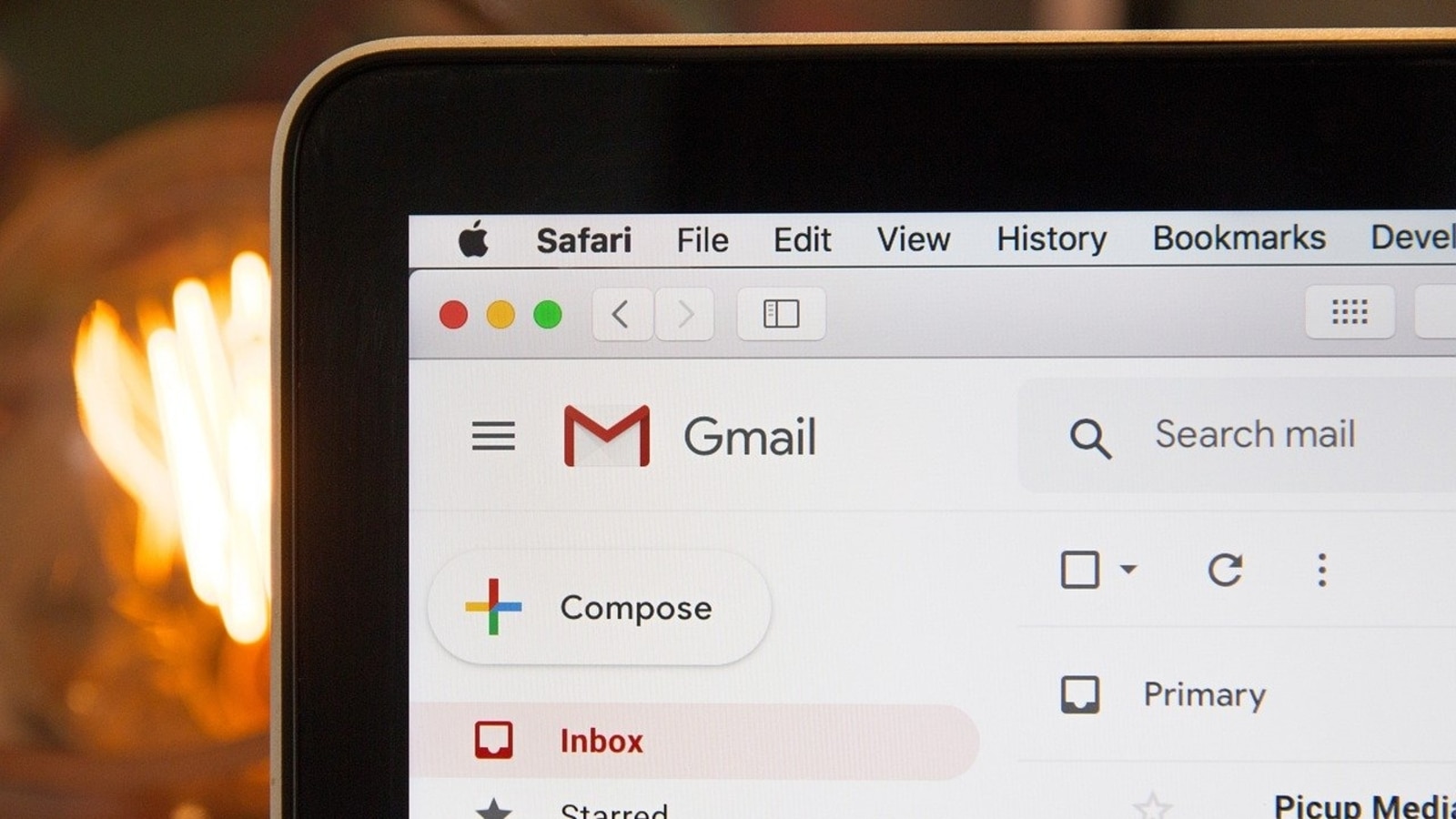
Want to delete Gmail account that you have found to be superfluous? Or perhaps, you want to use a different email service? It's quite simple and easy to move on from your Gmail account. However, do remember that deleting a Gmail account is permanent as all of your emails and account settings will be erased. You will no longer be able to access your Gmail address to send or receive emails. The good thing is that your Gmail account address will not be made available for anyone else to use in the future.
There are two ways to delete the Gmail account- one is deleting only Gmail account and another is deleting your entire Google account. If you delete your Gmail account only, it does not delete the entire Google Account and the email address is associated with. You will still have access to all other Google Account services, such as Google Drive, your calendar, and Google Play. Gmail will ask you to provide an alternate email address to use to sign into the Google Account in the future. Here are simple and easy steps to do so
How to delete entire Google Account
Step 1: First open the Gmail on your phone or laptop and go to the Google account tab
Step 2: Click on the "Data & privacy" menu and scroll to "Your data and privacy options."
Step 3: Select "More options" and then "Delete your Google account: and it's done. Your entire google account is deleted and you will no longer be able to access Google Drive, Google Calendar and Google Photos accounts as well as YouTube or Google Play associated with that account (such as apps, movies, games, music and TV shows).
If you want to delete only Gmail account, there is another set of steps that you need to go through.
How to delete Gmail account
|
|
|
|
| 15 Minutes |
|
|
Catch all the Latest Tech News, Mobile News, Laptop News, Gaming news, Wearables News , How To News, also keep up with us on Whatsapp channel,Twitter, Facebook, Google News, and Instagram. For our latest videos, subscribe to our YouTube channel.




















