How to easily convert live photos into videos and animated stickers on iPhone: A Step-by-step guide
Know how to easily convert your iPhone’s Live Photos into videos, add special effects, or create animated stickers with this simple guide.
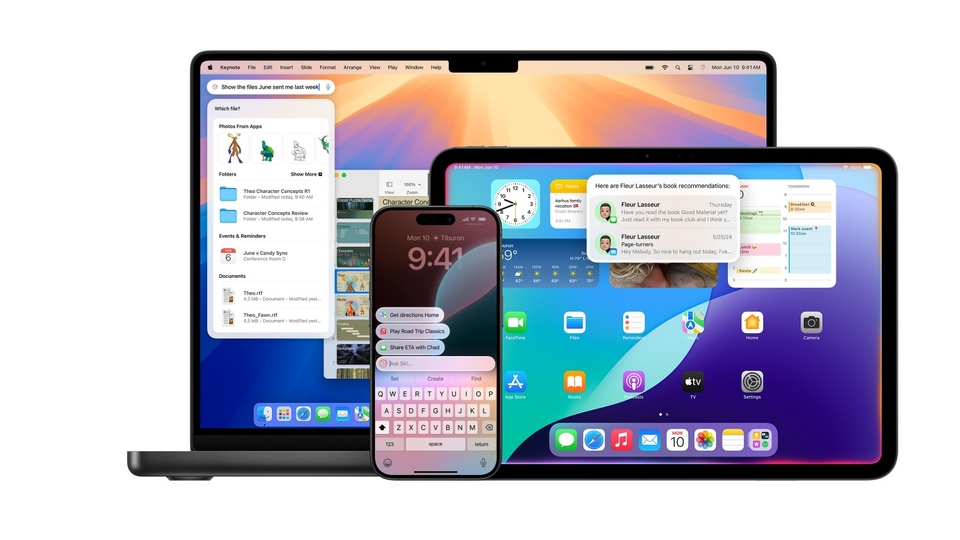


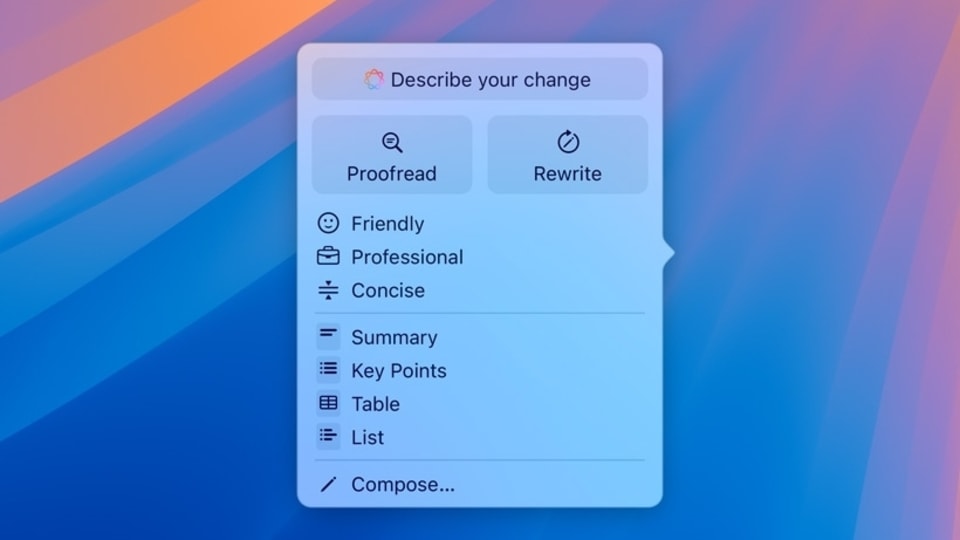
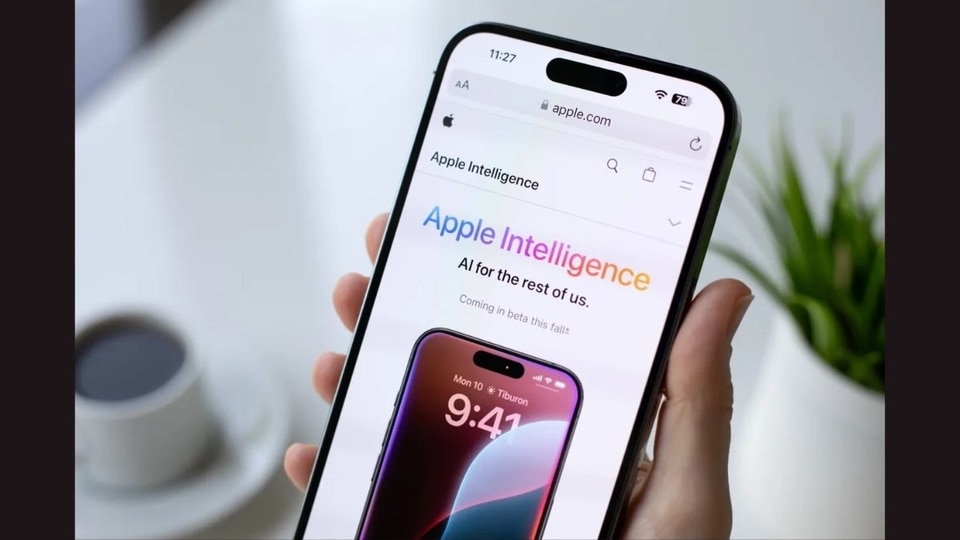
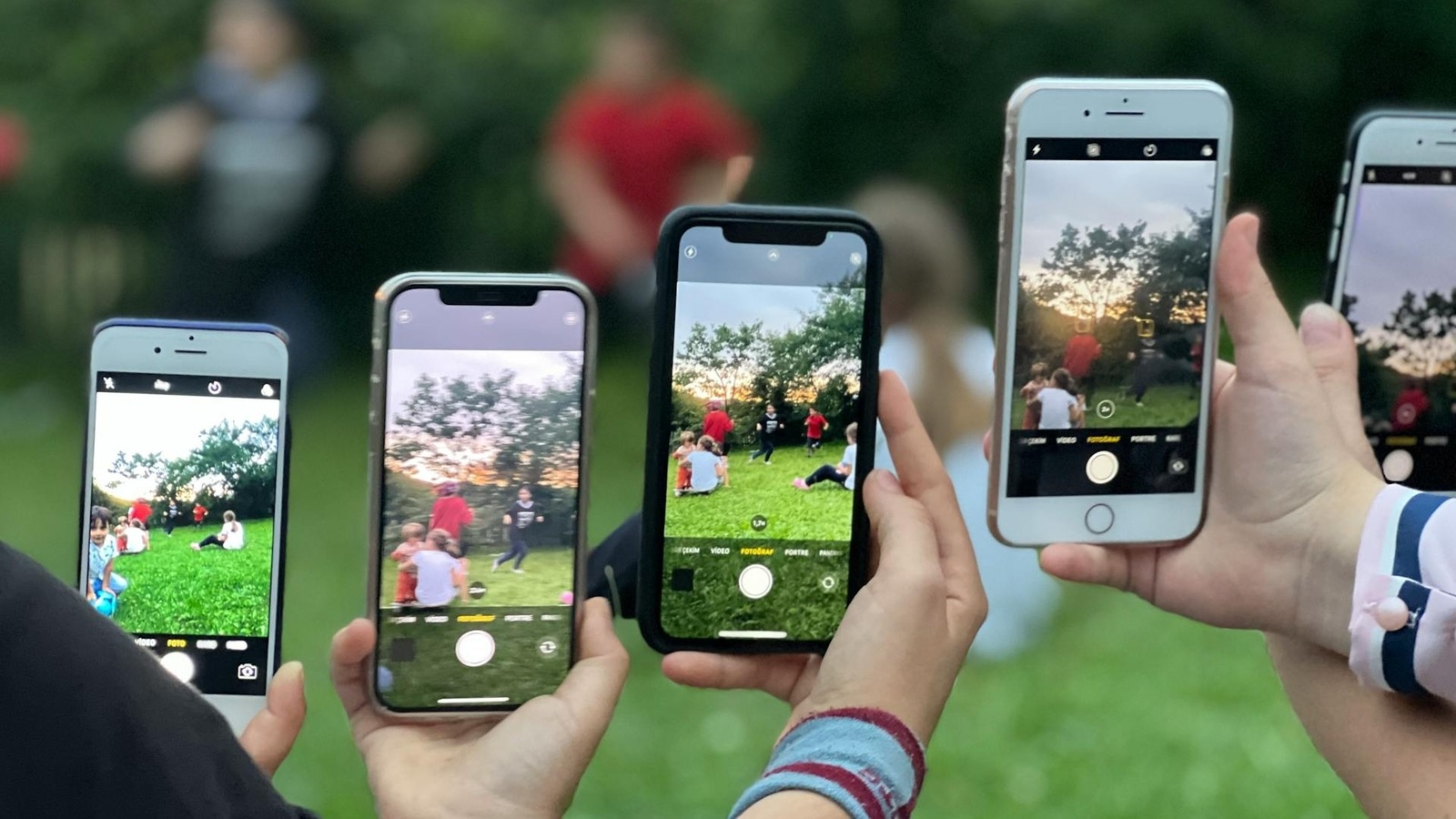
 View all Images
View all ImagesIf you've captured a moment using a Live Photo on your iPhone, you can easily turn it into a video to share with others. Live Photos not only capture a snapshot but also include a few seconds of movement and sound. This guide will walk you through the steps to convert those memories into a video clip.
Here's how to convert a Live Photo into a video:
1. Open the Photos app: Start by launching the Photos app on your iPhone.
2. Select the Live Photo: Find and tap on the Live Photo you wish to convert.
3. Access the Share Menu: Tap the “Share” button at the bottom left of the screen.
4. Choose "Save as Video": Scroll through the options and tap “Save as Video.”
Also read: Unlock hidden WhatsApp chats: How to set up and use secret codes for ultimate privacy
Your Live Photo will be saved as a video in your Photos app, ready for sharing. You can easily send it to friends or use it in any project.
Note: If your iPhone runs an older version of iOS, tap the "More" button (three dots) before selecting "Save as Video."
Add Fun Effects to Live Photos
You can also enhance your Live Photos with effects before sharing or converting them. Apple offers three effects:
- Loop: This plays the Live Photo in a continuous loop.
- Bounce: The photo will play backward and forward.
- Long Exposure: This makes your Live Photo look like a photo taken with a slow shutter speed.
While these effects won't convert to video using the Photos app, they will still be visible on your iPhone and shareable across Apple devices.
To apply these effects:
1. Open the Photos app and select your Live Photo.
2. Tap the Live button at the top left, then choose Loop, Bounce, or Long Exposure from the menu.
Turn a Live Photo into an Animated Sticker
With iOS 17, you can now turn the subject of your Live Photos into animated stickers. These stickers are synced to your iCloud, meaning you can access them from any Apple device linked to the same Apple ID.
To create animated stickers from a Live Photo:
1. Open the Photos app and select your Live Photo.
2. Tap and hold the subject of the Live Photo until a duplicate version appears.
3. Slide up and tap Add Sticker.
4. Optionally, add effects like Outline, Comic, or Puffy by tapping Add Effect.
These stickers can be used in your messages or anywhere you want to add a fun touch.
Catch all the Latest Tech News, Mobile News, Laptop News, Gaming news, Wearables News , How To News, also keep up with us on Whatsapp channel,Twitter, Facebook, Google News, and Instagram. For our latest videos, subscribe to our YouTube channel.




















