How to hide your personal email address on iPhone
iPhone feature, ‘Hide My Email’, allows users to generate a random email ID that can be used for signing up to any website.
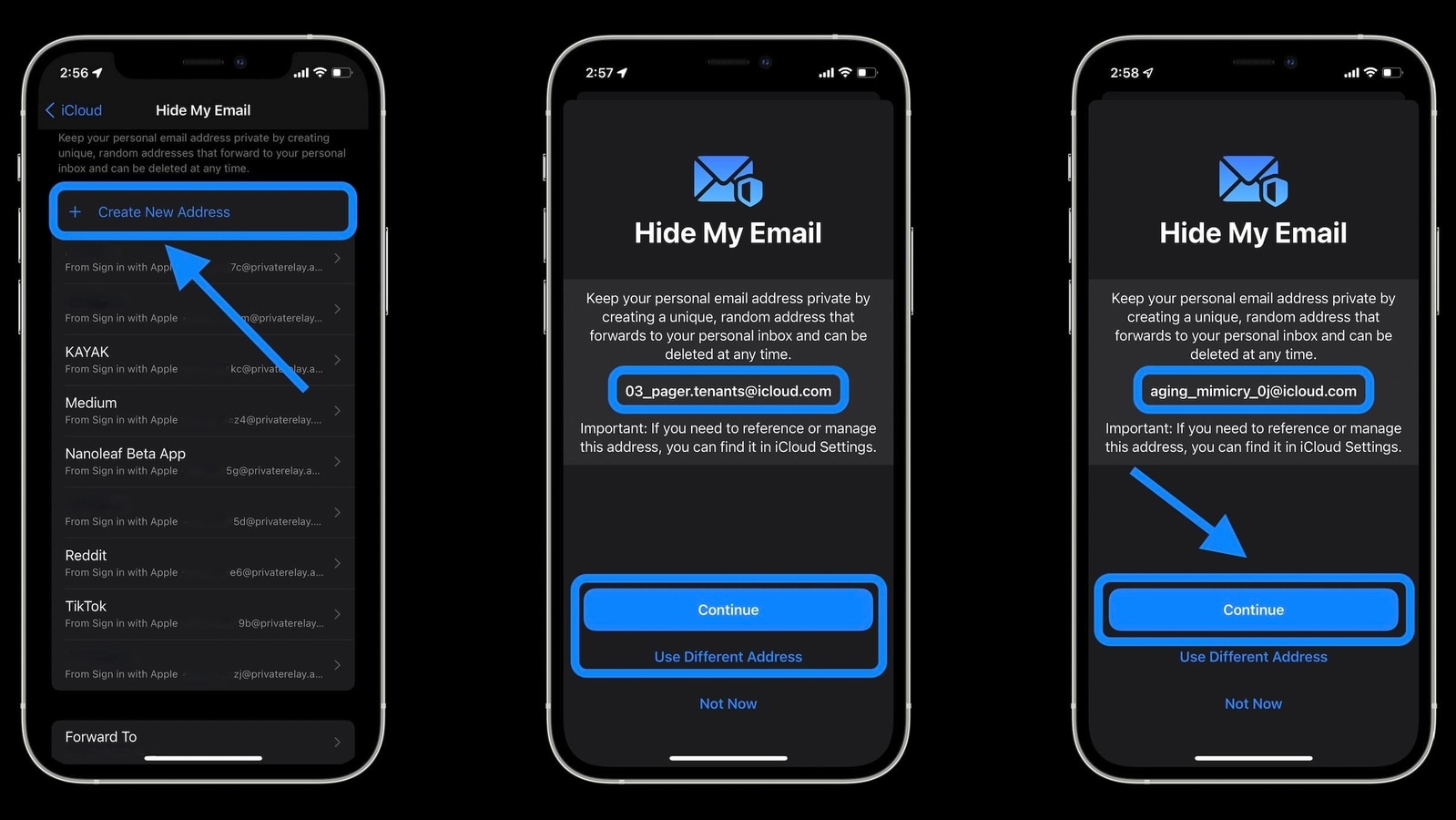
Several features on an iPhone or an iPad are there that users are not really aware of. Often, they remain hidden and therefore, users don't get a chance to use them, ever. One such feature is ‘Hide My Email' on iOS 15 and iPadOS 15 that enable users to hide their personal email address and keep it private. This feature allows users to have randomly-generated email addresses that can be used anywhere. This helps users to forward emails to their personal mailbox giving them the ability to delete them at any time. iPhone and iPad users can also use ‘Hide My Email' directly from Safari, Mail, and iCloud settings. Users can deactivate their existing random email addresses any time they want.
The ‘Hide My Email' feature is a part of iCloud+ which is a paid subscription-based service starting at just Rs. 75 ($0.99 in the US) per month. The feature is also an extension of the existing Sign in that was introduced by Apple earlier.
Here is a step-step guide to set up Hide My Email on your iPhone or iPad. Once you have iCloud+ activated on your iPhone or iPad, you can set up Hide My Email by following these steps
How to set up Hide My Email
|
|
|
|
| 10 Minutes |
|
|
Catch all the Latest Tech News, Mobile News, Laptop News, Gaming news, Wearables News , How To News, also keep up with us on Whatsapp channel,Twitter, Facebook, Google News, and Instagram. For our latest videos, subscribe to our YouTube channel.




















