How to transfer your photos and videos from Google Photos to Apple iCloud in a few simple steps
Google and Apple have introduced a new tool that makes it easy to transfer your photos and videos from Google Photos to iCloud. This direct transfer method saves time and data by eliminating the need for manual downloads and uploads.
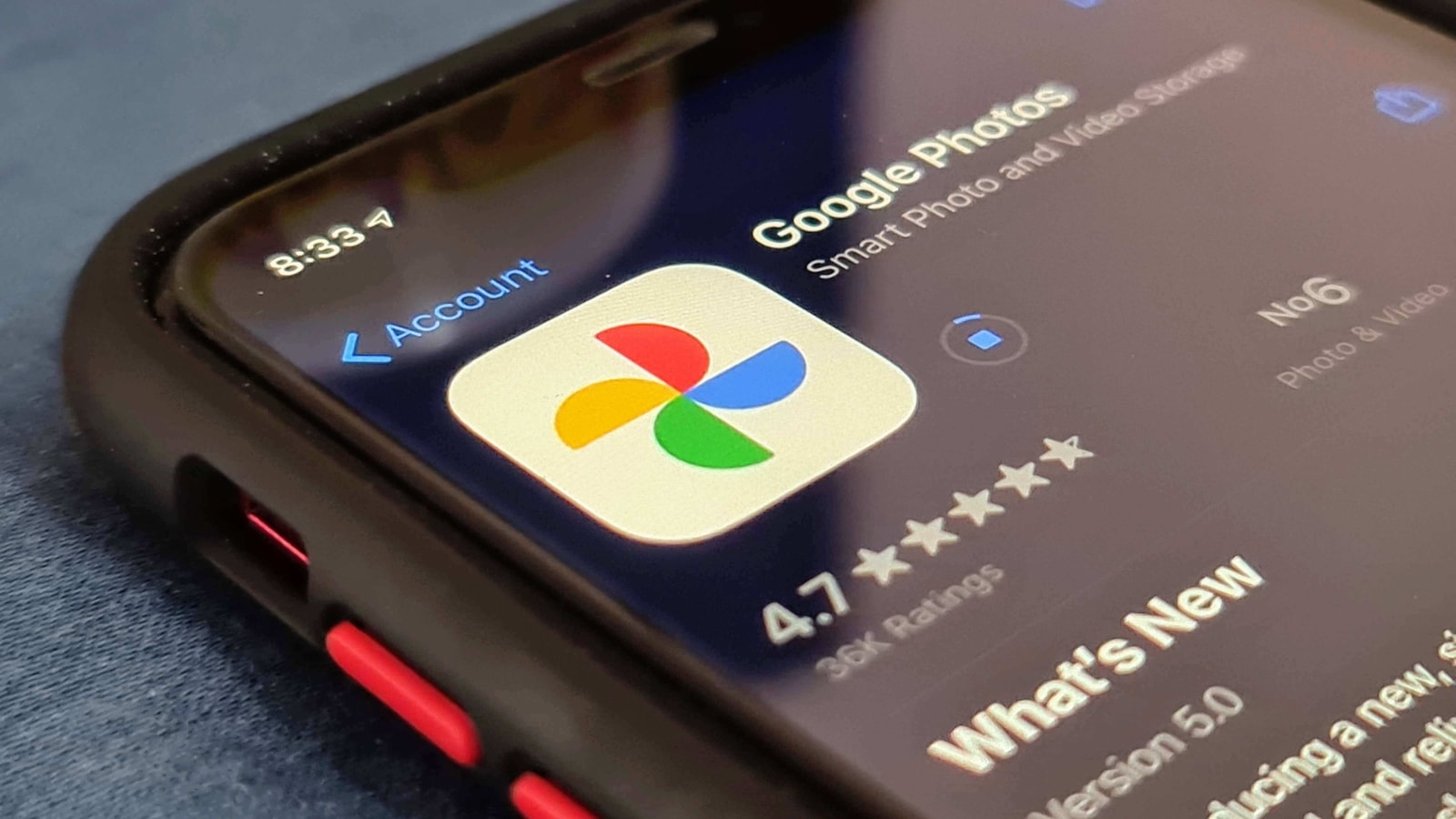
Google and Apple have introduced a new tool designed to simplify the process of transferring media from Google Photos to iCloud. This direct transfer method eliminates the need for manual downloads and uploads, providing a streamlined experience that saves time and data.
Prepare for media transfer
- Ensure Sufficient iCloud Storage
Before starting the transfer, it's essential to verify that you have adequate iCloud storage. Check your available storage and, if necessary, upgrade your iCloud storage plan to accommodate your Google Photos library.
Also read: Google Photos is testing a new 'Collections' redesign: A mixed reaction
2. Enable iCloud Photos and iCloud Drive
On your Apple device, navigate to Settings > [Your Name] > iCloud, and enable both iCloud Photos and iCloud Drive. This step ensures that your media can be seamlessly transferred and accessed within the iCloud ecosystem.
3. Visit Google Takeout
Open a web browser and go to Google Takeout (takeout.google.com). This platform allows users to export data from various Google services, including Google Photos.
4. Select Google Photos for Export
From the list of available data types, choose "Google Photos." This selection ensures that only your photos and videos will be included in the export process.
5. Choose iCloud as the Destination
Select "Apple - iCloud Photos" as your transfer destination. This option directs Google to send your media directly to your iCloud account.
6. Sign in with Your Apple ID
When prompted, enter your Apple ID credentials. This step links your Google Photos account with your iCloud account, facilitating the transfer.
7. Grant Necessary Permissions
Allow Google to add photos and videos to your iCloud account by granting the necessary permissions. This authorization is required for the transfer to proceed.
8. Start the Export Process
Follow the on-screen instructions to initiate the export process. Google will begin transferring your media to iCloud.
9. Monitor Transfer Status
You can track the progress of your transfer on Apple's Data and Privacy page. The transfer time varies depending on the size of your library, ranging from several hours to a few days. Apple will send email notifications to your Apple ID-associated email addresses when the transfer starts and completes.
The new tool by Google and Apple offers a straightforward solution for transferring media from Google Photos to iCloud. By following these steps, users can efficiently move their photos and videos without the hassle of manual downloads and uploads. If any issues arise or files are missing after the transfer, users should check iCloud Drive for a folder named "Import from Google" with the transfer date.
One more thing! We are now on WhatsApp Channels! Follow us there so you never miss any updates from the world of technology. To follow the HT Tech channel on WhatsApp, click here to join now!
Catch all the Latest Tech News, Mobile News, Laptop News, Gaming news, Wearables News , How To News, also keep up with us on Whatsapp channel,Twitter, Facebook, Google News, and Instagram. For our latest videos, subscribe to our YouTube channel.




















