How you can fix the missing media issue on WhatsApp for Android users
WhatsApp users on Android have been complaining about losing their media content. But there is a way to fix it. Here’s how you can fix it.
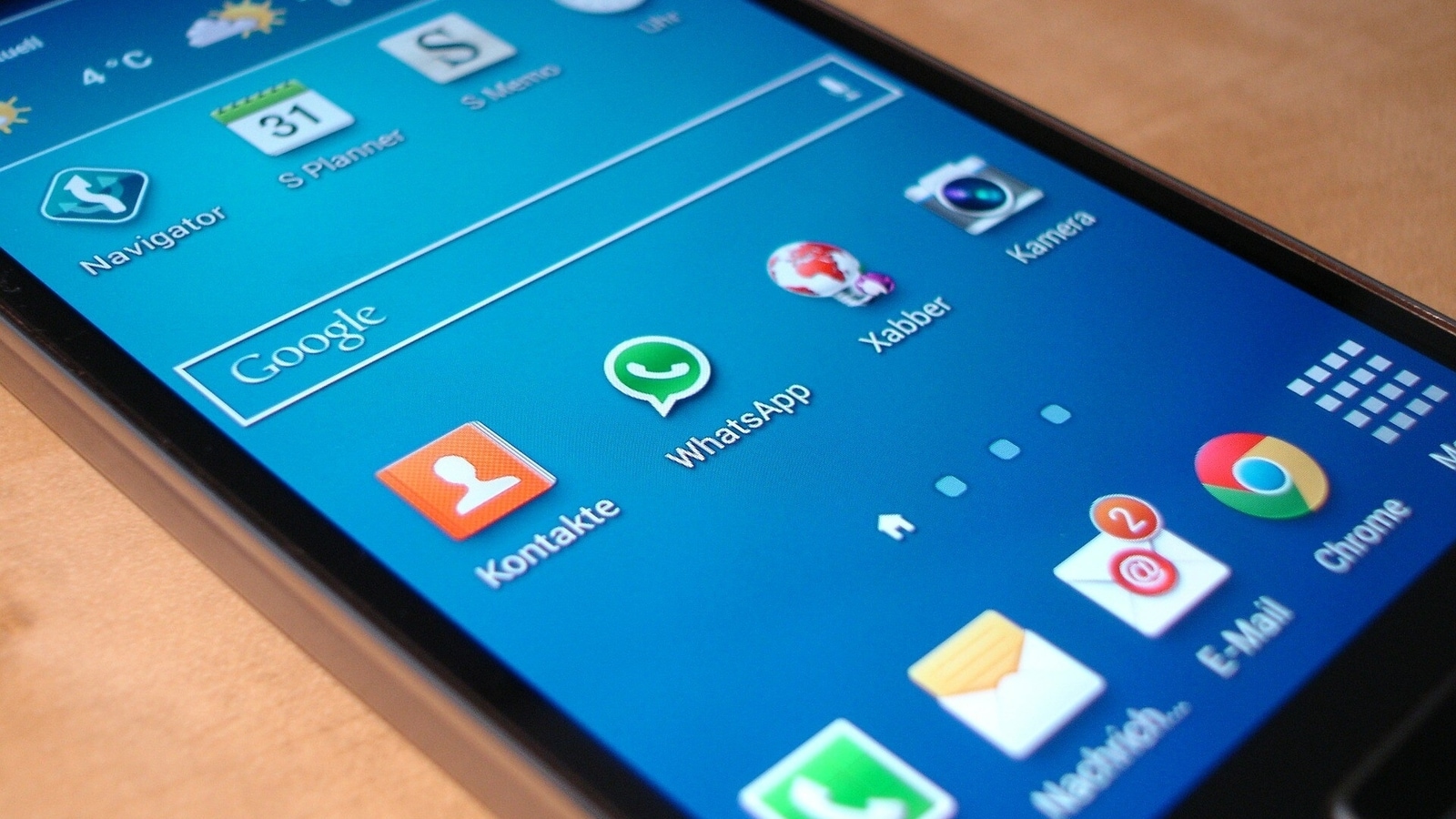
Many WhatsApp users on Android have been reporting that they've been losing their media content on the app. This issue seems to have affected some users and has been seen post the latest WhatsApp update. Users with WhatsApp version 2.21.9.2 and 2.21.9.3 on Android have been impacted and also those with the latest update. While WhatsApp is yet to acknowledge the issue and provide a fix, there is a way to work around this and bring back your media content. As WABetaInfo pointed out on Twitter, some users have noticed that they have been unable to find their media content, like videos and photos, on the recent WhatsApp for Android versions. The missing content, however, exists on their phone and can be seen in the photo gallery.
Some people said they have recently lost their media on WhatsApp for Android.
— WABetaInfo (@WABetaInfo) April 20, 2021
Probably there is a rare bug in the recent beta updates.
Please, back up your chat history: if you will experience this issue, you can easily get back your media restoring from the backup. ☑️
If you are one of the people facing this issue then there is a fix for you. With this, you can bring back the media content on the app as it was to be able to forward and share with others. You don't need to open your photo gallery for it anymore. For the fix, follow the steps listed below. Before you start off the process, please note that you must backup all your chats on Google Drive. This workaround process was shared by WABetaInfo on their website.
How to fix the missing media issue on WhatsApp for Android
1. Close WhatsApp on the phone and then clear cache. Make sure that the app is not running in the background.
2. Open your phone's native file manager and go to WhatsApp. Then click on Media.
3. Now, move the content in the Media folder to Android > Media > com.whatsapp > WhatsApp> Media.
4. Remember, you need to just move the contents of the media folder and not the entire folder.
5. Wait till all the content is moved to the new destination folder. Once it is done, you can then open WhatsApp.
Once you follow these steps, you will be able to see your media content on the app again.
If you do not want to do this, you can just wait for WhatsApp to roll out a fix that solves the issue, but we don't know when that might happen. The update WhatsApp rolls out might just move the content from the media folder to the new folder, like you were instructed to do manually.
Catch all the Latest Tech News, Mobile News, Laptop News, Gaming news, Wearables News , How To News, also keep up with us on Whatsapp channel,Twitter, Facebook, Google News, and Instagram. For our latest videos, subscribe to our YouTube channel.




















