iOS 16 magic trick! Copy and translate text from videos on your iPhone THIS way
You can copy and translate text live from a video on your iPhone! Here is how to do it.
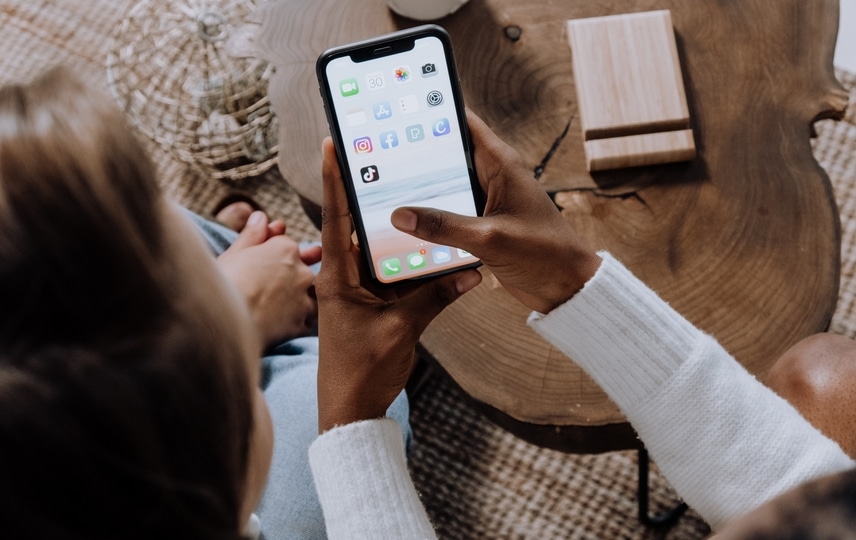


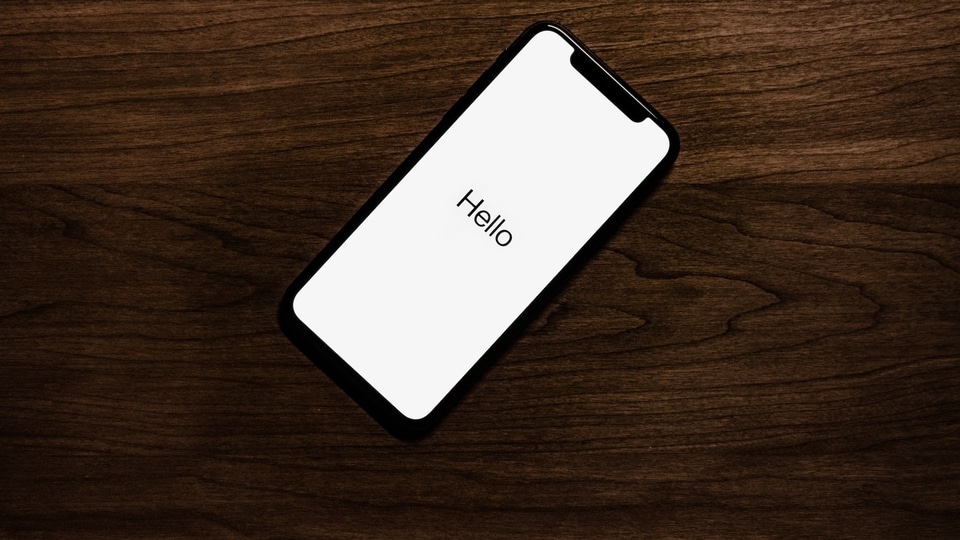




 View all Images
View all ImagesiPhone users who are currently using iOS 16 must try this magical feature! The Apple Live Text feature is a tool to recognize text when it came in a photo earlier. It was first rolled out in iOS 15. However, iOS 16 has changed how iPhone users use this feature by adding another exciting benefit - you can now interact with the text that appears in a video!
As you play a video, the Live Text feature can identify text and information present within the frame, enabling you to engage with it in several ways. Apple explains that depending on the content of the text available in the video, you can take quick action and perform several tasks like making a phone call, get directions, translate languages, convert currencies, and more.
Curious about how to use this feature? Here is a step-by-step guide to get you started.
How to copy or translate text from a video on iPhone
To begin, play a video and pause at the frame where it contains the text.
Then tap the Detect Text button denoted by a file with lines. Now you need to touch and hold the selected text.
After that, use the grab points to select the specific text. Following that, you can perform any of these mentioned tasks: Translate and Copy.
In case you go with the Translate option, then the translated text will appear on your iPhone. While, if you Copy the text, you can paste it anywhere which supports the text input.
While the process is still manually intensive, but it still manages to save a huge amount of time. Hopefully, in the future iOS updates, Apple has a better solution for this.
Search the text directly on the web!
Yes, you can do this too! Once you select the text from a video on your iPhone, tap on the Look Up option to show personalized web suggestions. The Search the web option will look up the selected text on the web. This will eliminate the need to copy and paste the text for a web search separately.
Catch all the Latest Tech News, Mobile News, Laptop News, Gaming news, Wearables News , How To News, also keep up with us on Whatsapp channel,Twitter, Facebook, Google News, and Instagram. For our latest videos, subscribe to our YouTube channel.




















