Know how to use the powerful Apple iPhone 15 Pro Magnifier app; enhance your awareness
The Apple iPhone 15 Pro magnifier app has a powerful feature known as Image Detection, revolutionizing the way you interact with your surroundings.






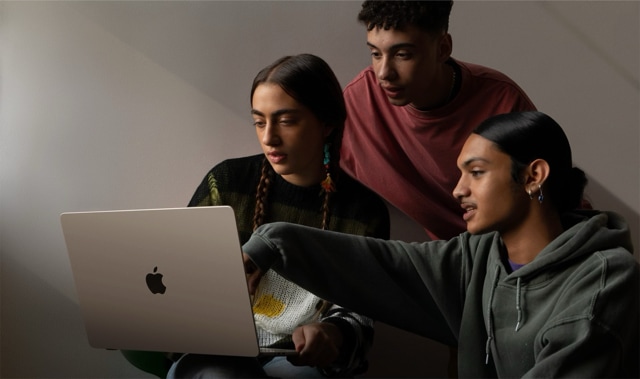


 View all Images
View all ImagesOver the years, Apple iPhones have stunned the world with their amazing software and hardware. These have helped boost productivity in professional life and bring great thrills in the entertainment sphere. And, because of its amazing features, Apple has established a separate fanbase for itself around the world. So, if you are an iPhone owner, you will be surprised to know that there are various hidden features that you would not know about. One of these amazing features is the iPhone 15 Magnifier app. The Magnifier app on your iPhone has a feature known as Image Detection. It revolutionizes the way you interact with your surroundings. This feature utilizes LiDAR technology, available in iPhone 12 Pro, iPhone 13 Pro, iPhone 14 Pro, and iPhone 15 Pro variants. Check here to know how to make the most of the Magnifier app's Image Detection capabilities.
Accessing the Magnifier App:
- Open the Magnifier app through Siri, tapping on your iPhone, or locating it in the App Library.
- If not visible on the Home Screen, find it in the Utilities folder or add it to Control Center via Settings
Alternative Activation Methods:
- Customize shortcuts by tapping the back of your iPhone or triple-clicking a button.
- On iPhone 15 Pro and iPhone 15 Pro Max, assign the Action button to open Magnifier for quick access.
Adjusting the Image:
- Zooming In: Drag the slider left or right to adjust the zoom level for a closer look at objects around you.
- Fine-Tuning Controls: Adjust brightness, and contrast, and apply color filters with simple taps.
- You can enhance the visibility by turning on the flashlight for more light.
Focus and Camera Options:
- Lock the focus with a tap.
- Switch between front and rear cameras or opt for Close-up on supported models.
Customization for Recurring Tasks:
- Save preferred controls for specific activities, such as reading a menu.
- Edit and manage saved activities through the Settings menu.
Capturing Freeze Frames:
- Tap the freeze frame icon to capture and review multiple frames.
- Frames are not saved to Photos, providing a quick review of recent captures.
Reviewing Freeze Frames:
- Access freeze frames through the View option.
- Tap on specific frames to review details.
Using Detection Mode:
- Open the Magnifier app and tap the Detection Mode icon.
- With the detection mode you can Detect people or doors with dedicated buttons.
- you can also receive image descriptions of surroundings, read text, or interact with labels.
How to use image descriptions with magnifier on your iPhone?
The Magnifier app on your iPhone offers a powerful feature that allows you to receive live image descriptions of your surroundings, providing valuable information about scenes and people detected in the camera view. This guide will walk you through the steps to use and customize image. Follow the steps below to use this feature.
- - For Models with LiDAR Scanner: Open Magnifier, tap the Detection Mode button, and then select the Image Descriptions button.
- - For Other Models: Simply tap the Image Descriptions button.
- - Ensure the rear camera is positioned to capture the world around you.
- Enabling Speech Feedback: - If you're not hearing speech feedback, check that Silent mode is turned off. Adjust the volume if necessary.
- - As you scan your surroundings, Magnifier will provide live descriptions through text or speech feedback.
- - When you're finished, tap Done to return to the Magnifier screen.
Please avoid relying on Detection Mode in high-risk or emergency situations, situations where harm or injury may occur, or for navigation purposes.
By following these steps, you can make the most of Magnifier's image description feature, enhancing your awareness of the world around you. Experiment with these features to enhance your daily experiences and gain valuable insights into the world around you.
Catch all the Latest Tech News, Mobile News, Laptop News, Gaming news, Wearables News , How To News, also keep up with us on Whatsapp channel,Twitter, Facebook, Google News, and Instagram. For our latest videos, subscribe to our YouTube channel.




















