New Gmail is a pain? Know how to switch back to old Gmail view
Not liking the new updated Gmail view? Don’t worry, we’ve got your back. Here’s how to switch back to the old Gmail view.
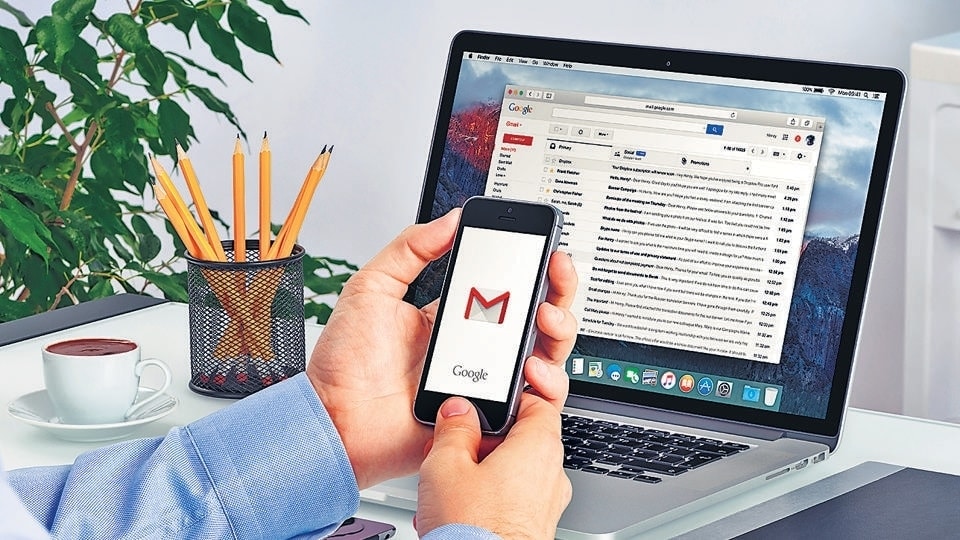
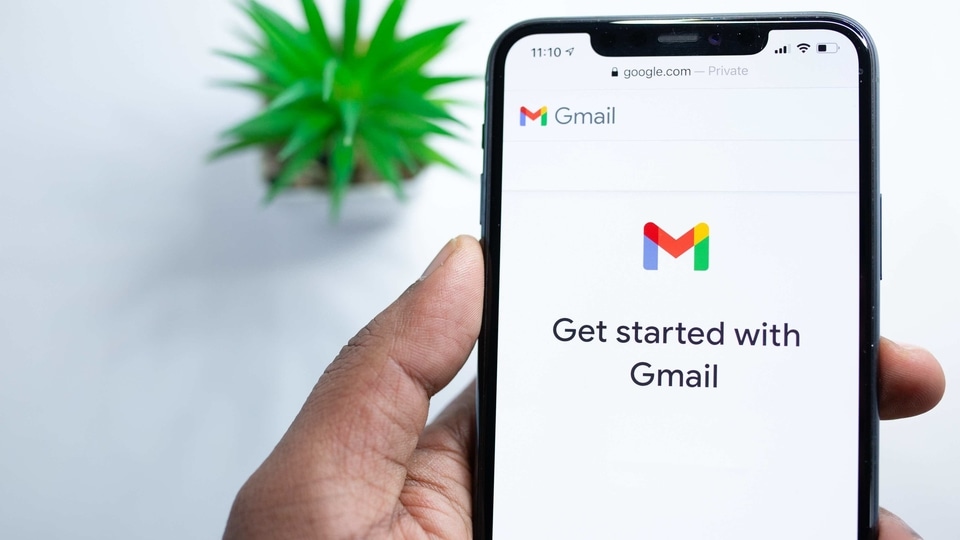
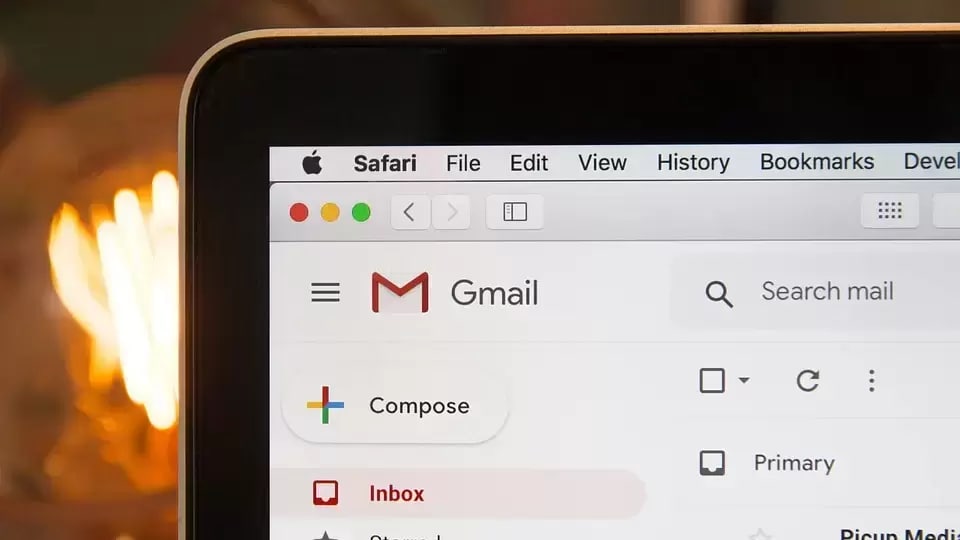
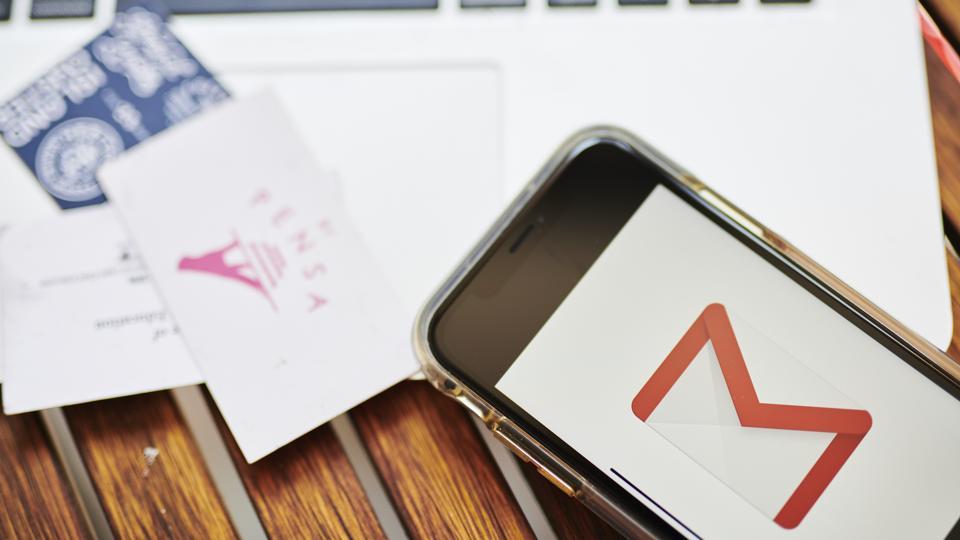
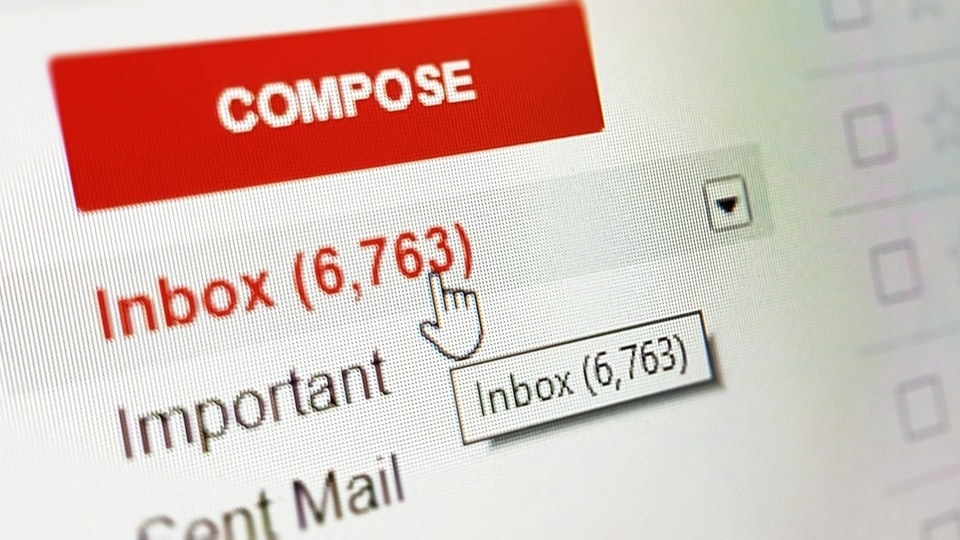

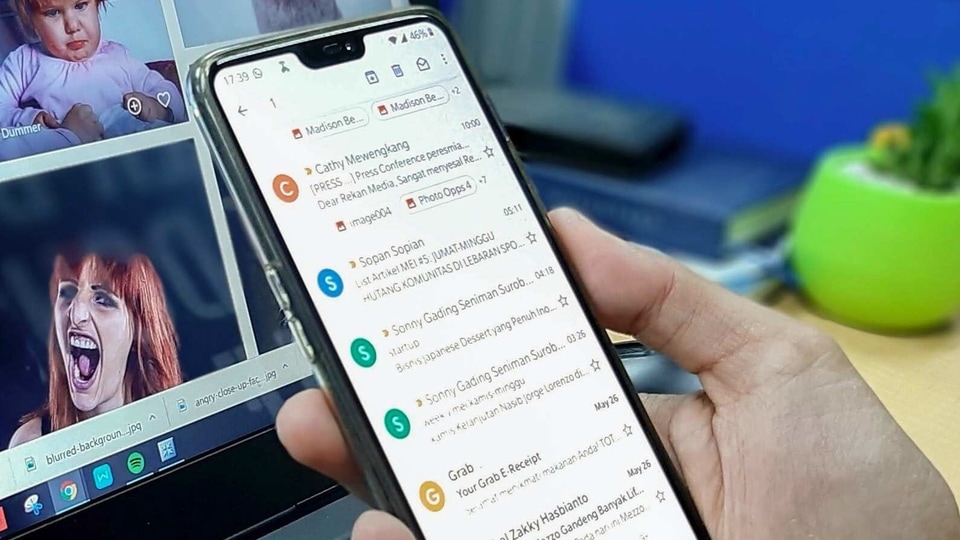
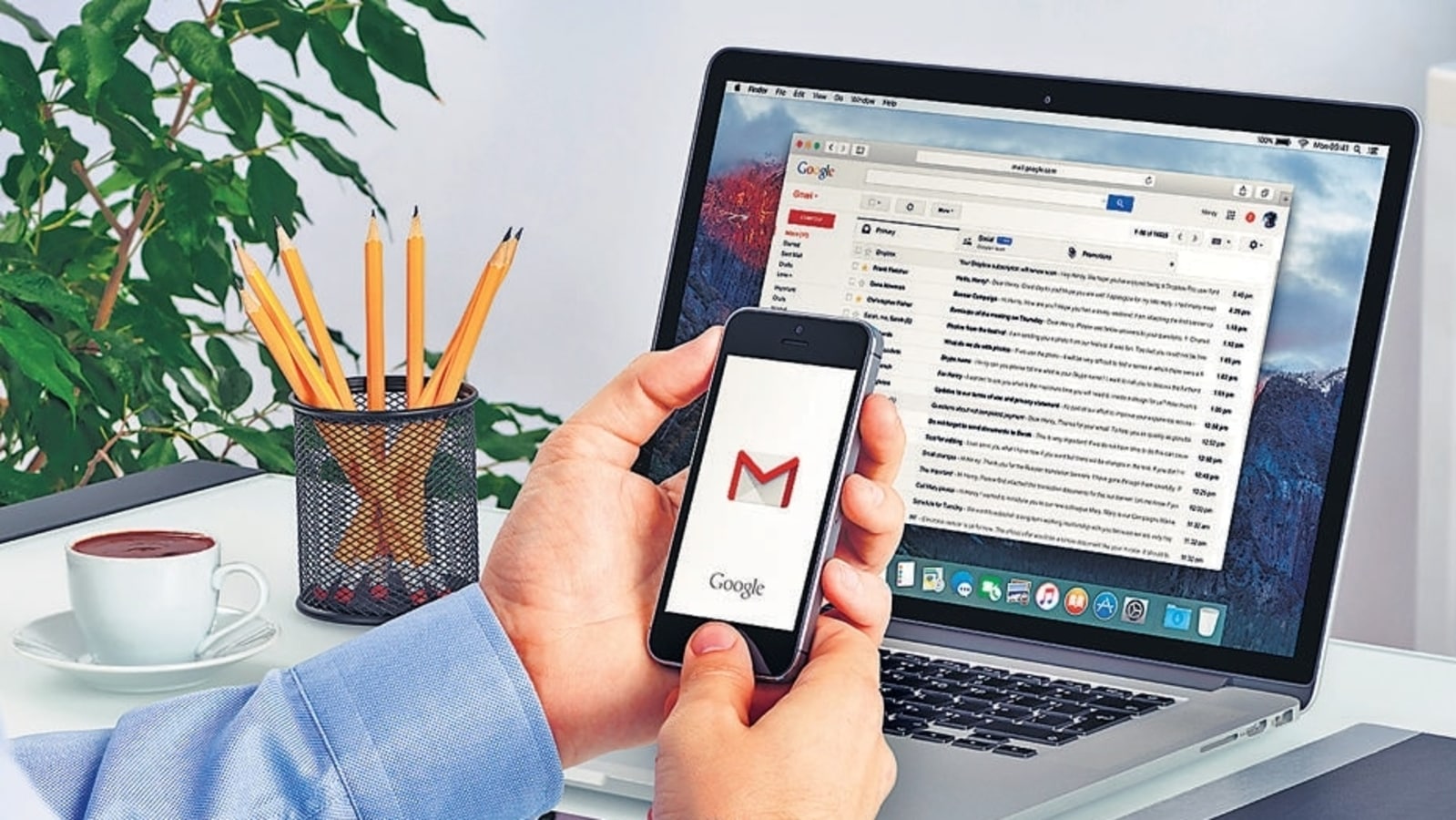
 View all Images
View all ImagesGoogle started rolling out the refreshed Gmail in February, bringing a new UI and added a host of new and exciting features. This major Gmail redesign has drastically changed the whole outlook of the Gmail Inbox. With this update, Google has condensed the Meet, Spaces and Chat apps in one place.
Gmail update: What's new
According to Google, the refreshed Gmail allows users to view Google apps integrated into the Gmail main menu. Specific app menus are also featured in a collapsible panel on the side. You can directly access Chats from the chat tab where you can access group or individual chats.
Google has also brought the chat bubble feature where a chat bubble pops up whenever you get a new chat notification. You can preview the message directly from the bubble before deciding to respond to it.
Although this feature currently gives users the option to opt-out of the new look, it is possible that this is only temporary and Google might not allow users to go back to the old look after a certain period of time. Therefore, it is advised that if you do not like the new UI, then you can opt-out of it.
How to opt-in to the new Google view
1. To opt-in, ensure that the Chat option is enabled in Gmail and is set to the left-side panel.
2. At the top right, click on Settings.
3. Under “Quick settings,” click Try out the new Gmail view.
4. In the new window, click Reload.
How to opt-out to the old Gmail view
Alternatively, you can also opt-out to the old view.
At the top right, click on Settings.
Under “Quick settings,” click Go back to the original Gmail view.
In the new window, click Reload.
Catch all the Latest Tech News, Mobile News, Laptop News, Gaming news, Wearables News , How To News, also keep up with us on Whatsapp channel,Twitter, Facebook, Google News, and Instagram. For our latest videos, subscribe to our YouTube channel.




















