Out of internet data? Just disable WhatsApp and enjoy
You can access the internet even after switching off WhatsApp. Here’s how to do it in simple steps.
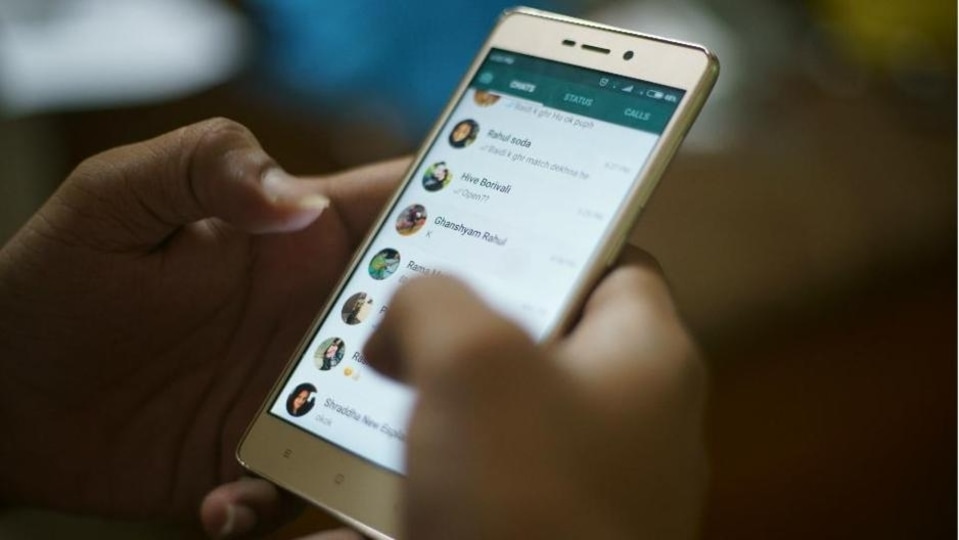




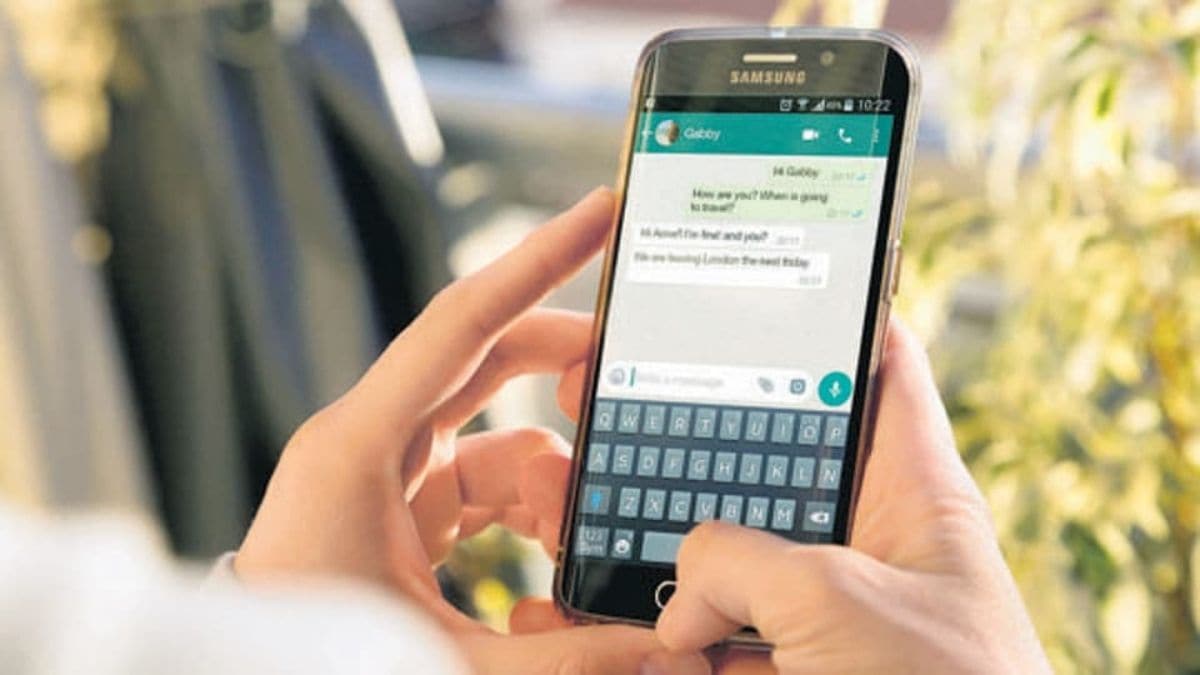
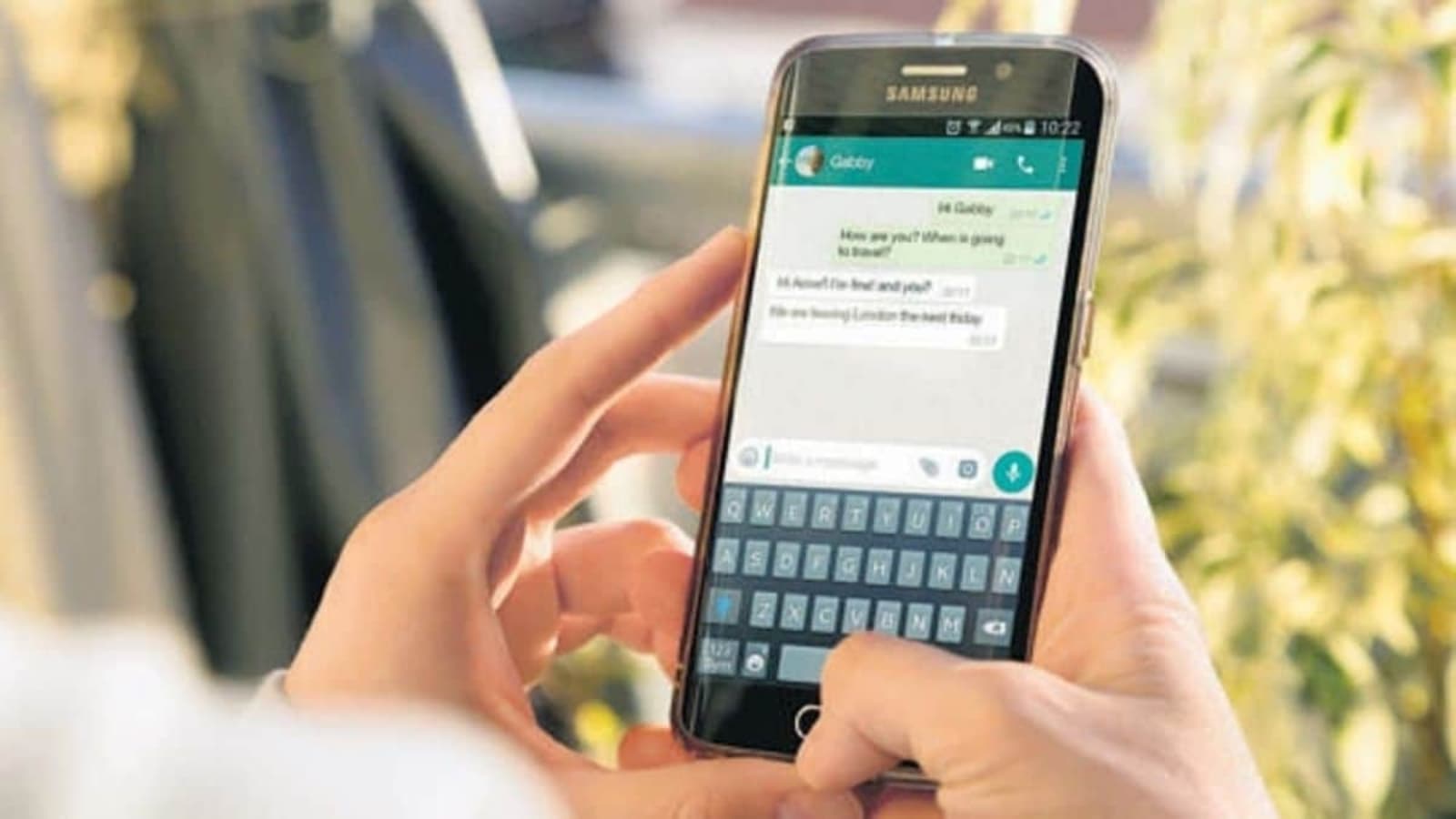
 View all Images
View all ImagesThere can be days when your phone runs out of internet data and there is still a long day ahead to deal with. Besides the many apps that you access through the internet, there are several tasks which keep running in the background even when you are using the smartphone actively, and these apps can be data predators! And your daily-instant messaging app, WhatsApp can be one of the biggest of them all!
The latest report published by Mediarun Search UK revealed that unnecessary internet data consumption happens due to apps being active in the background. The reports say that your phone receives constant information, updates and real-time messages frequently which put a strain on your internet data usage. The report further suggests that the correct technique can help curb certain activities that can result in the data package getting drained out. You can restrict several activities such as broadcasts, browser searches, media updates and notifications.
In a similar way, you can control your internet data by blocking several activities running in the background due to your WhatsApp application and draining out the data. However, there is a simple trick. Instead of accessing your WhatsApp multiple times a day, you can choose to read all the important messages that you receive in one go at a particular time of the day. But if that doesn't work for you, there is a quick trick for you to save data.
You have an option to disable WhatsApp in order to save the remaining data. Here's a quick guide for you to disconnect WhatsApp from the Internet on your Android and iPhones.
How to disable WhatsApp
You first need to open the Settings app on your smartphone.
Then click on the Connection or Connection & Sharing option. If you are using a OnePlus device, you have to click on Mobile Network.
After that go to the Data Usage and have a look at the apps list that are consuming data in the background.
Now click on WhatsApp in the list and disable the feature simply via switching off the option "Allow background data usage". And it’s done!
Catch all the Latest Tech News, Mobile News, Laptop News, Gaming news, Wearables News , How To News, also keep up with us on Whatsapp channel,Twitter, Facebook, Google News, and Instagram. For our latest videos, subscribe to our YouTube channel.




















