This iOS 17 mode will turn your iPhone into a smart display; will yours support it? Check list
This iOS 17 feature will turn your iPhone into a smart display. Here is who will get it.
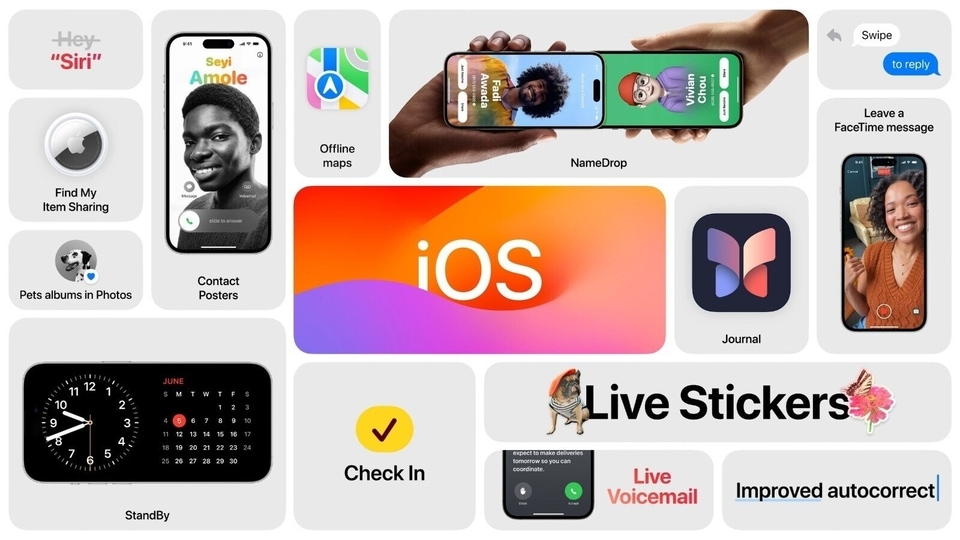
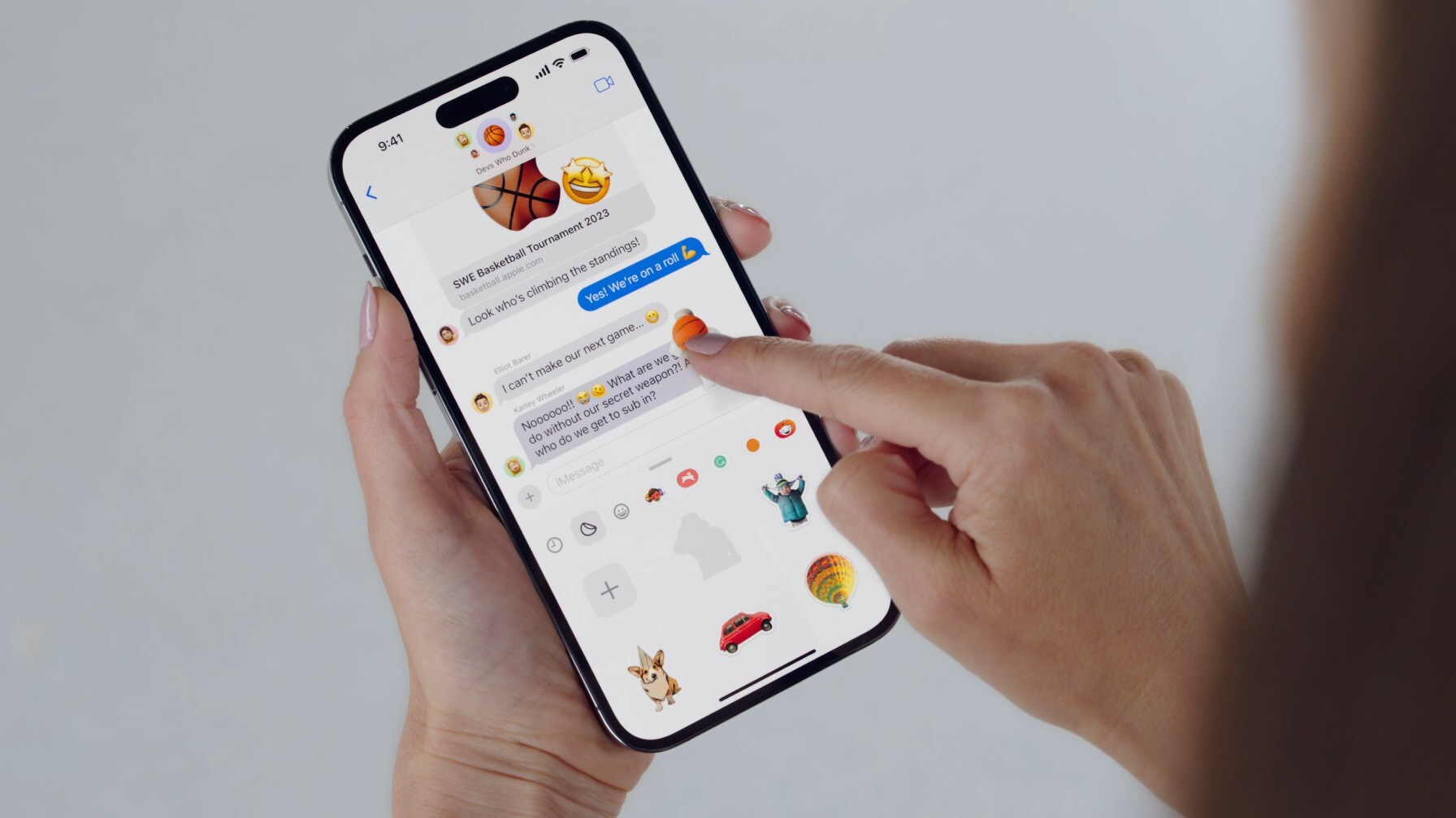
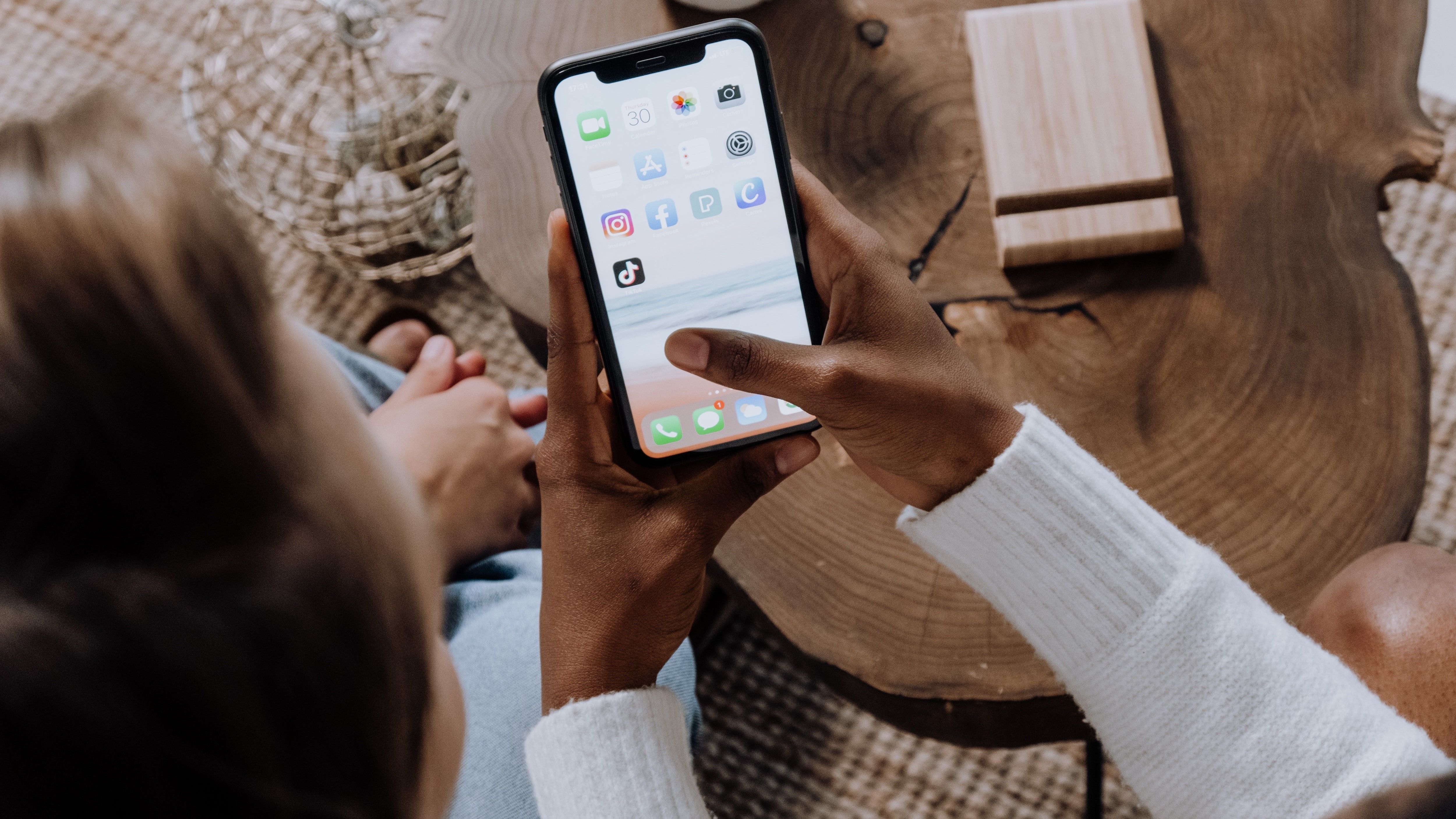



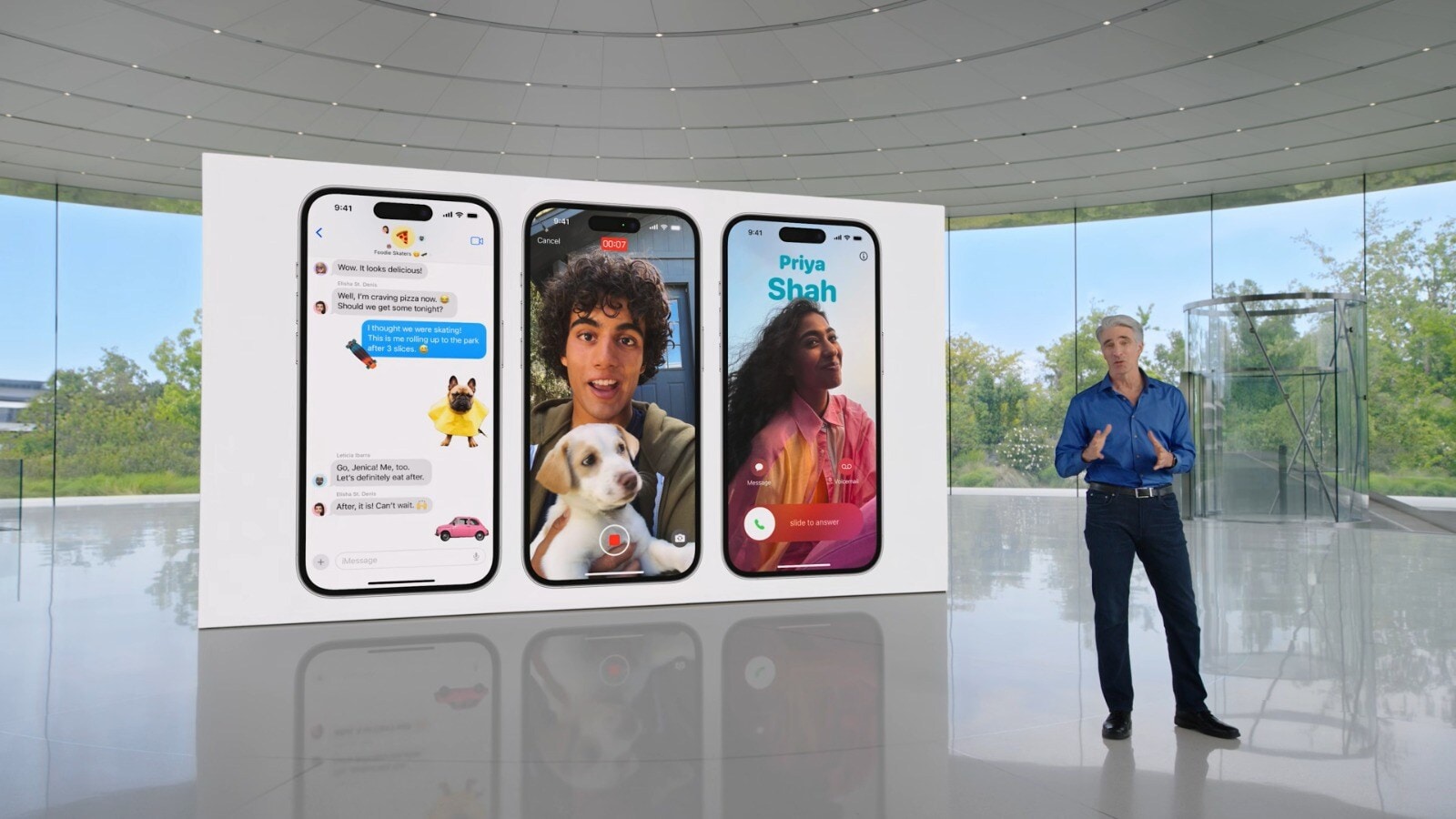

 View all Images
View all ImagesiOS 17 preview during the WWDC 2023 event showed some of the most exciting features that will come to iPhones. Recently, Apple has finally rolled out the first public beta of iOS 17 for iPhones, which lets users try the exclusive iOS 17 features ahead of the launch of the stable version. One of these thrilling yet convenient features that took quite a lot of attention is the StandBy Mode.
This StandBy Mode is the innovative Landscape Display mode for iPhones while charging and it transforms your handset into a dynamic smart display. Similar to Amazon's Echo Show, the iOS 17 iPhone Standby display allows you to fully customize and personalize your device -- clock faces, widgets, photos, and a lot more.
But will your iPhone support the iOS 17 StandBy Mode?
All iPhone models supporting iOS 17 will let you use the StandBy Mode:
1. iPhone 14 Series
2. iPhone 13 Series
3. iPhone 12 Series
4. iPhone 11 Series
5. iPhone XS
6. iPhone XS Max
7. iPhone XR
8. iPhone SE 2020
9. iPhone SE 2022
However, it must be noted that you will need to tap on the screen to view StandBy Mode's clock, widgets, photos, etc due to the absence of an always-on display. On the other hand, the iPhone 14 Pro and iPhone 14 Pro Max will always show the StandBy display just like Echo Show. The 9to5mac report shared a quick guide on how to use the StandBy Mode on iPhone. Have a look here.
How to enable StandBy Mode on iPhone
- Once you have updated your iPhone to iOS 17, make sure that your iPhone is locked and it is charging on a MagSafe or Qi-based wireless charger, or a Lightning charger to enable StandBy mode. Plus, it needs to be placed in a landscape orientation.
- After that, go to Settings, find the StandBy option, and simply switch on the toggle bar.
- For the first time, it will show you the welcome Splash screen and then the clock face or calendar will show up.
- You can customize the StandBy screen just by holding the left or right widget. Now, simply swipe left or right to have more options such as photos, customizable clocks, and more.
Catch all the Latest Tech News, Mobile News, Laptop News, Gaming news, Wearables News , How To News, also keep up with us on Whatsapp channel,Twitter, Facebook, Google News, and Instagram. For our latest videos, subscribe to our YouTube channel.




















