Transfer WhatsApp chats from iPhone to Android with these simple steps
Are you switching from an iPhone to an Android device and need to transfer your WhatsApp chats? Follow these simple steps to move your chat history smoothly.


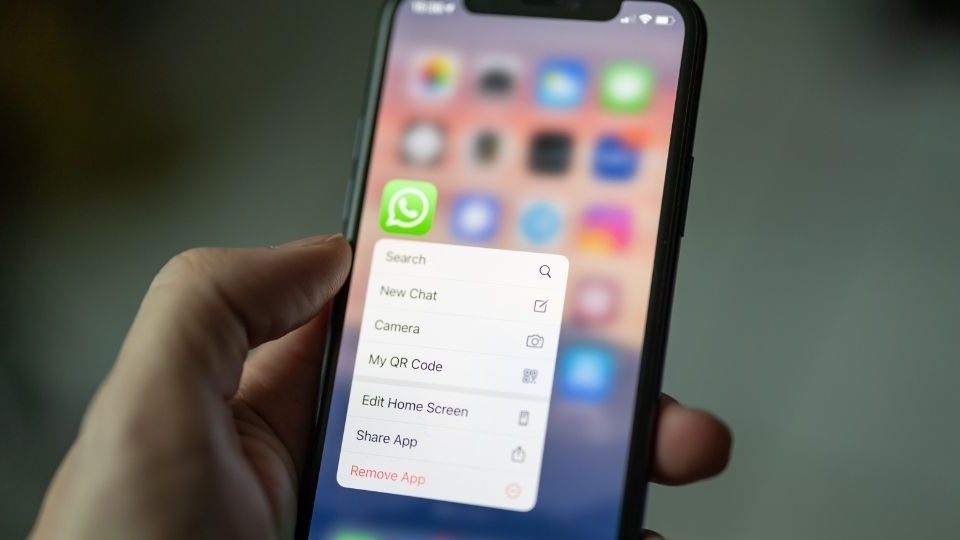

_1652100329336.jpg)

 View all Images
View all ImagesSwitching from an iPhone to an Android device involves several steps, especially when transferring WhatsApp chat history. Fortunately, you can now move your chats directly without losing data. Here's a concise guide to help you transfer WhatsApp data from an iPhone to an Android device.
Data Transfer Capabilities
You can transfer the following from your iPhone to Android:
- Account information
- Profile photo
- Individual chats
- Group chats
- Communities
- WhatsApp Channels updates
- Chat history
- Media and settings
Note that call history, display name, status updates, and media received via WhatsApp Channels cannot be transferred.
Also read: iPhone users can now hide apps: Here are the easy steps to follow
Preparation for Transfer
Before starting, ensure you have:
- A Samsung device with the latest Samsung Smart Switch app, a Google Pixel, or any Android device running Android 12 or later.
- A Lightning to USB-C cable or compatible cables.
- The same phone number on both devices.
- The latest version of WhatsApp installed on your Android device.
Also read: 5 Tips to speed up your android smartphone and restore its performance effectively
Steps for Transferring Chats
1. Download the latest version of WhatsApp from the App Store on your iPhone.
2. Set up your new Android device and select the option to restore data when prompted.
3. Connect both devices using the cable when the “Copy apps and data” screen appears.
4. Tap "Trust" if prompted on your iPhone.
5. Follow the on-screen instructions to complete the transfer.
Also read: How to use Android recovery mode to fix your phone: Step by step guide
6. Keep your iPhone unlocked throughout the process.
7. Use your iPhone's camera to scan the QR code displayed on your Android device.
8. Tap “Start” on the Android device.
9. Once the transfer is complete, disconnect the cable.
10. Open WhatsApp on your Android device.
11. Verify your account with the same phone number used on your old device.
12. Tap “Start” to import your chat history.
Catch all the Latest Tech News, Mobile News, Laptop News, Gaming news, Wearables News , How To News, also keep up with us on Whatsapp channel,Twitter, Facebook, Google News, and Instagram. For our latest videos, subscribe to our YouTube channel.




















