Turn your iPhone or iPad into a microphone with this secret trick!
This World Hearing Day, turn your iPhone or iPad into a microphone to combat noisy area situations. Wondering how? Check out this secret trick.



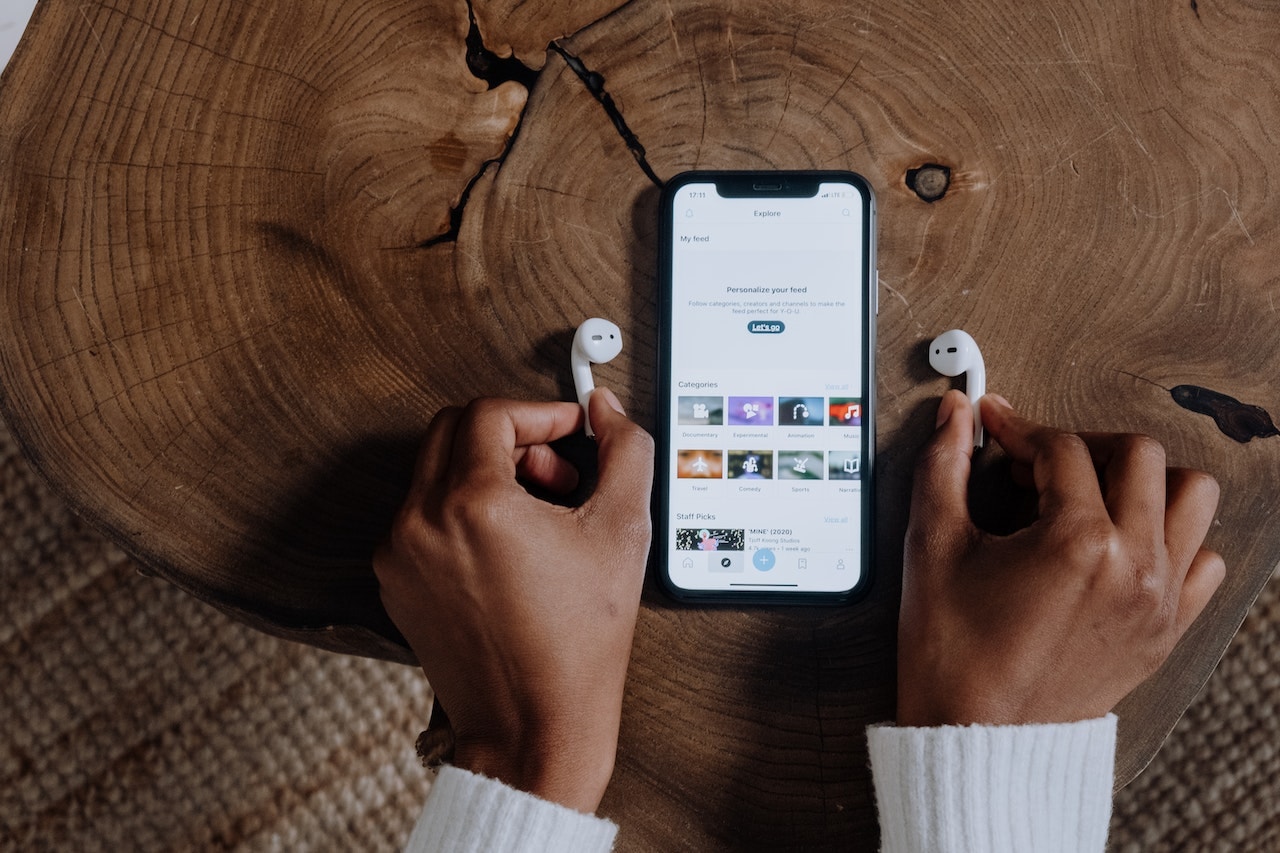


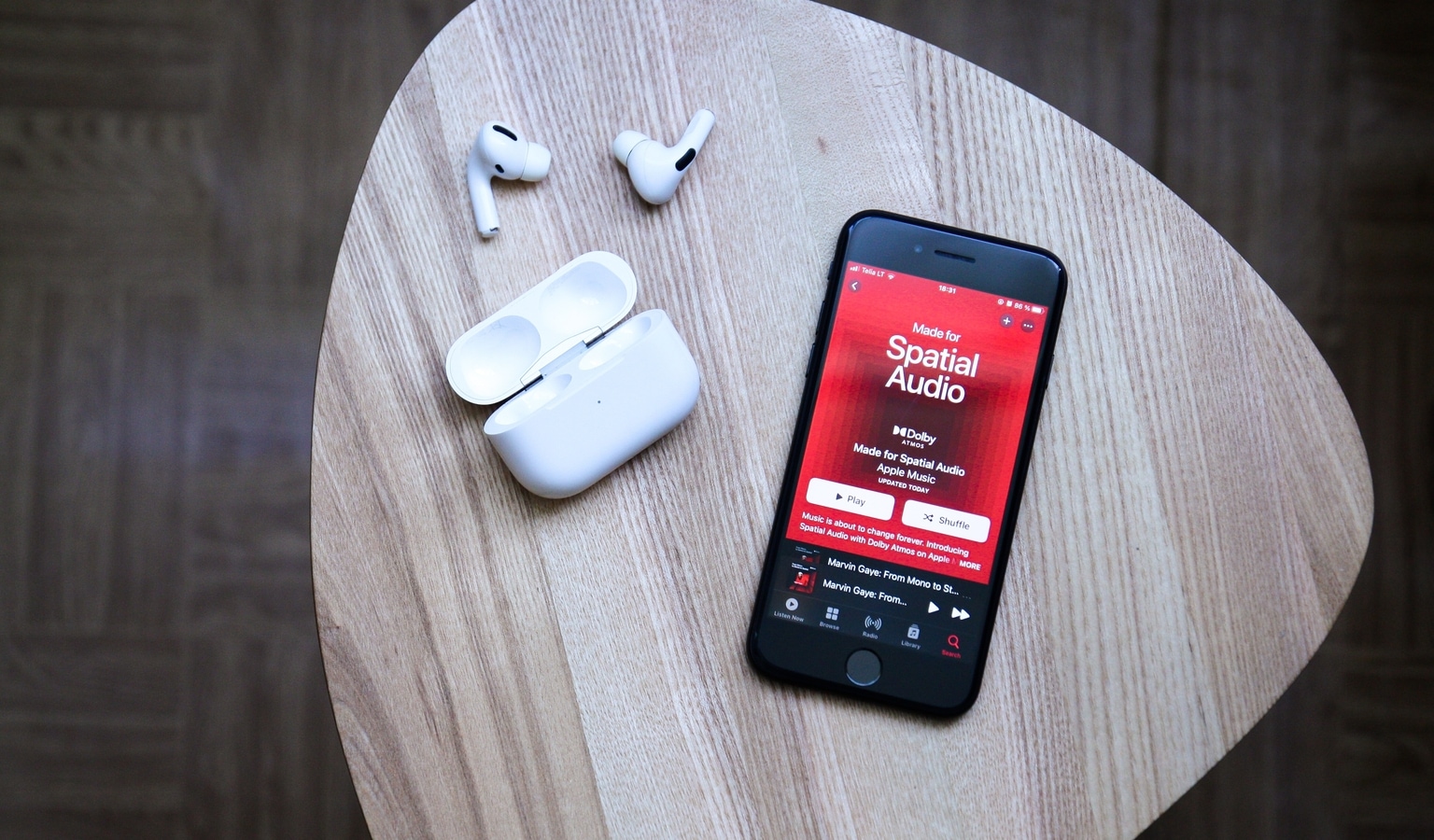
 View all Images
View all ImagesMarch 3 is widely known as World Hearing Day with the objective of increasing awareness about preventing deafness and hearing loss while promoting ear and hearing care worldwide. On this occasion, let's find some interesting ways to use your iPhone and AirPods. There is a secret feature which can turn your iPhone into a microphone. This feature is known as Live Listen, which lets your iPhone or iPad act like a microphone that sends sound to your AirPods.
For instance, it helps you to hear someone better e.g., a family member across from you in your living room or maybe a conversation in a noisy area. Live Listen is also available on Beats headphones and is Made for iPhone hearing devices.
First of all, you will need to add Live Listen to the control centre to use it for Live Listen for AirPods, Beats, or MFi Hearing Devices. Just go to Settings and visit the Control Center options. Now, scroll down and tap the Add button next to the Hearing button and save the changes.
How to use Live Listen feature to turn your iPhone into microphone
First, open the Control Center on your iPhone or your iPad.
Now click on the Hearing button and then tap Live Listen.
After that, place your iPhone or iPad, in front of the person that you want to hear. If you can't hear well enough, make sure to adjust the volume on your device.
If you can't connect to your AirPods, AirPods Pro, AirPods Max, Powerbeats Pro or Beats Fit Pro, or if Live Listen won't turn on, make sure Bluetooth is on and your headphones are charged.
Pro tip: While listening to content, it's possible to view your headphone audio levels in real-time. You can quickly glance to obtain detailed decibel level information. Moreover, to use Live Listen with an external wired microphone, connect the microphone to the Lightning port or headphone jack on your iPhone, iPad, or iPod touch.
Catch all the Latest Tech News, Mobile News, Laptop News, Gaming news, Wearables News , How To News, also keep up with us on Whatsapp channel,Twitter, Facebook, Google News, and Instagram. For our latest videos, subscribe to our YouTube channel.




















