Want to delete Google account? Here’s how to do it and still save your data
You can delete your Google account but do remember that all the data will be lost forever. Here’s how to delete Google account.
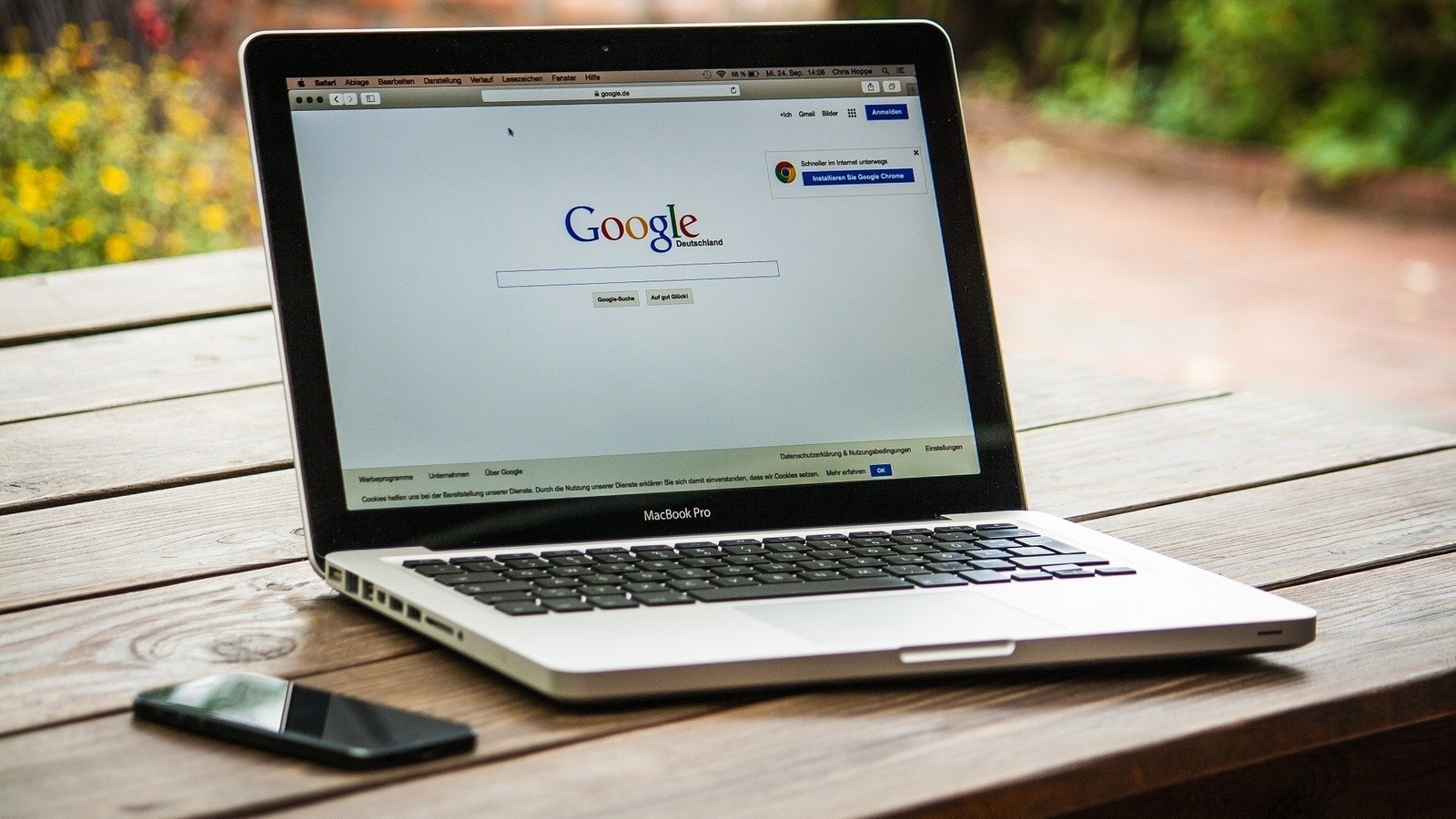
Has your Google account been hacked? Or, planning to move to a new account? Whatever the reason is to delete your Google account, remember, before you proceed, that deleting it is not the same as Gmail. Once you delete the Google account, you will be barred from using all Google services. And even if you change your mind later to restore your data or services, then that won't be possible.
Losing your Google account data means your all your Gmail emails, contacts, calendar, photos, documents that are linked with your Google account will be lost. Moreover, you will no longer have the subscription access and content you bought with that account on YouTube or Google Play, like apps, movies, games, music, and TV shows. So, before you move to delete Google account, you should save your data linked with your account. So, here's how to save your data before you delete your Google account.
How to delete Google Account while saving your data
- First, open any web browser on your device, and then go to your Google account.
- Sign in to your Google account.
- Tap on the ‘Data & Privacy' section.
- Then, scroll down to ‘More Options'.
- There you will find the option for ‘Delete your Google Account'. Tap on it.
- You will need to enter your password, and then click ‘Next'.
- Here, you will see a ‘Delete Your Google Account page'. Review the page carefully. If you want to download and keep your data saved before deleting your account, then tap on ‘Download your data' and uncheck which you don't want to save, the rest will automatically be checked from your Google account.
- When you scroll down to the bottom of the page, you will find two checkboxes - one for the pending charges if any, and another to confirm that you want to delete your Google Account. Once you check the boxes, then click on the “Delete Your Google Account” option.
- Once you are done, it will show you a page to confirm that your account has been deleted permanently. Or, if you have any second thoughts to regain your account, then click on the “Account Support” link.
Catch all the Latest Tech News, Mobile News, Laptop News, Gaming news, Wearables News , How To News, also keep up with us on Whatsapp channel,Twitter, Facebook, Google News, and Instagram. For our latest videos, subscribe to our YouTube channel.




















